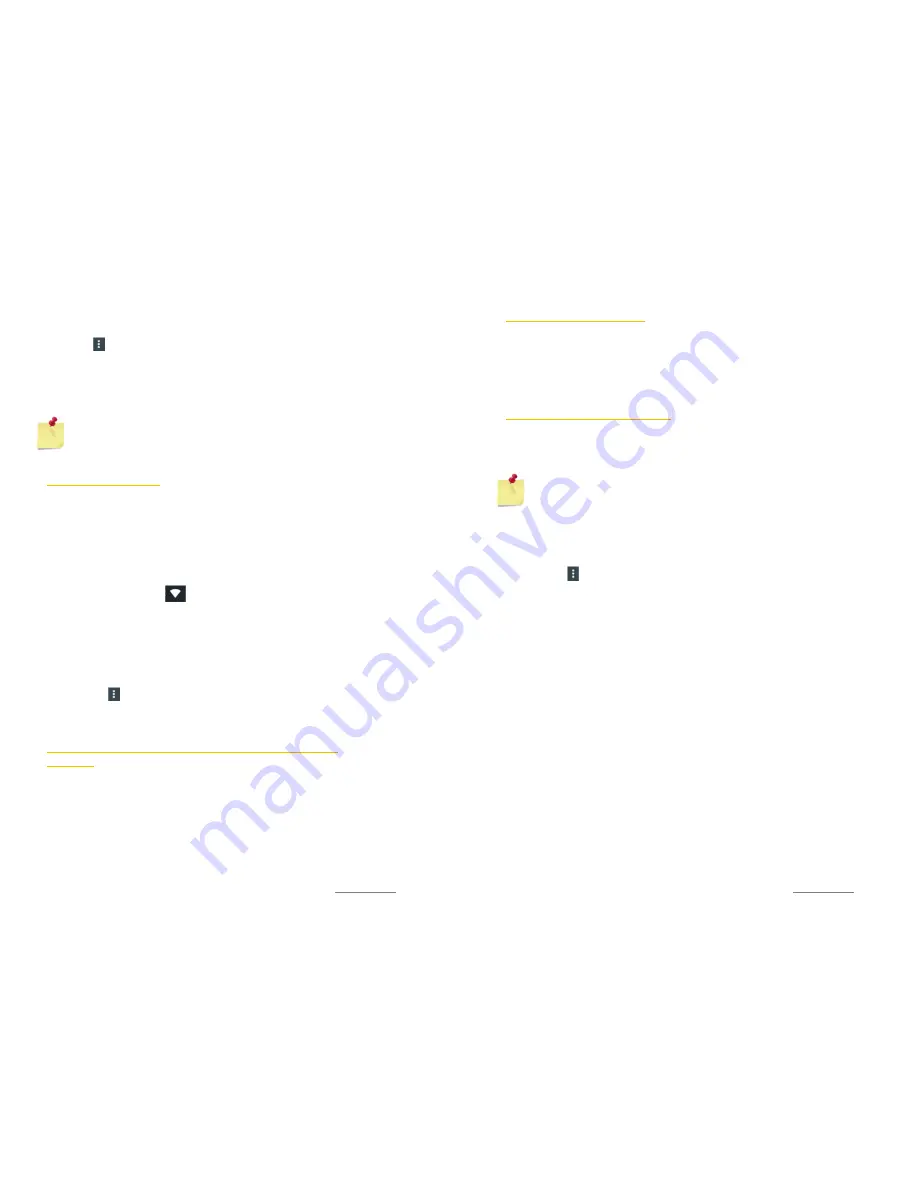
Copyright @ 2015 Phicomm Europe GmbH 2014. Print for private use only.
69
2.
Tap on
Settings
>
Wireless & Networks
.
3.
Activate WLAN by taping the bar ON.
4.
Tap on
>Add network
,
enter the
Network SSID
and set the
Security
options.
5.
Enter the
password
if prompted.
6.
Confirm with
Save
.
NOTICE:
Contact your wireless network provider to
obtain information about the exact settings for the SSID
network.
WLAN NETWORK STATUS
If you are connected to a WLAN network or when a WLAN
network is available within your each, you can view the status. You
can set up your phone to get a notification when an open WLAN
network is detected.
Notification panel:
Once you are connected to a WLAN network,
the WLAN icon appears and informs you about the signal strength.
If the WLAN notification is enabled, you will be automatically
informed by this symbol when an open network has been
detected.
ENABLE WLAN NETWORK NOTIFICATION
1.
Tap the
menu key
on the home screen.
2.
Tap on
Settings
>
Wireless & Networks
>
WLAN
.
3.
Activate WLAN.
4.
Tap on the >
Advanced
.
5.
Tap on the
Network notification.
SHOW DETAILED INFORMATION ABOUT THE ASSIGNED WLAN
NETWORK
1.
Tap the
menu key
on the home screen.
2.
Tap on
Settings
>
Wireless & Networks
>
WLAN
.
3.
Tap on the WLAN network to which you are currently
connected. Detailed information about the network will be
displayed.
4.
To close this information tap on
Done
.
Copyright @ 2015 Phicomm Europe GmbH 2014. Print for private use only.
70
70
70
DISCONNECT WLAN NETWORK
1.
Tap the
menu key
on the home screen.
2.
Tap on
Settings
>
Wireless & Networks
>
WLAN
.
3.
Tap on the WLAN network you want to disconnect.
4.
Tap on
Forget
.
WLAN NETWORK IN STANDBY MODE
Enabling the wireless network in standby mode, you can specify
when to switch from WLAN to mobile data.
NOTICE:
If you are not connected to a WLAN network, the
phone uses a mobile data connection to access the
internet (if you have set up and enabled a mobile data
connection on your phone).
1.
Tap the
menu key
on the home screen.
2.
Tap on
Settings
>
Wireless & Networks
>
WLAN.
3.
Tap on the
>
Advanced
.
4.
Tap on
Keep WLAN on during sleep
.
5.
Select an option.






























