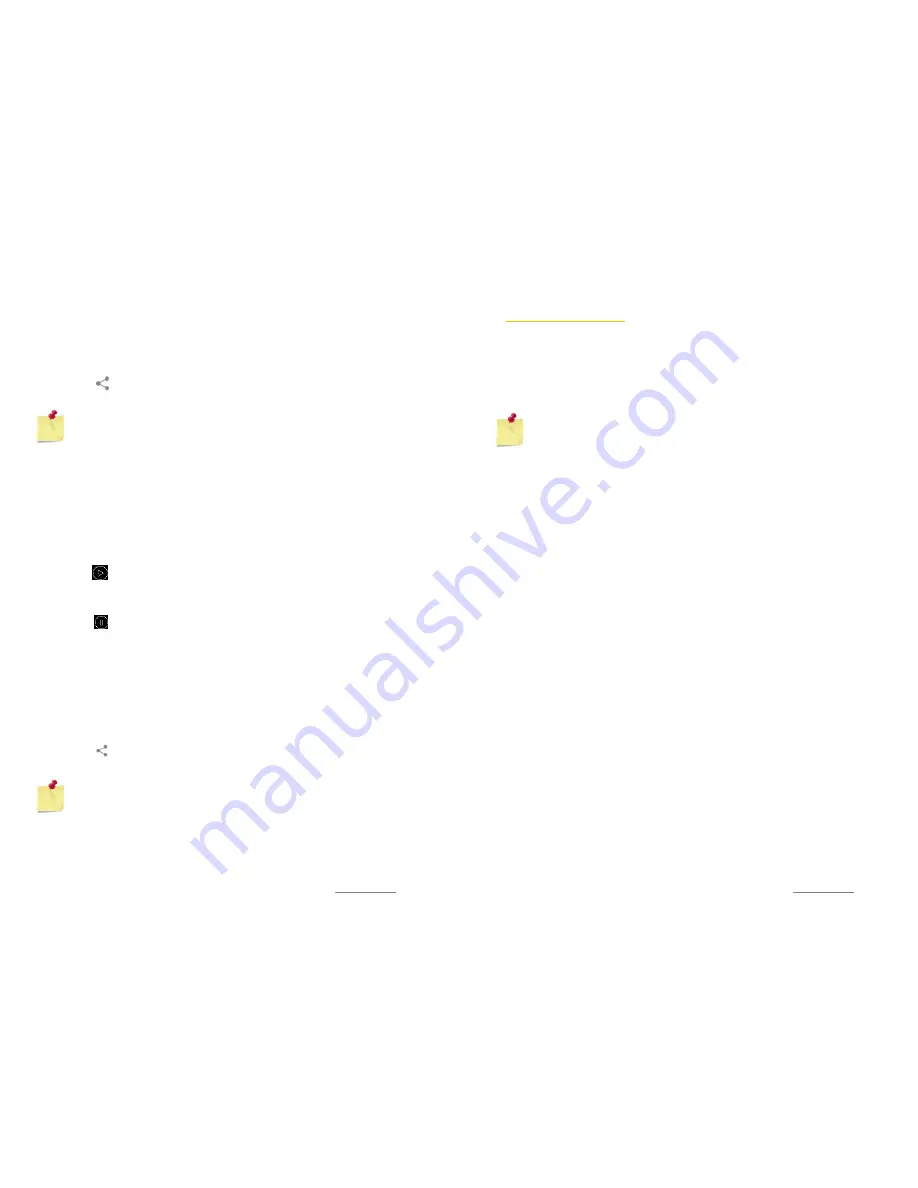
Copyright @ 2015 Phicomm Europe GmbH 2014. Print for private use only.
87
2.
Tap on the
menu key
>
Delete
3.
Confirm with
OK
.
Share photo
1.
Select the photo you want to share.
2.
Tap on and select the application with which you want to
forward your image. Now follow the appropriate steps.
NOTICE:
Make sure that you are connected
to the online
service you want to use. Otherwise, this application will
not be displayed.
WORKING WITH VIDEOS
You can download your recorded videos or forward it to friends by
uploading them to online services.
Play video
1.
Open the album containing the video you want to play.
2.
Select the video you want to play and tap on it.
3.
Tap on to start playing the video.
Stop video
1.
While playing the video tap the screen to display the controls.
2.
Tap on to stop the video.
Rewind back / fast forward
1.
While playing the video tap the screen to display the controls.
2.
Drag the progress bar to fast forward to the right and to the left
to rewind.
Share video
1.
Select the video you want to share.
2.
Tap the screen to dsiplay the toolbar, if not already open.
3.
Tap on and select the application with which you want to
forward the video. Now follow the appropriate steps.
NOTICE:
Some objects may exceed the maximum file size
and therefore can not be sent for transmitted.
Make sure that you are connected to the online service
you want to use. Otherwise, this application will not be
displayed.
Copyright @ 2015 Phicomm Europe GmbH 2014. Print for private use only.
88
88
88
GROUP PHOTOS & VIDEOS
1.
Tap the
menu key
while you are in the albums thumbnail view.
2.
Tap on
Select Album
.
3.
Select the photos and videos you want to group. Selected items
are marked with a checkmark.
4.
Use the toolbar to work with the selected items (e.g. share with
others or Delete all).
NOTICE:
Alternatively, you also can touch the item / items
and hold to mark them with the checkmark.








































