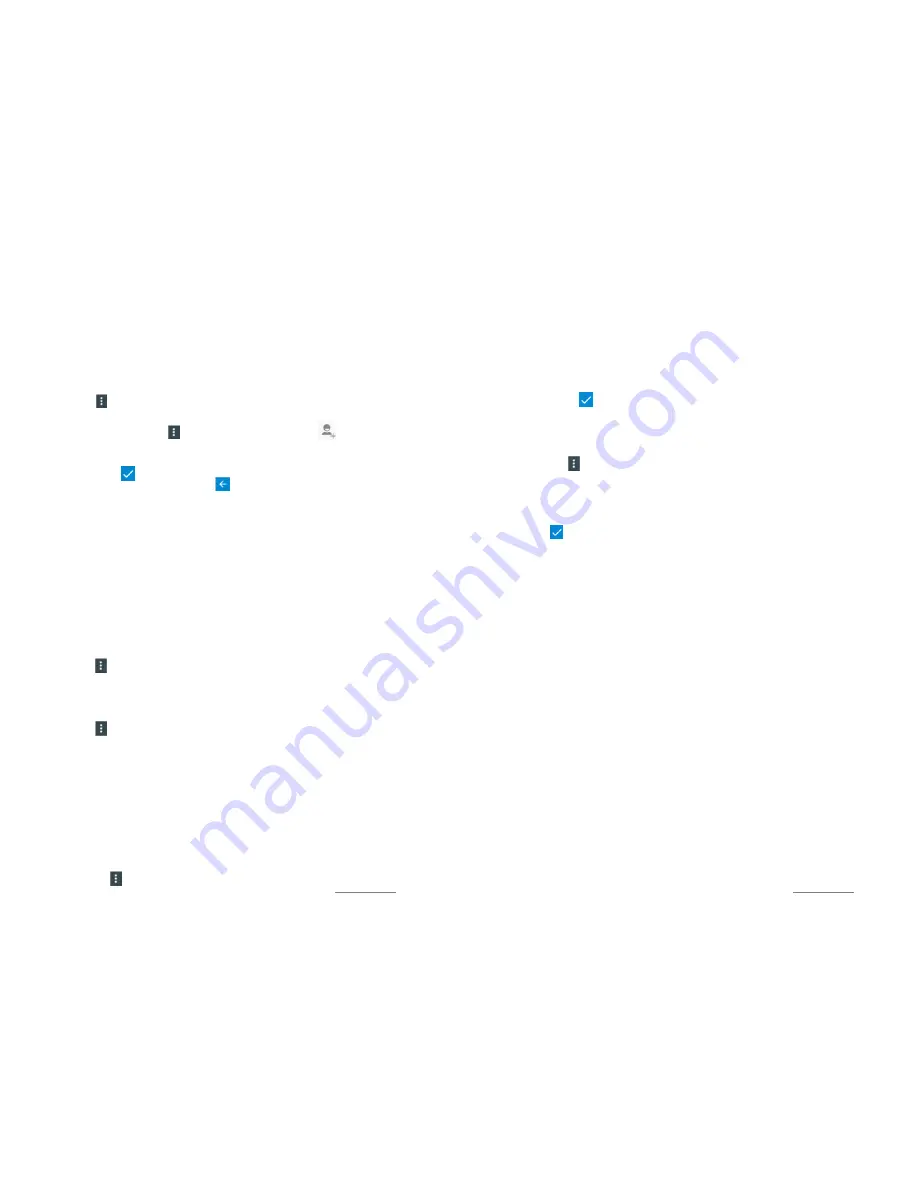
Copyright @ 2015 Phicomm Europe GmbH 2014. Print for private use only.
59
GROUPS
You can combine contacts in groups and assign contacts to a group
to access quickly the selected contacts.
1.
Tap on the
Contacts
app.
2.
Tap on the tab
Group ❺
.
3.
Tap on
PHONE
if you want to use a default group.
4.
Tap on
> Add Group
to create a new group. Insert group
name and confirm with
DONE
.
5.
Tap on a group, tap on
> Edit
, type person’s name or to
add members.
6.
Select the group members by tapping on the name.
7.
Confirm with .
8.
To return to the contact list tap on .
SEARCH CONTACTS
1.
Tap on the
Contacts
app.
2.
Tap on
Search
❸.
3.
Enter the first letters of the contact in the field
Find contacts
.
All contacts will be displayed that start with those letters.
TRANSFER CONTACTS
Send contacts
1.
Tap on the
Contacts
app.
2.
Tap on the contact you want to send.
3.
Tap the and tap on
Share
or
Send contact via SMS
.
4.
Select a method and follow the instructions.
Send all contacts at once
1.
Tap on the
Contacts
app.
2.
Tap the .
3.
Tap on
Import / export
.
4.
Tap on
Share visible contacts
.
5.
Select a method and follow the instructinos.
BACKUP CONTACTS
You can backup your contacts using a SIM card, a memory card or
a Google™ account.
Backup on SIM card
1.
Tap on the
Contacts
app.
2.
Tap on the .
Copyright @ 2015 Phicomm Europe GmbH 2014. Print for private use only.
60
60
60
3.
Tap on
Import / export
.
4.
Tap on
Export to SIM card
. If you are using two SIM cards in
your phone select the SIM card you would like to export your
contacts to and confirm with
OK
.
5.
Select the contact(s) you want to backup on the SIM card by
tapping on them.
6.
Confirm with .
Backup on SD card
To back your contacts on a SD card insert your SD card first.
1.
Tap on the
Contacts
app.
2.
Tap on the .
3.
Tap on
Import / export
.
4.
Tap on
Export to Storage.
5.
Select the contact(s) you want to backup on the SD card by
tapping on them.
6.
Tap on to confirm your selection.
7.
Choose the
SD card.
8.
Confirm with
OK
.






























