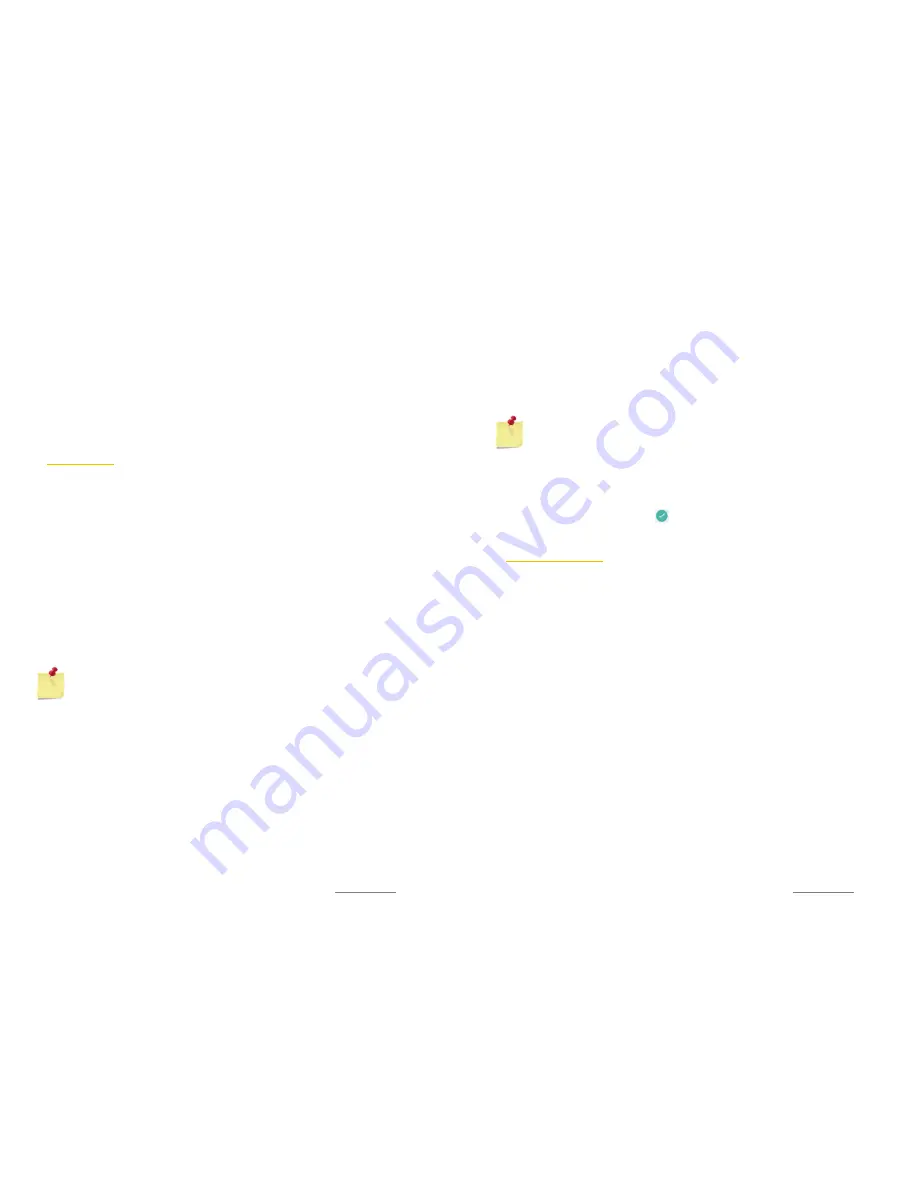
Copyright @ 2015 Phicomm Europe GmbH 2014. Print for private use only.
29
AUTOMATIC SCREEN OFF
When the phone is unused for a while, the screen will be
automatically closed to save power. You can still receive messages
and incoming calls when it’s closed.
UNLOCK SCREEN
1.
Press the power button.
2.
Slide the screen upwards.
HOME SCREEN
The home screen provides a lot of free space to add new items.
You can add new applications, shortcuts, folders or Google tools to
quickly save messages and applications.
EXTEND HOME SCREEN
The home screen can be extended beyond the screen width to
provide more space to add new icons or widgets. Tap home screen
and slide finger to the left or to the right quickly.
MOVE ITEMS ON HOME SCREEN
1.
Press and hold the items to enable the editing mode.
2.
Fix finger on the scene and drag the item directly to the
desired location and release finger.
NOTICE:
If you want to move the item from the home
screen to the extended home screen, press and hold the
item and drag it to the left or right. Then the scene will
switch to the extended home screen, locate the item on
the scene and release finger.
DELETE ITEMS FROM HOME SCREEN
1.
Press and hold the item you would like to delete until the
Word
Remove
appears on the top of the screen.
2.
Drag the item to the word
Remove
.
3.
Release the item as soon as the
Remove
changed to red.
CHANGE THE WALLPAPER
1.
Tap the
menu key
.
2.
Press
WALLPAPER
to select a wallpaper option.
3.
Select wallpaper and confirm with
Set wallpaper
.
Copyright @ 2015 Phicomm Europe GmbH 2014. Print for private use only.
30
30
30
ORGANIZE ITEMS IN FOLDERS / ADD NEW ICONS
On the home screen arrange items into folders and add new
apps-icons.
1.
Press and hold on the item on the home screen to arrange in
a folder.
2.
Scroll it on top of another to arrange a folder.
3.
Release the icon. A new folder will be created automatically.
NOTICE:
To delete the folder please follow the steps
“
DELETING ITEMS FROM HOME SCREEN
”.
RENAME FOLDERS
1.
Tap on the folder to open it.
2.
Tap on the folder name or
Unnamed Folder
.
3.
Insert a new name and tap on to confirm.
APPLICATION SCREEN
The application screen can be open via home screen and
includes pre-installed apps as well as the downloaded apps. The
application screen extends beyond the regular screen width, so
flick left and right.
Tap on
Menu key
on the home screen.
LINKTO HOME SCREEN
1.
Tap on
Menu key
on the home screen.
2.
Press and hold the app until the icon is highlighted. The home
screen will open.
3.
Move the app icon to a new position and release it.
WIDGETS
Widgets are small apps that can be used directly on the home
screen.
To add a widget:
1.
Tap on
Menu Key
.
2.
Tap on
Widgets
.
3.
Press and hold the target widget until the icon is highlighted.
4.
Move the widget to a new position and release it.






























