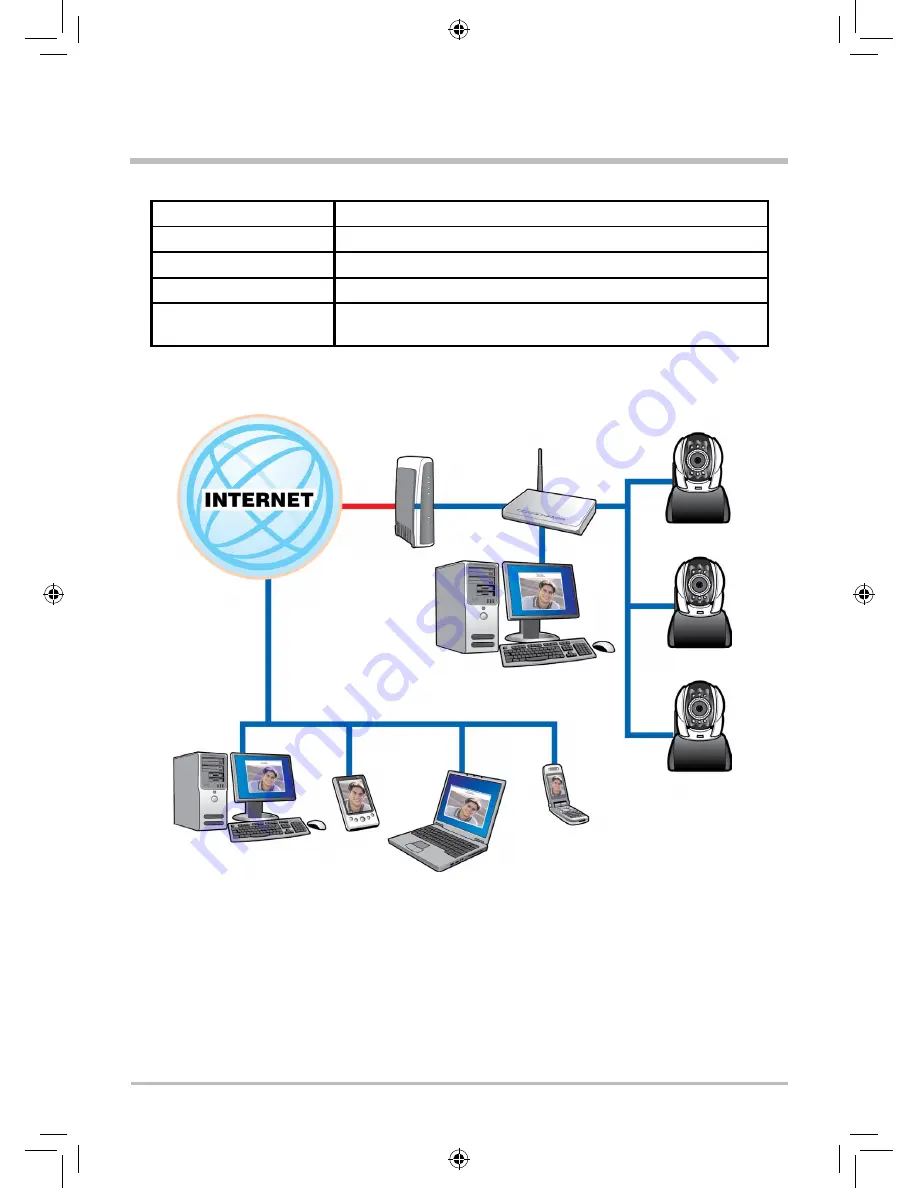
B. IP-CAM Network Framework Installation 2
Way to access Internet
Use Permanent ADSL or Cable Modem
Physical IP Address
Owns several physical IP addresses
IP Share or LAN Hub
Must be equipped with DHCP function
Network Setup for IP -CAM LAN Enable / Manually Web Server Port Number, need to be adjusted
Suitable Objects
Users with one physical fixed IP addresses, IP Share and several
IP-CAMs installed
1. Set a real physical IP address (e.g., 211.78.174.01) for the public IP of IP Share. Then, set
another private IP address and activate the DHCP server function of IP Share.
2. In the IP configuration for each IP-CAM, please assign different virtual IP address internally and
respectively. In the Http Port setting, please specify different port parameters. (Please refer to 2.4-
1 STATIC - IP Address Settings to type the IP address properly.)
3. For the port transformation in IP Share, please refer to IP and port settings of camera to
configure accordingly.
4. For viewing images in IP-CAM from remote computer: Open IE browser and type
in the physical IP address of the IP Share and the port number of IP-CAM, e.g., http://
211.78.174.01:1025.
ADSL/
CABLE MODEM
PC FOR IP CAM SETUP
192.168.0.1
IP CAM
192.168.0.2:1025
IP CAM
192.168.0.3:1026
IP CAM
192.168.0.4:1027
IP SHAREING
(With DHCP)
Public:211.78.174.01
Private:192.168.0.254
DESKTOP PC
PDA
3G MOBILE
PHONE
NOTEBOOK
















































