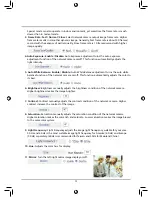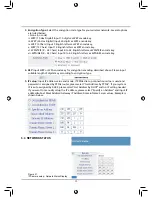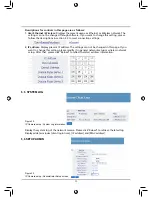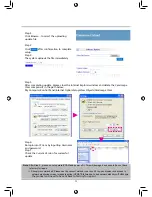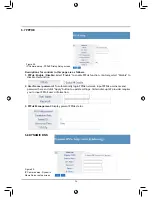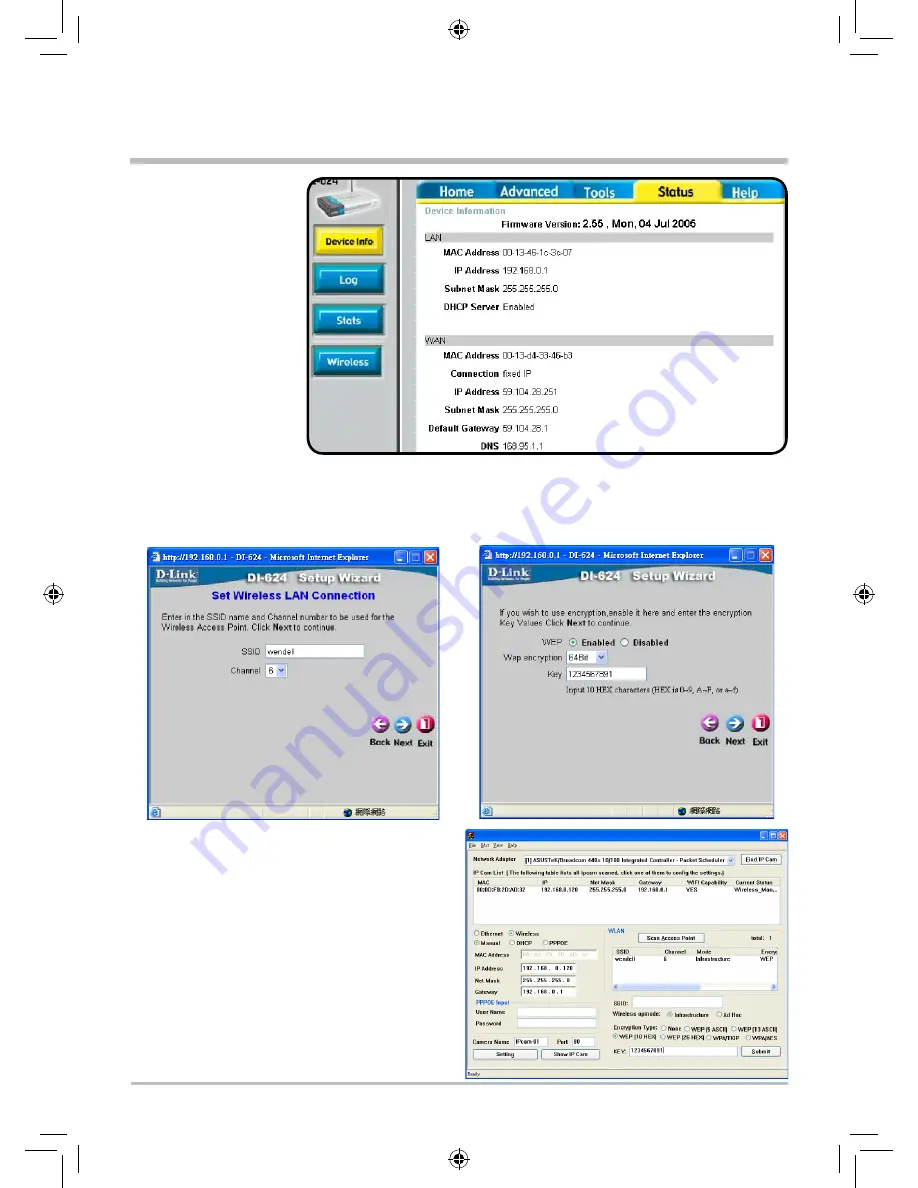
2
(6) Restart PC and
IP Share. After
restarting, if you
want to connect
IP-CAM from WAN
interface, please
go to Status\
WAN\IP Address
of the router's
web configurator.
(http://59.104.28.
251:5000, refer to
Figure 5)
2.7 INSTALLATION FOR WIRELESS IP SHARE
(1) Setup the wireless router.
SSID : wendell (use user defined name)
(2) Set up wireless network password.
(3) Start IPCamFinder search application. Click
Find IP Cam to search the IP-Cam address.
Click 00:0D:F0:2D:AD:32 with left mouse
button once to fill the new address data
into following columns. Follows the steps
below to execute:
Figure 5