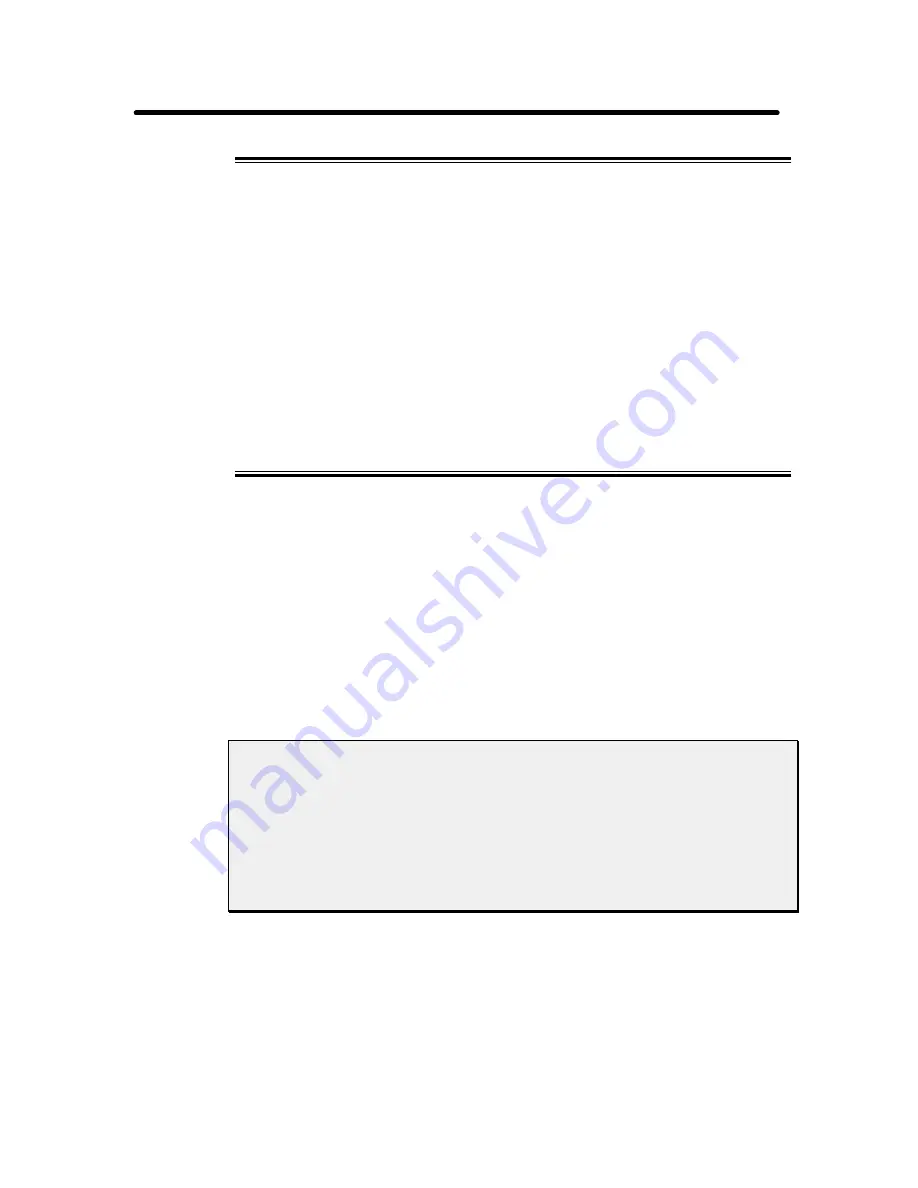
Peritek
Installing Your Peritek Graphics Board
2-5
Table 2-2 CPU board addresses
Processor/Mfgr.
Value of xxxx
Value of y
Addressing Modes
Force 68K
FBFF
0
A16
Force SPARC
FBFF
0
A16/D32
GMS 68K
FBFF
8
A16
Heurikon 68K
0100
8
A16
Motorola 68K,88K
FFFF
8
A16
Themis 68K
FFFF
0
A16/D32
Themis SPARC
FFFF
0
A16/D32
Sun, HP
0000
8
A16
These addresses are the defaults used by Peritek. Only the Control Register
address is set by jumpers on the graphics board. The Line Buffer and Full
Memory addresses and the Interrupt Vector are software configurable.
2.3.3 Installing the Graphics Board
Use the following procedure to install the Peritek graphics board into the
VMEbus backplane.
1. Shut down the operating system and
turn off the power
.
Warning!
Never open the computer without turning off the power supply. Unless
internal AC wiring is exposed, leave the power cord plugged in, so as to
ground the computer chassis. You can easily get shocked, ruin computer
parts or both unless you turn off the power. Even with power switched off,
lethal voltages can exist in the equipment.
2. Open the computer and identify the empty slot in the card cage that is
closest to the CPU. Do not leave any slots empty between the graphics
board and the CPU.
Содержание VCD-V
Страница 2: ...Peritek ...
Страница 3: ...Peritek ...
Страница 5: ...Peritek ...
Страница 6: ...Peritek ...
Страница 10: ...Peritek ...
Страница 41: ...Peritek 2 10 Installing Your Peritek Graphics Board Figure 2 2 Jumper Locations for the VCT V and VCU V ...
Страница 42: ...Peritek Installing Your Peritek Graphics Board 2 11 Figure 2 3 Jumper Locations for the VCD V ...
Страница 94: ...Peritek Theory of Operation 4 15 Figure 4 1 VCD V Block Diagram ...
Страница 95: ...Peritek 4 16 Theory of Operation Figure 4 2 VCU V Block Diagram ...
Страница 96: ...Peritek Theory of Operation 4 17 Figure 4 3 VCT V Block Diagram ...
















































