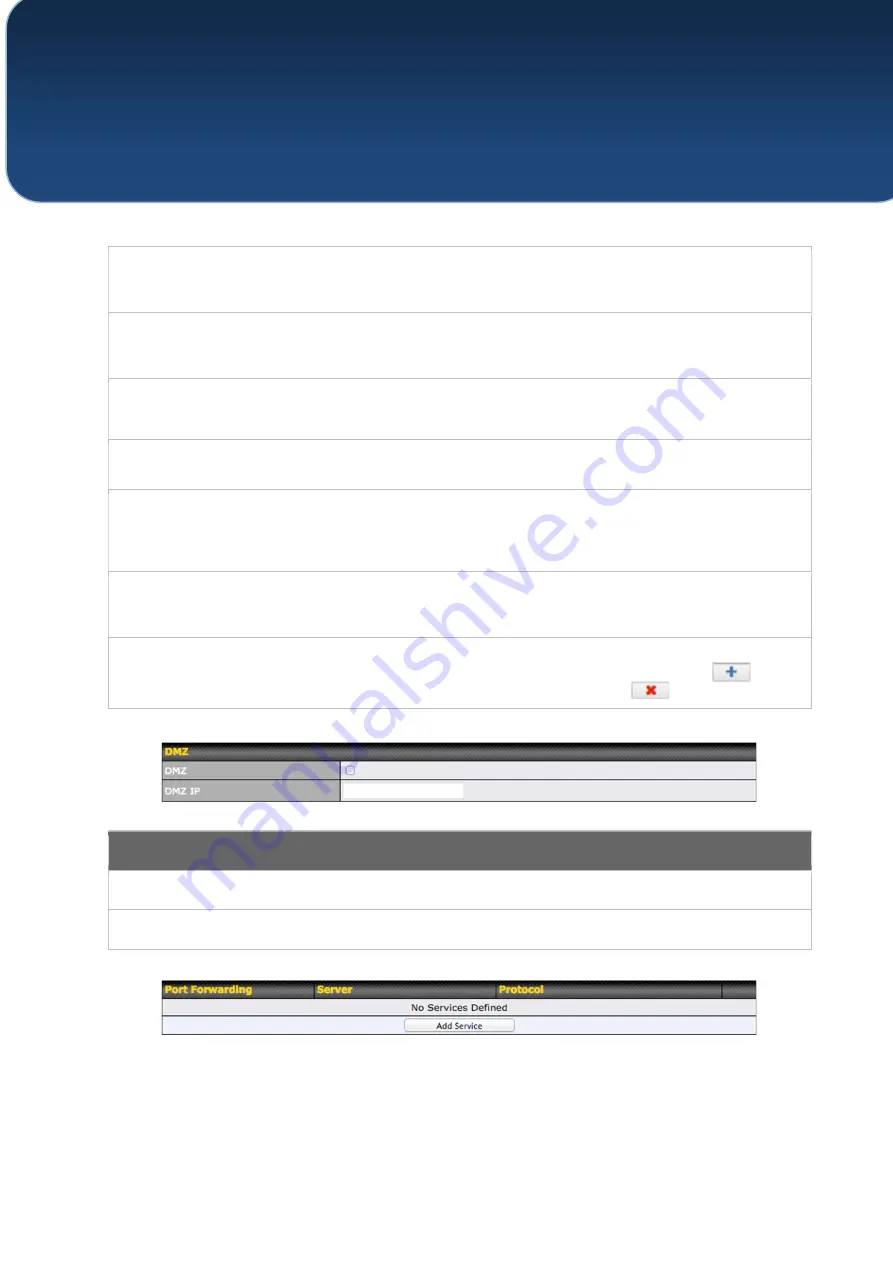
C
OPYRIGHT
&
T
RADEMARKS
Specifications are subject to change without notice. Copyright © 2016 Pepwave Ltd. All Rights Reserved. Pepwave and the
Pepwave logo are trademarks of Pepwave Ltd. Other brands or products mentioned may be trademarks or registered trademarks
of their respective owners.
DHCP Server
Check to enable the DHCP server feature of your access point. Enabling DHCP is the
best option for most users. The following options will be enabled once you have checked
and enabled the DHCP server.
IP Range
Enter the first and last IP addresses of the range of addresses that your access point will
make available to DHCP clients. The default range is from
192.168.1.100
to
192.168.1.200
, with 24-bit subnet mask.
Broadcast
Address
Enter the broadcast address that DHCP clients will use when communicating with the
entire LAN segment. The default value is
192.168.1.255
.
Gateway
Enter the default gateway address that DHCP clients will use to access the internet. By
default, this address will be the same as your access point’s IP address on the LAN.
DNS 1/2/3
In
DNS 1
, enter the IP address of the primary DNS server offered to DNS clients or
accept the default of
192.168.1.1
, which is your access point’s address on the LAN. You
can also specify up to two additional DNS servers to use when the primary server is busy
or down.
Lease Time
Specify the length of time that an IP address of a DHCP client remains valid. When an
address lease time has expired, the assigned IP address is no longer valid, and renewal
of the IP address assignment is required. By default, this value is set to one day.
DHCP
Reservation
To reserve certain addresses for specific clients, such as network printers, enter the
device’s MAC Address and a static IP to be assigned to the device. Click
to add
the DHCP reservation. To delete a DHCP reservation, click
.
DMZ
DMZ
Check this box to forward traffic sent to the WAN IP address to the DMZ IP address.
DMZ IP
Enter an IP address clients will use to connect to the DMZ.
To create a port forwarding rule, first click the
Add Service
button, located in the














































