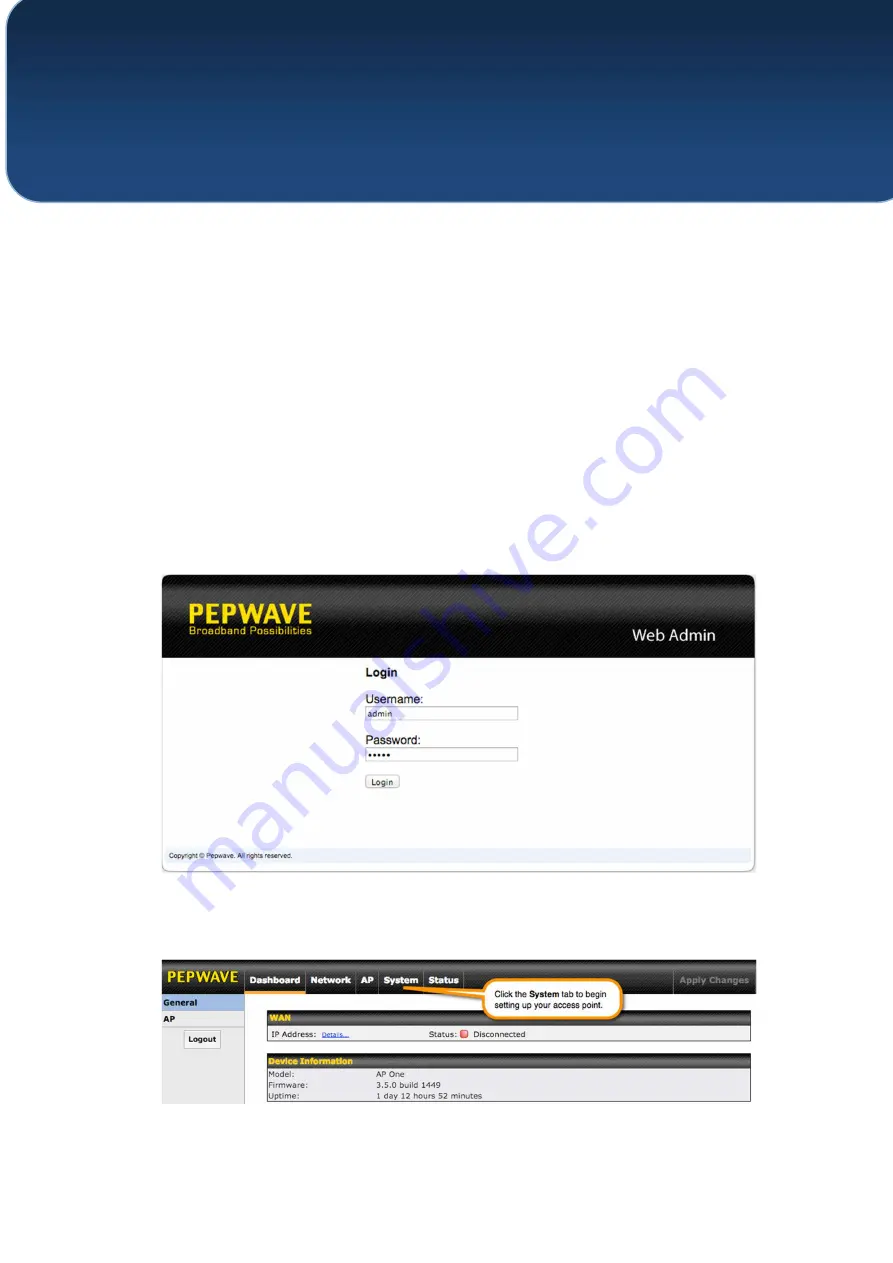
C
OPYRIGHT
&
T
RADEMARKS
Specifications are subject to change without notice. Copyright © 7/11/16 Pepwave Ltd. All Rights Reserved. Pepwave and the
Pepwave logo are trademarks of Pepwave Ltd. Other brands or products mentioned may be trademarks or registered trademarks
of their respective owners.
1.
Connect the Ethernet port on the unit to the backbone network using an
Ethernet cable. The port should auto sense whether the cable is straight-through
or crossover.
2.
Connect the power adapter to the power connector of the unit. Plug the
power adapter into a power source.
3.
Wait for the status LED to turn green.
4.
Connect a PC to the backbone network. Configure the IP address of the
PC to be any IP address between 192.168.0.4 and 192.168.0.254, with a subnet
mask of 255.255.255.0.
5.
Using Microsoft Internet Explorer 6 or above, Mozilla Firefox 2.0 or above,
or Google Chrome 2.0 or above, connect to
https://192.168.0.3
.
6.
Enter the default admin login ID and password,
admin
and
public
respectively.
7.
After logging in, the Dashboard appears. Click the
System
tab to begin
setting up your access point.
6
Using the Dashboard























