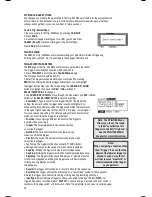Using an external MIDI device with the RBM-20’s sound library:
1. Connect the RBM-20’s
MIDI IN
port to your external device’s
MIDI OUT port using a standard MIDI cable.
2. Press
UTILITIES
to access the module’s
UTILITIES
Menu.
3. Press M
IDI (F2)
to access the MIDI settings.
4. Press
INPT (F1)
to access the MIDI input settings.
5. Use
CURSOR UP / DOWN
to move through the menu
items and
DEC- / INC+ or the VALUE / TEMPO DIAL
to
adjust the settings accordingly:
a. Drum Chan:
Set this to the MIDI channel
(
01-16 or “OMNI”)
over which the drum sounds will be
received when played by your external device.
b. Acc Chan: Set this to the MIDI channel (01-16 or
“OMNI”) over which the Accompaniment sounds will
be received when played by your external device.
c. LocalCont:
“
OFF
” (otherwise, each note you trigger
will be heard twice)
6. Press
EXT (F2)
to set how the RBM-20 will respond to the external device.
7. Use
CURSOR UP / DOWN
to move through the menu items and
DEC- / INC+ or the VALUE / TEMPO DIAL
to adjust the settings accordingly:
a. Prog Chng:
“
RECEIVE
” (so the RBM-20’s Kits can be selected via
Program Change messages from the external device).
b. Clock In:
“
OFF
” (if you want the RBM-20 to run off its own internal clock)
or “
RECEIVE
” (if you want to sync the RBM-20’s clock to the clock of your external device).
8. Set your external device’s settings to send MIDI to the RBM-20 module.
Consult your software’s manual for more information.
Note:
These are just recommended settings.
You may configure the RBM-20’s
MIDI settings however best suits your
performance needs. See the MIDI
section of the UTILITY MENU chapter
and the KIT SELECT SETUP section of
the KITS, VOICES, ACCOMPANIMENT
& INSTRMENTS chapter for more
information.
35
Содержание Red Box RBM 20
Страница 1: ...R B M 2 0 O W N E R S M A N U A L ...
Страница 44: ...Copyright 2010 Pearl Corporation All rights reserved ...