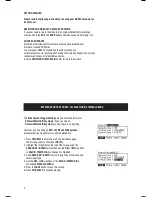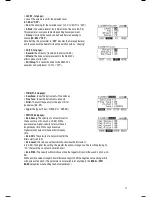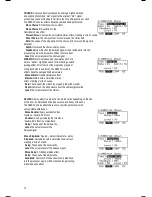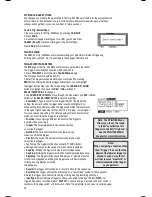Instrument changes within or between the
BASS
and
SYN BASS
Categories may sometimes be desirable – the bass will have a different
tone or quality while the bass line itself (the notes you hear) remains
the same. However, if you edit the Instruments in the FX or HIT GROUPS
Categories, it may dramatically change the way a Sequence sounds if
it uses that Kit.
In this case, we recommend muting that Layer of that Kit’s
Accompaniment (see
EDITING VOICE & ACCOMPANIMENT
PARAMETERS
for more information) or muting the Accompaniment
altogether by pressing
MUTE ACCOMP
.
EDITING VOICE & ACCOMPANIMENT PARAMETERS
While editing your Kits by changing the Instruments in a
drum Voice or the Accompaniment, you can also edit
various parameters that affect each Layer and, therefore,
the Instrument on that Layer. You can do this for the drum
Voices or the Accompaniment, though some parameters
below may only be editable for one of these.
1. Press KIT SELECT
to go to the Main Screen.
2. Press DRUM/LAYER
to edit drum Voice parameters or
EDIT
ACCOMP
to edit Accompaniment parameters. The top of
the screen will show the number and name of the Kit
whose Instruments (drum Voices or Accompaniment) you
will be editing.
3.
Select INST (F1).
The new screen will show:
a. the trigger Voice you are editing (the Kit number
and name of the Voice will be shown). If you are
editing the Accompaniment, this will read “Accomp.”
b. the Layer (each trigger sound or Accompaniment
track consists of two Layers, each with its own
Instrument)
c. the Category (the type or “class” of drum sound or
Accompaniment currently assigned to that Layer)
d. the Instrument (the drum or Accompaniment sound
for that Layer)
4. If you are editing a Voice,
select the Voice whose Instrument you want to change by pressing
PAD ID
then striking the desired trigger. Alternatively, you can highlight the Voice (next to the Kit
number) using the
CURSOR UP / DOWN
buttons to highlight it and use the
DEC- / INC+
buttons
or
VALUE / TEMPO DIAL
to change it. (This step is not necessary when editing Accompaniment.)
Note: You can also change the current Voice in this fashion in any of the subsequent menus. You
can also toggle between Layers by pressing
DRUM/LAYER
whenever the “Layer: A B” selector is
shown on the upper right corner of the LCD.
5. Select any of the options at the bottom of the LCD using the F-BUTTONS
.
Use
CURSOR UP / DOWN
to move through the menu items and
DEC- / INC+ or the VALUE /
TEMPO DIAL
to adjust the settings.
Note:
The RBM-20 will retain
any changes you make to
Instruments or parameters
as you move between the
various kits.
10
Содержание Red Box RBM 20
Страница 1: ...R B M 2 0 O W N E R S M A N U A L ...
Страница 44: ...Copyright 2010 Pearl Corporation All rights reserved ...