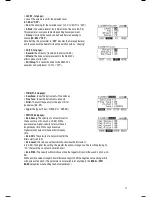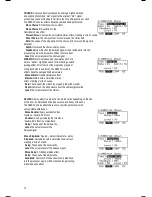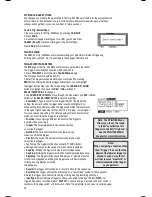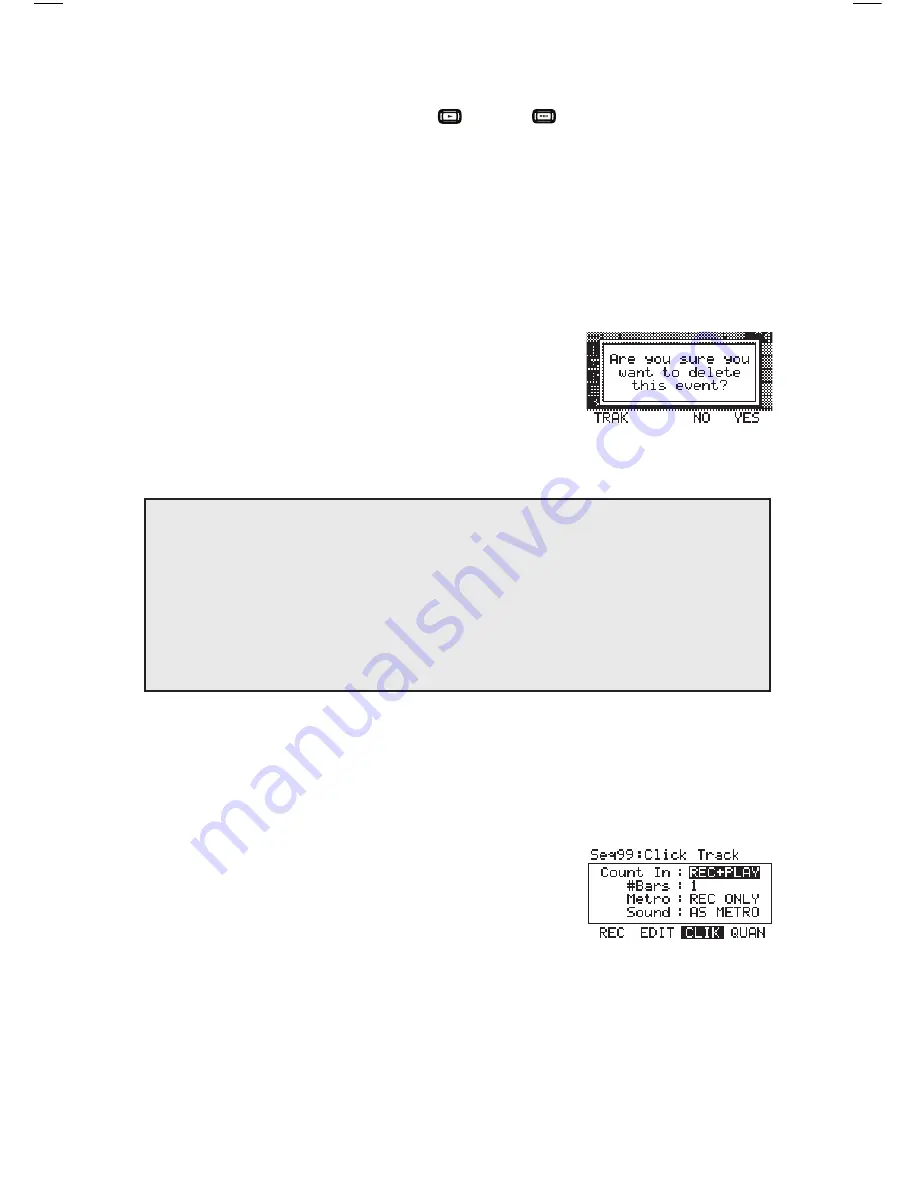
5. You can use the following controls to edit your Sequence in this screen:
• You can move through the Sequence in several ways:
•
by bar:
Press and hold
STOP
and press either
PLAY or RECORD
to step
through the Sequence bar by bar.
•
by event:
Use
CURSOR UP DOWN
to step through the Sequence event by event.
Each event will play as it is selected.
•
“Scrubbing”
: Press and hold STOP and turn the VALUE / TEMPO DIAL
to move fluidly through the events in the Sequence. The Sequence will play back
at the speed with which you rotate the VALUE / TEMPO DIAL.
•
CURSOR < / > (F3 and F4)
moves the cursor left or right,
allowing you to select parameters to edit.
•
DEC- / INC+ or the VALUE / TEMPO DIAL
adjusts the selected parameter.
•
DEL (F1)
will delete the selected event from the
Sequence. A window will ask you to confirm this
choice before deleting it – select
YES (F4)
, NO
(F3), or TRAK (F1)
, which will delete the entireSequence.
6. When you have finished making your edits, you can press
EXIT
or any button that will enter another screen (e.g.,
KIT SELECT, UTILITIES, etc.
).
Your edits will be retained in the Sequence.
SETTING UP THE CLICK TRACK
The
“click track”
is the click that plays as you record a Sequence.
It is an aid to help you keep steady time. You can edit the click track settings from the Sequence page.
1. Press
SEQ/SONG
to enter the main screen of the Sequencer.
2. Press CLIK (F3). The top of the LCD will show the
number of the Sequence but with the title “Click Track” to
indicate you are editing the click track settings for the
Sequencer. (Note: The click track settings apply to all
Sequences.)
3. Use the
CURSOR UP / DOW
N buttons to select settings
to edit. Use the
DEC- / INC+
buttons or the
VALUE / TEMPO DIAL
to change the settings:
• Count In:
Indicates when the click track will be heard before the Sequence records or plays.
The number of bars can be specified in the “
#Bars
” parameter. When set to
“REC ONLY,”
the count-in clicks will only be heard while recording a Sequence. When set to “
REC + PLAY
,”
the count-in clicks track will be heard while recording a Sequence and while playing back a Sequence.
How the RBM-20 module’s sequencer refers to MIDI note numbers:
When editing the Accompaniment track of a Sequence, you may notice the “Note” column contains
the names of musical notes – A4, D#5, etc. However, the name of the note shown here may not be the
actual musical note you hear. On the Accompaniment tracks, the bass notes are mapped chromatically
to MIDI notes A0 to A3. In other words, when the “Note” column shows a note from A0 to A3, which is
the actual note you are hearing the bass play.The Accompaniment tracks also contain other (non-bass,
non-drum) samples, such as chords, “hits,” and other sounds. These samples are mapped to MIDI
notes C#4 and above – but not in chromatic order, and the collection of samples
usually does not contain all chromatic notes.
20
Содержание Red Box RBM 20
Страница 1: ...R B M 2 0 O W N E R S M A N U A L ...
Страница 44: ...Copyright 2010 Pearl Corporation All rights reserved ...