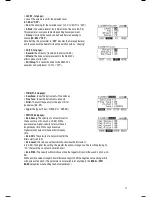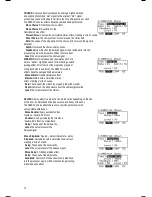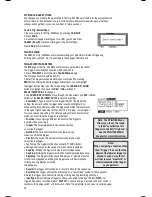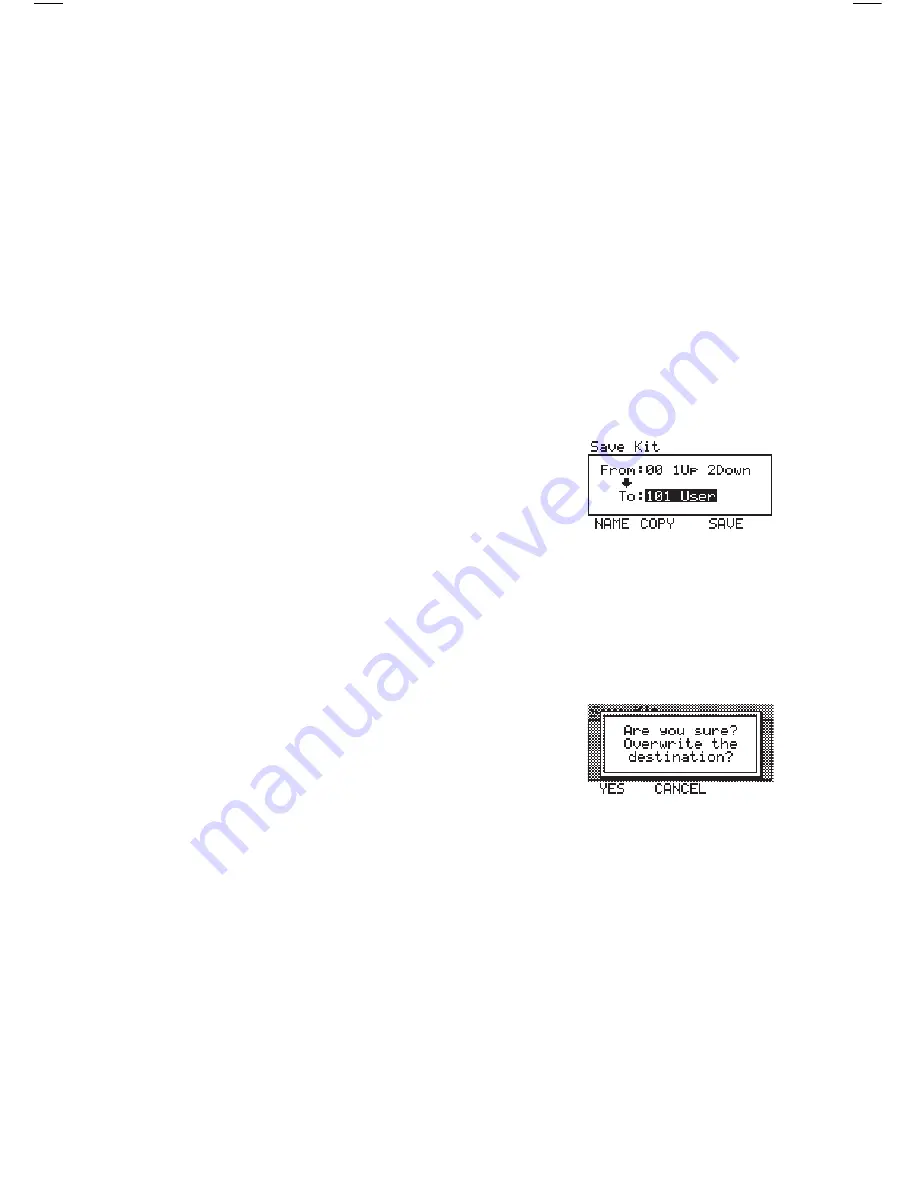
STORING & COPYING DATA
The RBM-20 module will “remember” changes to your Kit, Sequence, or
UTILITIES
settings
during a single session, but you will lose changes you have made once you turn the module’s power off.
To save your settings so you can recall them in future sessions, you need to “store” them accordingly.
NAMING
When storing or copying Kits or Sequences, you can press
NAME (F1
) to enter a new name
for the selected Kit or Sequence. In a naming window, the selected character will be
highlighted by the cursor. Press
CURSOR < / > (F3 and F4)
to move the cursor.
Use the
DEC- / INC+
buttons or the
VALUE / TEMPO DIAL
to change the character.
When you are done entering a name, press OK (F1).
STORING & COPYING KITS
1. Press
KIT SELECT
to enter the main screen.
2. Press
SAVE.
A new page will ask you to select
DRUM
KIT (F1 or F2) or INSTRMENT (F3 or F4).
3. Press
KIT SELECT (F1 or F2).
A new page titled
“SAVE KIT”
will appear.
4. Use the
CURSOR UP / DOWN
buttons to highlight the
“From” field of the window.
5. Use the
DEC- / INC+
buttons or
VALUE / TEMPO DIAL
to
select the Kit you want to store.
6. Use the
CURSOR UP / DOWN
buttons to highlight the “To”
field of the window.
7. Use the
DEC- / INC+ buttons or VALUE / TEMPO DIAL
to
select a location to store the Kit. You can store it in any Kit
number, though there are 100 empty User Kit slots (#100-
199) to choose from.
• If you want the Kit you are copying to keep the same
name in its new location, press
COPY (F2)
.
• If you want the Kit you are copying to use the name of the Kit
currently occupying the “To” slot, press
SAVE (F3 or F4)
.
• If you want to rename the Kit you are copying, press
NAME (F1)
.
Use the
DEC- / INC+
buttons or
VALUE / TEMPO DIAL
to scroll through
the available characters, and use the
CURSOR < and >
(F3 and F4)
buttons to move the cursor. Press OK (F1) when you are done
entering a name, then press
SAVE (F3 or F4).
Note:
By default, the “To” field will initially contain the same Kit number
as the “From” field so you can quickly store changes to the current Kit.
8. A window will appear asking you to confirm your choice.
Press
CANCEL (F2 or F3)
to cancel
storing/copying the Kit. Press
YES (F1)
to store/copy it.
22
Содержание Red Box RBM 20
Страница 1: ...R B M 2 0 O W N E R S M A N U A L ...
Страница 44: ...Copyright 2010 Pearl Corporation All rights reserved ...