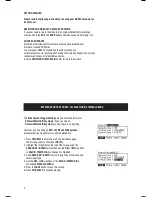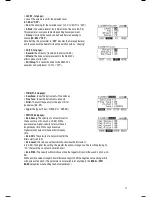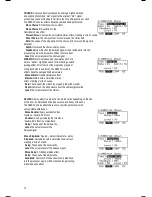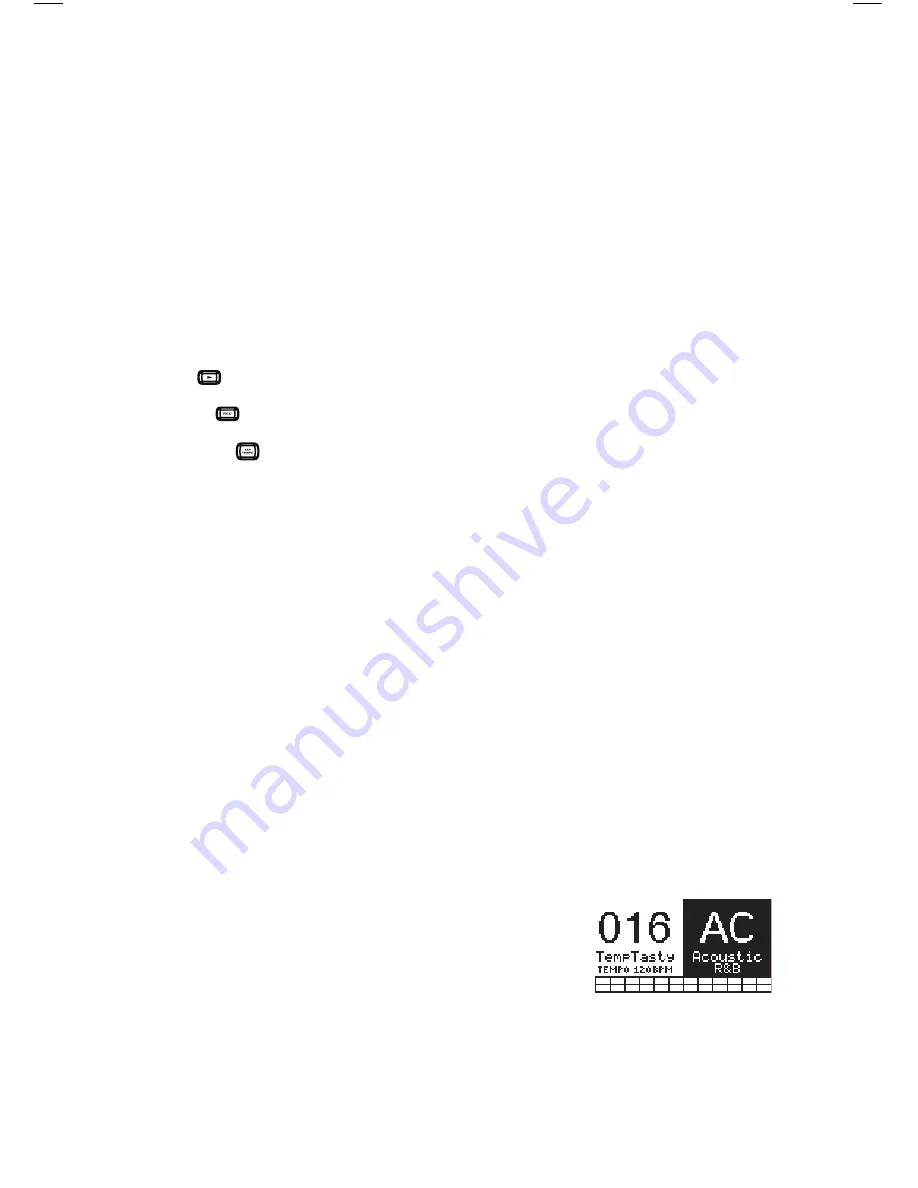
18. EDIT ACCOMP
– Press this button to adjust the settings for your Accompaniment.
The adjustable parameters will be shown in the LCD.
19. PREVIEW
– Press this velocity-sensitive button to preview the sound of the current trigger. This can be useful
when programming the RBM-20 if it is not connected to your drum kit, if it is not convenient to strike the pads, etc.
20. SAVE
– Press this button to save changes made to the current Kit, Sequence, trigger settings, or global
settings. Use the
VALUE / TEMPO DIAL or DEC- / INC+
buttons to select a destination where the current Kit or
Sequence will be stored. When saving a Kit, its Instruments and all its parameters will also be stored. When saving
a Sequence, it will remember its corresponding Kit and Accompaniment.
21. SEQ/SONG
– Press this button to access the module’s Sequencer where you can create and edit drum and
accompaniment patterns.
22. MUTE DRUMS
– Press this button to mute the drum track of a Sequence.
23. MUTE ACCOMP
– Press this button to mute the Accompaniment track of a Sequence.
24. STOP
– Stops playback of the current Sequence. Hold down
STOP
and turn the
VALUE / TEMPO DIAL
to
“scrub” forwards and backwards through the Sequence. Hold down
STOP
and press
DEC- / INC+
to “step”
forwards or backwards through each “event” in the Sequence. While navigating the Sequence in these ways, you
will hear the Sequence play as you move through it.
25.
PLAY – Plays the current Sequence. You can also hold down STOP and press this button to move
back to
the previous bar in the Sequence.
26. RECORD
– Records a new Sequence.
You can also hold down
STOP
and press this button to move to the
next bar in the Sequence.
27. TAP TEMPO
–
Tap this button at the desired rate to enter a new tempo for the Sequence.
You can
also change the tempo by holding down the
TAP TEMPO
button and using the
VALUE / TEMPO or DEC- / INC+
buttons.
KITS, VOICES, ACCOMPANIMENT & INSTRUMENTS
The RBM-20 Module has 100 Preset Kits and 100 User Kits, which you can select from the Main Screen. Each Kit is
a collection of Voices – or drum sounds – that are assigned to each
TRIGGER INPUT
on the RBM-20 module’s rear
panel. When a trigger connected to that input is struck, that Voice will sound.
Each Voice consists of two Layers, each with its own Instrument. Both Layers sound together, helping to create
powerful composite and layered sounds and timbres for a more dynamic performance.
You can change the sound of your performance by selecting different Kits or by editing the Kits by changing the
Instruments that make up each Voice. You can also edit various parameters of each Instrument themselves (e.g.,
level, panning, decay, reverb, etc.) in each Kit.
IMPORTANT:
At any given time, the RBM-20 module has a Kit selected and a Sequence selected. If you change
the Sequence, this will change your current Kit to the one that is associated with that Sequence. If you change
the Kit, this will NOT change the current Sequence. However, if you then play the current Sequence, the chords
or “hit groups” may sound unusual. In this case, we recommend muting Layer B of that Kit’s Accompaniment
(see
EDITING VOICE & ACCOMPANIMENT PARAMETERS
for more information) or muting the Accompaniment
altogether by pressing
MUTE ACCOMP
.
SELECTING A KIT
1. Press the
KIT SELECT
button to bring up the Main Screen.
2. Use the
DEC- / INC+
buttons or the
VALUE / TEMPO DIAL
to
select a Kit. The Kit number, name, and graphic will change as
you move through the different Kits.
3. Hit the triggers to try out the sounds of the Kit. To make quick
adjustments to the volume of different parts of the Kit, slide the faders
of the MIXER. (Use
A/B SELECT
to toggle between Banks A and B to access
all available triggers.) Note that the levels you set with the MIXER will be lost when you switch the module off.
To set levels that can be recalled with the Kit, set the “Level” parameters for the individual triggers (see
EDITING
VOICE & ACCOMPANIMENT PARAMETERS
in this chapter) and/or the entire Kit
(see
KIT SELECT SETUP
in this chapter).
8
Содержание Red Box RBM 20
Страница 1: ...R B M 2 0 O W N E R S M A N U A L ...
Страница 44: ...Copyright 2010 Pearl Corporation All rights reserved ...