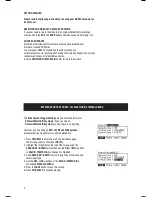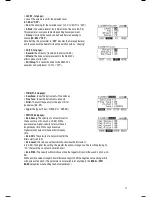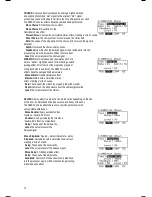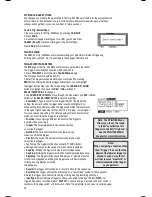EDITING INSTRUMENTS IN A KIT
1. Press KIT SELECT
to go to the Main Screen.
2. Press DRUM/LAYER.
The top of the screen will show the number
and name of the Kit whose Instruments (drum voices) you will
be editing.
3. Select INST (F1)
. The new screen will show:
a. the trigger Voice you are editing (the Kit number and name of the
Voice will be shown)
b. the Layer (each Voice consists of two layers, each with its own Instrument)
c. the Category (the type or “class” of drum sound currently assigned to that Layer)
d. the Instrument (the drum sound for that Layer)
4. Select the Voice
whose Instrument you want to change by
pressing
PAD ID
then striking the desired trigger.
Alternatively, you can highlight the Voice (next to the Kit number)
using the
CURSOR UP / DOWN
buttons to highlight it and use
the
DEC- / INC+
buttons or
VALUE / TEMPO DIAL
to change it.
5. Select which Layer
of that Voice you will edit by pressing
DRUM/LAYER
. It will toggle between Layer A and B.
6. Select the Category
you want to assign to that Voice by pressing
CURSOR UP / DOWN
to highlight the
Category field, then use the
DEC- / INC+
buttons or
VALUE / TEMPO DIAL
to change it.
7. Select the Instrumen
t for that Layer by pressing
CURSOR UP / DOWN
to highlight the Instrument field, then
use the
DEC- / INC+
buttons or
VALUE / TEMPO DIAL
to change it. To hear the currently selected sound, strike
the corresponding trigger or press
PREVIEW
on the module.
EDITING ACCOMPANIMENT IN A KIT
1. When you are in the Kit whose Accompaniment you want
to edit, press
EDIT ACCOMP
. The screen will show:
a. the number of the Kit whose Accompaniment you will be editing
b. the Layer (the Accompaniment consists of two
layers, each with its own Instrument)
c. the Category (the type or “class” of sound currently assigned to that Layer)
d. the Instrument (the sound for that Layer)
2. Select which Layer of the Accompaniment you will edit by pressing
DRUM/LAYER
It will toggle between Layer A and B.
3. Select the Category you want to assign to that Voice by pressing
CURSOR UP / DOWN
to highlight the
Category field, then use the
DEC- / INC+
buttons or
VALUE / TEMPO DIAL
to change it.
4. Select the Instrument for that Layer by pressing
CURSOR UP / DOWN
to highlight the Instrument field, then
use the
DEC- / INC+
buttons or
VALUE / TEMPO DIAL
to change it. To hear the currently selected sound, strike
the corresponding trigger or press
PREVIEW
on the module.
Useful information about Accompaniment:
The Accompaniment track includes the bass line and other synthesizer sounds that you hear when the module is
playing a Sequence. The drum track and Accompaniment track play simultaneously, and you can mute either of
the tracks as they play with the
MUTE DRUMS
or
MUTE ACCOMP
buttons.
Just as each drum Instrument of a Kit belongs to a Category (e.g.,
KICKS, SNARES, LATIN PERC,
etc.)
Accompaniment Instruments are also grouped into several Categories:
BASS, SYN BASS, FX
, and
HIT GROUPS.
Also, just like drum Voices, the Accompaniment has two Layers of Instruments. Layer A is usually the bass line.
Layer B is often something different – another melodic line, chords, or “hits.”
9
NOTE:
The available instruments for the hi-hat
and Ride cymbal categories are pro-defined setsof
sounds designed to work together (e.g. the hi-hat can
produceopen, closed, “chick”, or splash sounds) You can
assign any category or instrument you like for the hi-hat
and Ride cymbal triggers, but because other instruments
are designed to work differently, the results will vary.
Содержание Red Box RBM 20
Страница 1: ...R B M 2 0 O W N E R S M A N U A L ...
Страница 44: ...Copyright 2010 Pearl Corporation All rights reserved ...