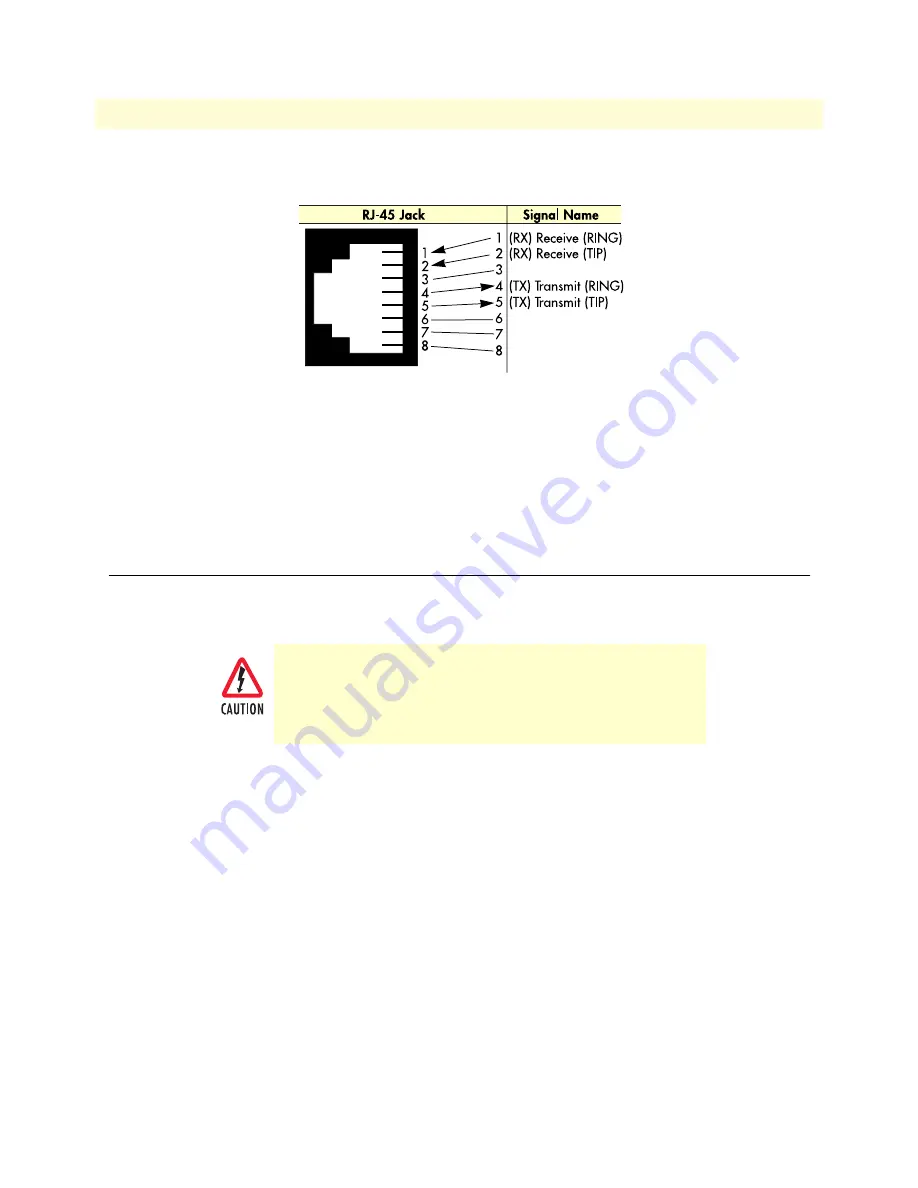
Completing the hardware installation
27
Model 2960/2996 RAS Getting Started Guide
2 • Hardware installation
1.
Refer to
figure 12
for the T1/E1/PRI RJ-48C pinout diagram.
Figure 12. T1/E1/PRI RJ-48C pinout diagram
2.
Attach the network cable from the telephone network demarc to the Primary T1/E1/PRI port (RJ-48C)
on the RAS.
Note
For 75-ohm twin-coax E1 connections, use the Patton Model 460
E1 120-ohm/75-ohm adapter to convert from a 75-ohm dual-coax to
the 120-ohm twisted-pair interface the RAS uses.
Completing the hardware installation
This section verifies that the RAS hardware is operational to the point where you can begin configuring the
software settings.
1.
Verify that the AC power cord included with your RAS is compatible with local standards. If it is not, refer to
Chapter 6, “Contacting Patton for assistance” to find out how to replace it with a compatible power cord.
2.
Connect the male end of the power cord to an appropriate power outlet.
3.
Verify that the green
POWER
LED is lit. If the
POWER
LED is flashing
green
, refer to Chapter 5, “Trou-
bleshooting and maintenance”.
Hardware installation is complete. Refer to Chapter 3, “Configuring the RAS for operation”.
The RAS power supply automatically adjusts to accept an input
voltage of from 90 to 260 VAC (50 to 60 Hz).
Verify that the proper voltage is present before plugging the
power cord into the receptacle. Failure to do so could result in
equipment damage.
Содержание NetLink 2960 RAS
Страница 6: ...Contents Model 2960 2996 RAS Getting Started Guide 6...
Страница 12: ...About this guide Model 2960 2996 RAS Getting Started Guide 12...
Страница 28: ...2 Hardware installation Model 2960 2996 RAS Getting Started Guide 28 Completing the hardware installation...
Страница 52: ...3 Configuring the RAS for operation Model 2960 2996 RAS Getting Started Guide 52 Completing the installation...






























