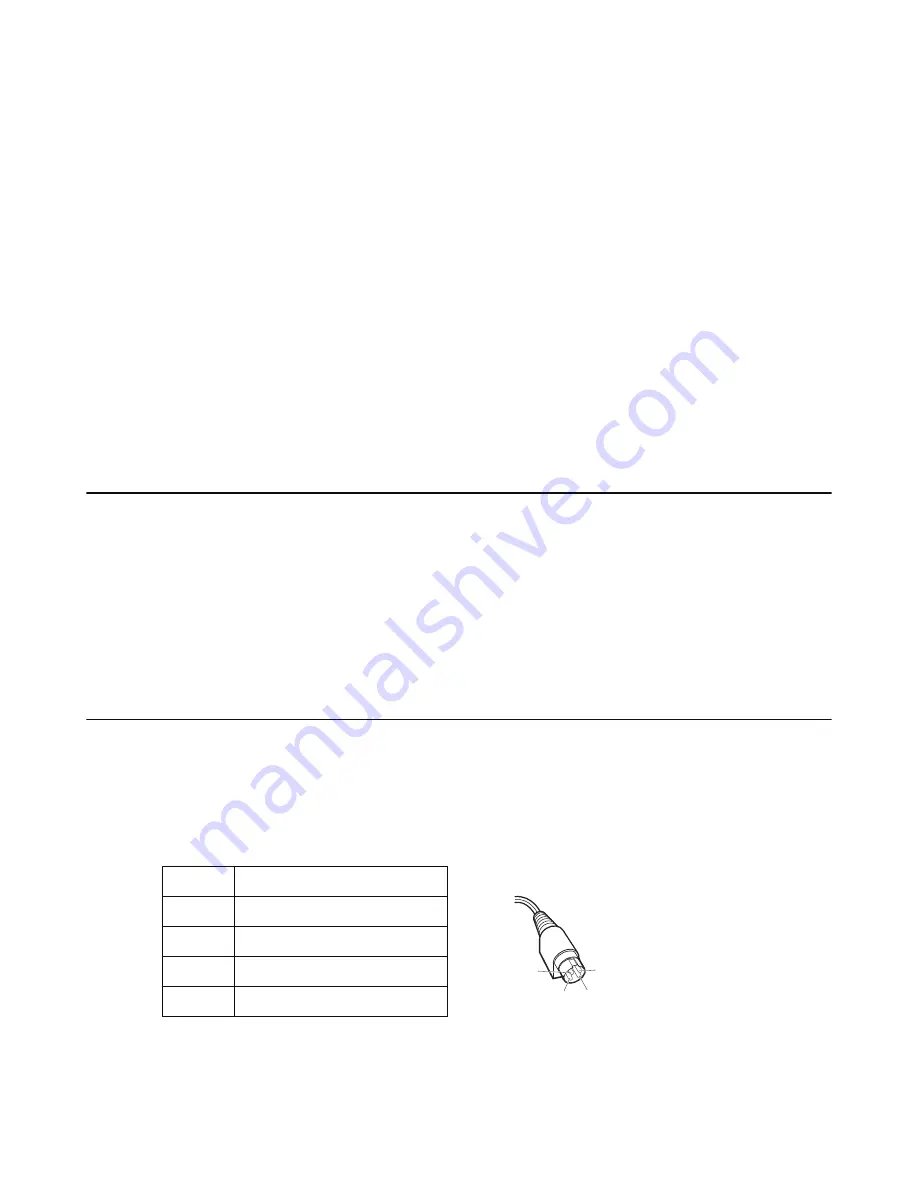
47
C
HAPTER
4
L
OCATING
THE
P
ROBLEM
Refer to this section to locate the problem with the PT-5700. The following topics are described.
• “General checkout guidelines”
• “Power system checkout”
• “Cash drawer checkout” on page 48
• “Touch screen symptoms” on page 49
• “Power symptoms” on page 50
• “Network symptoms” on page 50
• “USB symptoms” on page 51
• “MSR reader symptoms” on page 51
• “Boot symptoms” on page 51
• “Peripheral-device symptoms” on page 52
• “Motherboard and PCB board jumper settings” on page 52
General checkout guidelines
Use the following procedure to troubleshoot problems:
•
Identify as many symptoms as possible in detail.
•
Verify symptoms by recreating them.
•
Follow the corrective procedures in order.
•
If you replace an FRU and the symptom remains, reinstall the original FRU before going to the next step. Do
not replace non-defective FRUs.
Power system checkout
Power system problems can result from a faulty ac adapter, or undetermined problems (such as loose connections).
Refer to the following to check the ac adapter.
1
Connect the ac adapter to an electrical outlet.
2
Measure the output voltage on the pins of the adapter connector. See the following table:
3
If the voltage is not correct, replace the AC adapter.
If the voltage is correct go to “Power symptoms” on page 50.
Pin
Voltage (V dc)
1
Ground
2
Ground
3
12
4
12
1
2
3
4
Содержание PT-5700
Страница 1: ...PT 5700 Service Manual...
Страница 2: ......
Страница 8: ...vi...
Страница 14: ...6 Getting Started...
Страница 42: ...34 BIOS Setup Utility...
Страница 45: ...Chipset driver 37 5 Click Next to continue 6 Select Yes I want to restart my computer now and then click Finish...
Страница 48: ...40 Installing Drivers and Software 5 Click Next to continue 6 Click Next to continue...
Страница 50: ...42 Installing Drivers and Software 4 Click Install to continue 5 Click Finish...
Страница 53: ...Touch screen driver 45 8 Click Next to continue 9 Click Next to continue...
Страница 62: ...54 Locating the Problem...
Страница 71: ...Replacing Parts 63 5 Disconnect the 2 cables 6 Remove the 3 screws M3 x 4 mm silver 7 Remove the MSR...
Страница 76: ...68 Replacing Field Replaceable Units FRUs 5 Remove the 4 screws M3 x 4 mm silver 6 Remove the mainboard...
Страница 80: ...72 Replacing Field Replaceable Units FRUs 4 Remove the waterproof seal...
Страница 86: ...78 Appendix Exploded Diagrams and Parts List Display Parts and Cables Figure 6 2 Exploded diagram cables...
Страница 88: ...80 Appendix Exploded Diagrams and Parts List...






























