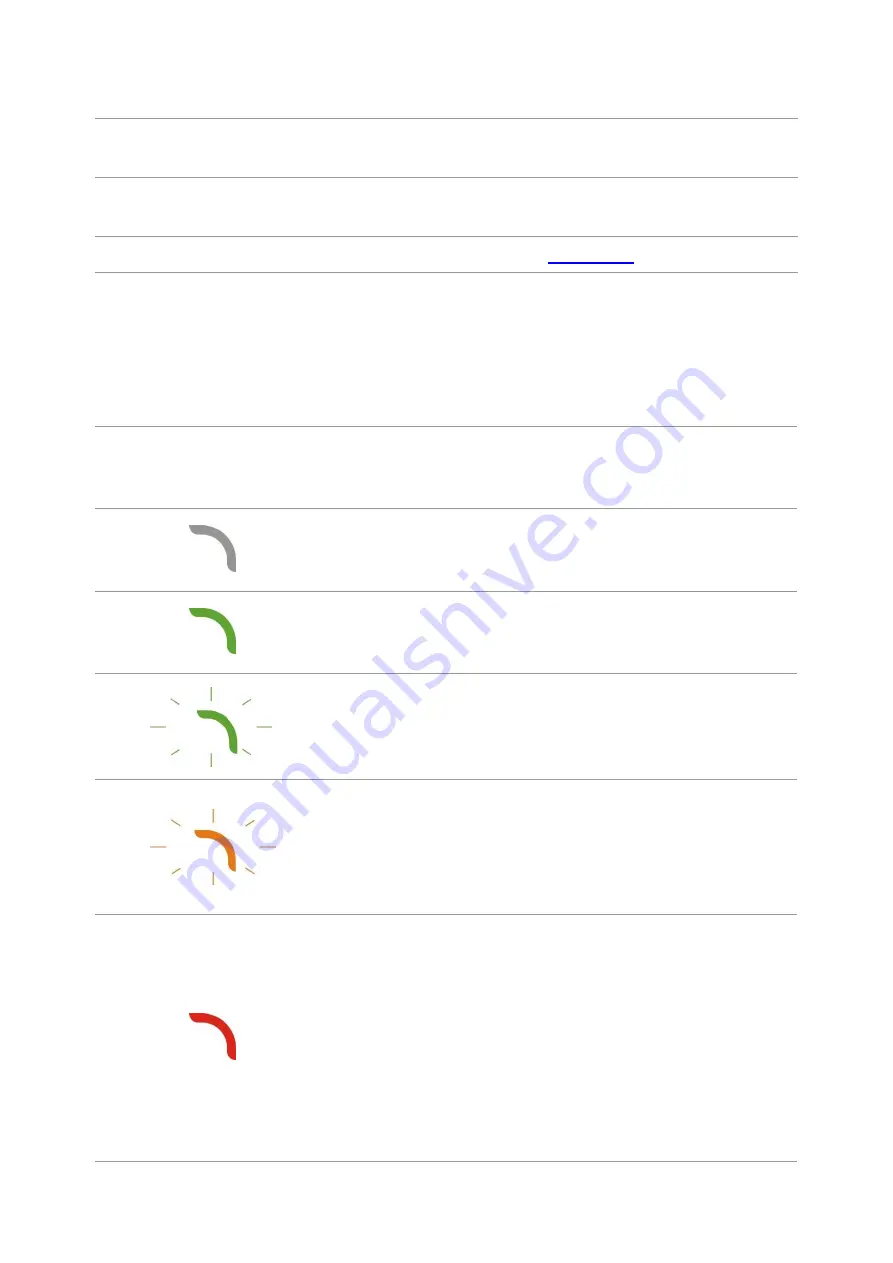
9
11 OK
Confirm the selection on screen.
12 UP
Scroll through the menus and options .
Increase 1 copy on the ready interface of Copy mode.
13 Down
Scroll through the menus and options .
Decrease 1 copy on the ready interface of Copy mode.
14 Status Light
Indicate the status of printer. (Please see
).
1.6. Function of status indicator
The meanings of status displayed by the status indicator are as below:
No.
Status displayed
by the status
indicator
Status
Status Description
1
Die out
Shutdown or sleep state
2
Green indicator
normally on
Printer is ready
3
Green indicator
blinks
Printing, copying, scanning and other working
status
4
Orange indicator
blinks
Low toner warning
5
Red indicator
normally on
• Toner cartridge error (uninstalled ink cartridge,
unmatching ink cartridge, invalid toner cartridge)
• Drum unit error (the drum units are not installed,
not compatible or come to the end of their service
lives.)
• Paper error (a paper out, paper jam or feed failure
occurs)
• Scan error (a scanning failure occurs, and the ADF
has an open cover or a paper jam.)
• Printer errors such as opened front cover
Содержание BM5100 Series
Страница 125: ...110 3 After the window pops up click on Scan 4 Click on Open Scanner and the scan window will pop up...
Страница 150: ...135 6 Open the auto feed tray and wipe the pickup roller gently with dry lint cloth...
Страница 163: ...148 2 Gently pull the jammed paper out 3 Install paper tray...
Страница 166: ...151 1 Open the front cover and then remove the laser toner cartridge along the guide rail 2 Open the rear cover...
Страница 167: ...152 3 Open the fuser door using the handles on both sides 4 Gently pull the jammed paper out...
Страница 173: ...158 13 1 5 Paper jam of auto feed tray 1 Pull out the automatic tray 2 Gently pull the jammed paper out...
Страница 192: ......
















































