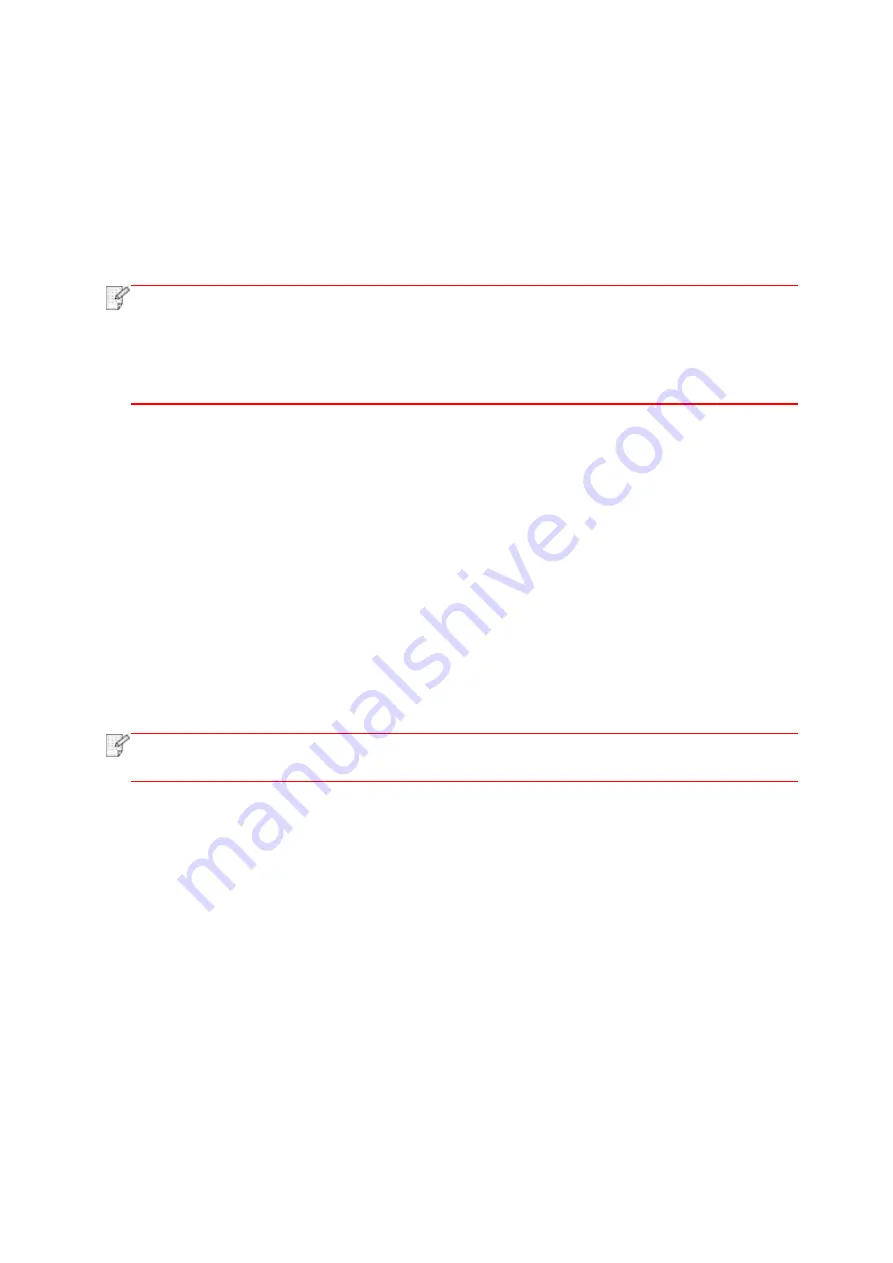
92
8.4. Common copying setting
Change relevant setting with “copying setting menu” for better copying effect.
1. Press "Copy" and then "Menu" on control panel to enter the "Menu Setting" interface.
2. Press "OK" to enter the "Copy Setting" interface.
3. Press “direction key to select option to be set and press “OK key” to set option.
Note:
• The image quality, intensity, resizing and paper setting can keep valid after options are
set.
• Settings on all-in-one, clone, poster, collated copy and duplex copy will be restored to
defaults after completing the copying, switching among panel keys or rebooting the
machine.
8.4.1. Image quality
Select corresponding image quality mode for original document used in order to improve
copying effect.
There are 4 modes in total:
Auto: default mode, applicable to text and image originals.
Text + image: applicable to originals with mixed text and image.
Image: applicable to original image.
Text: applicable to original text.
Note:
• The image quality mode supports
“automatic”
mode only after
“poster”
and “
collated
copy
” are set.
8.4.2. Intensity
Adjust deep-light copying effect by setting intensity.
This printer supports "Manual Adjustment" and "Auto Adjustment" in color intensity. 5 levels for
manual adjustment and 3 levels for auto adjustment by default.
Содержание BM5100 Series
Страница 125: ...110 3 After the window pops up click on Scan 4 Click on Open Scanner and the scan window will pop up...
Страница 150: ...135 6 Open the auto feed tray and wipe the pickup roller gently with dry lint cloth...
Страница 163: ...148 2 Gently pull the jammed paper out 3 Install paper tray...
Страница 166: ...151 1 Open the front cover and then remove the laser toner cartridge along the guide rail 2 Open the rear cover...
Страница 167: ...152 3 Open the fuser door using the handles on both sides 4 Gently pull the jammed paper out...
Страница 173: ...158 13 1 5 Paper jam of auto feed tray 1 Pull out the automatic tray 2 Gently pull the jammed paper out...
Страница 192: ......






























