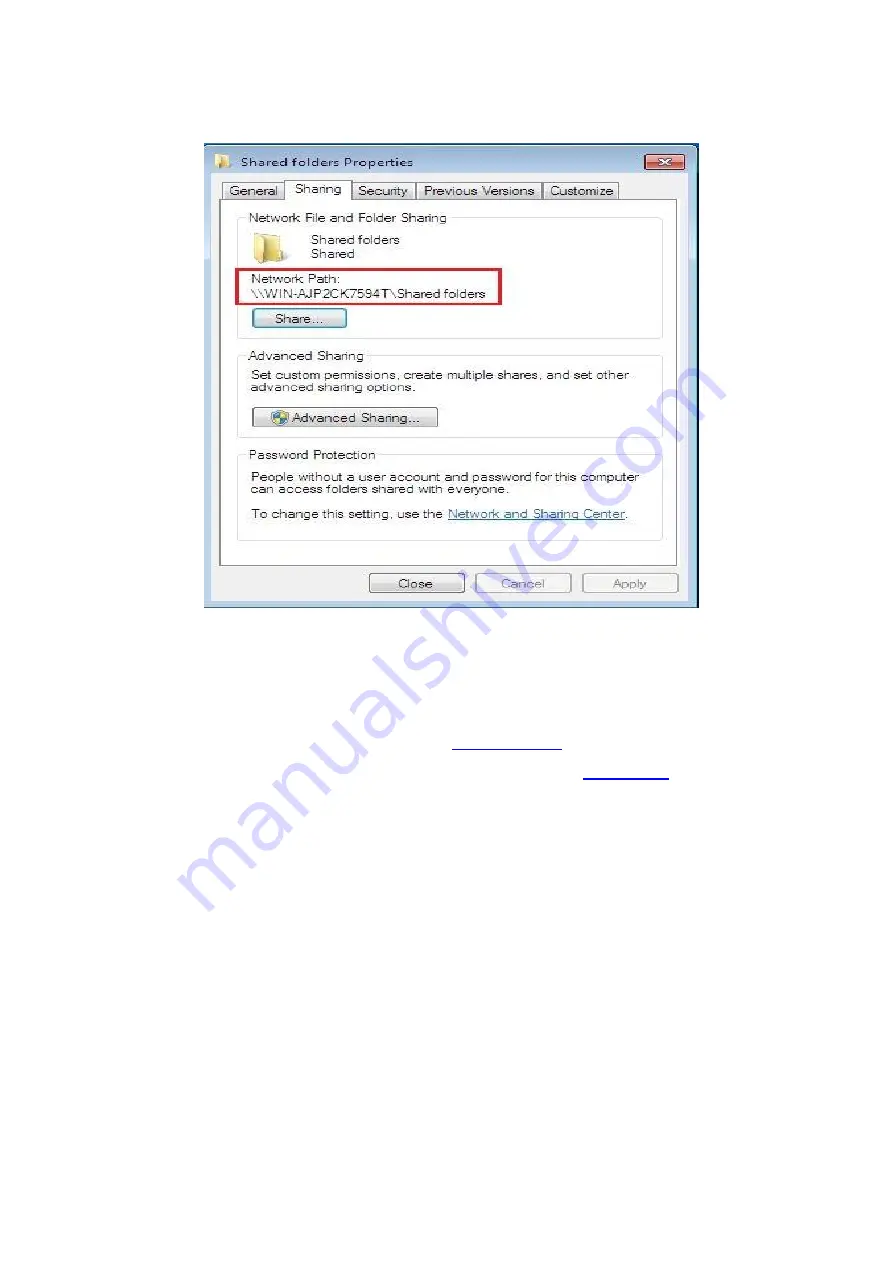
118
5. If your shared folder path is displayed at the network path, it means it is successfully shared.
9.3.5.2. “Scan to SMB” configuration
1. Be sure the printer and the computer are both switched on and connected with each other
properly.
2. To configure SMB address book, please see
3. Put an original on the glass platen or into the ADF (please see
original).
4. Press “Scan” on the control panel to enter the scanning interface.
5. Press “▲” or “▼” to select “Scan to SMB” - “SMB Address Book”, then press “OK”.
6. Press “▲” or “▼” to select the server, then press “OK”.
7. Press "Menu" and then "OK" to enter the "Scan Setting" interface.
8. Select scanning parameters according to your needs, then press “Start” to start scanning.
9.4. Cancel Scan Job
During the scanning, two ways are available to cancel the job:
1. Press "Cancel" button on the control panel to cancel the job.
2. Click Cancel button on the scan progress bar interface of the computer to cancel the job.
Содержание BM5100 Series
Страница 125: ...110 3 After the window pops up click on Scan 4 Click on Open Scanner and the scan window will pop up...
Страница 150: ...135 6 Open the auto feed tray and wipe the pickup roller gently with dry lint cloth...
Страница 163: ...148 2 Gently pull the jammed paper out 3 Install paper tray...
Страница 166: ...151 1 Open the front cover and then remove the laser toner cartridge along the guide rail 2 Open the rear cover...
Страница 167: ...152 3 Open the fuser door using the handles on both sides 4 Gently pull the jammed paper out...
Страница 173: ...158 13 1 5 Paper jam of auto feed tray 1 Pull out the automatic tray 2 Gently pull the jammed paper out...
Страница 192: ......






























