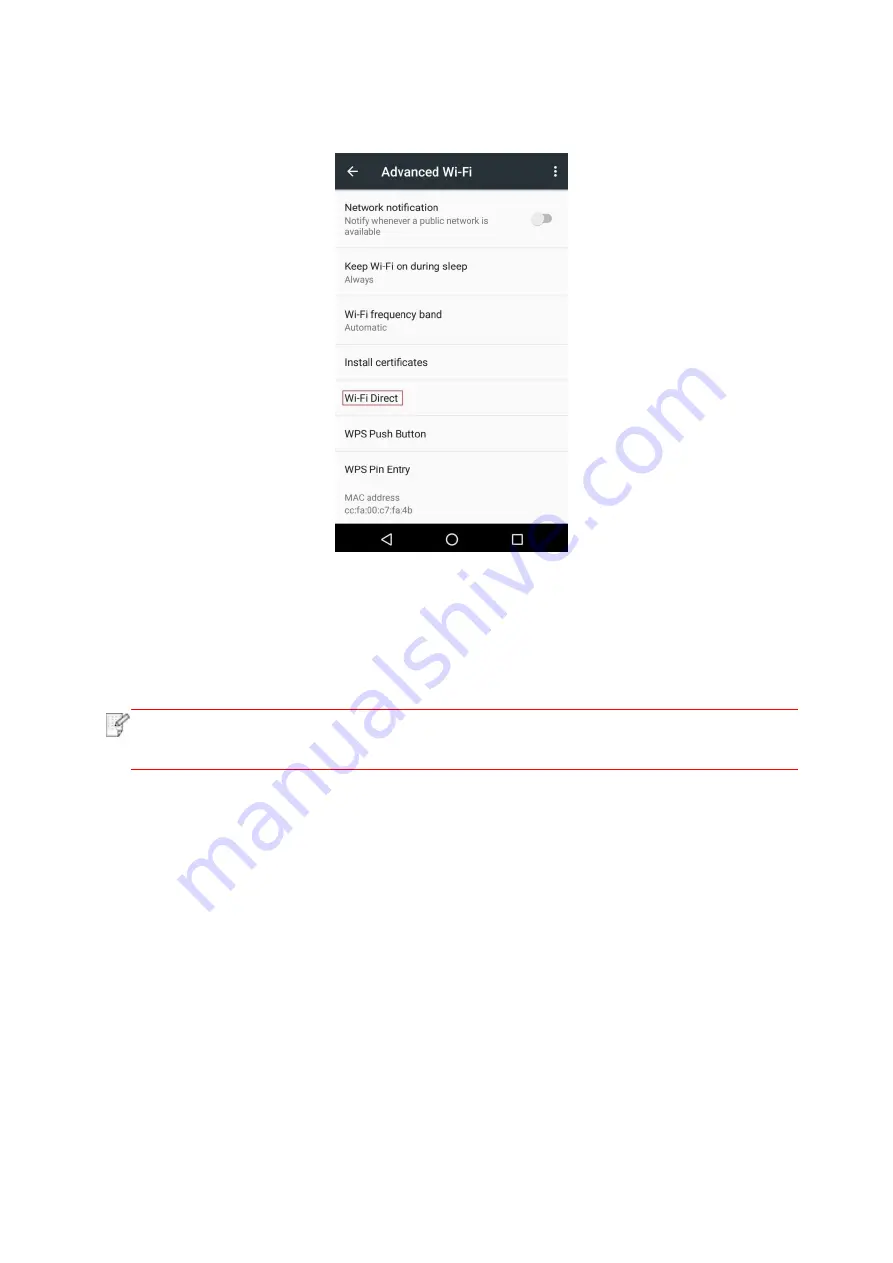
65
3. Select “Advanced” and then select “Wi-Fi Direct” in advanced WLAN interface.
4. Select printer SSID on direct interface to launch a connection invitation.
5. Press “OK key” to confirm connection when the panel lead to prompts whether to connect to
start Wi-Fi Direct connection.
Note
:
• In case of auto connection mode, the mobile device will start to connect
automatically after initiating connection invitation without panel confirmation.
5.2.2.2. Connection method of wireless client that does not support Wi-Fi Direct function
(input
password to connect)
1. Turn on printer power.
2. Press the “Menu key” – “Network Info” – “Wi-Fi dir. Info” on control panel of printer to view
"SSID" and "Password".
3. Turn on the computer or mobile device with wireless network function; select the SSID of
Wi-Fi Direct and input password to connect.
5.2.3. How to disable the Wi-Fi Direct
1. Turn on printer power.
2. Press "Menu", "Network Set", "Wi-Fi Direct" and then "Off" on the printer's control panel to
disable Wi-Fi Direct.
Содержание BM5100 Series
Страница 125: ...110 3 After the window pops up click on Scan 4 Click on Open Scanner and the scan window will pop up...
Страница 150: ...135 6 Open the auto feed tray and wipe the pickup roller gently with dry lint cloth...
Страница 163: ...148 2 Gently pull the jammed paper out 3 Install paper tray...
Страница 166: ...151 1 Open the front cover and then remove the laser toner cartridge along the guide rail 2 Open the rear cover...
Страница 167: ...152 3 Open the fuser door using the handles on both sides 4 Gently pull the jammed paper out...
Страница 173: ...158 13 1 5 Paper jam of auto feed tray 1 Pull out the automatic tray 2 Gently pull the jammed paper out...
Страница 192: ......






























