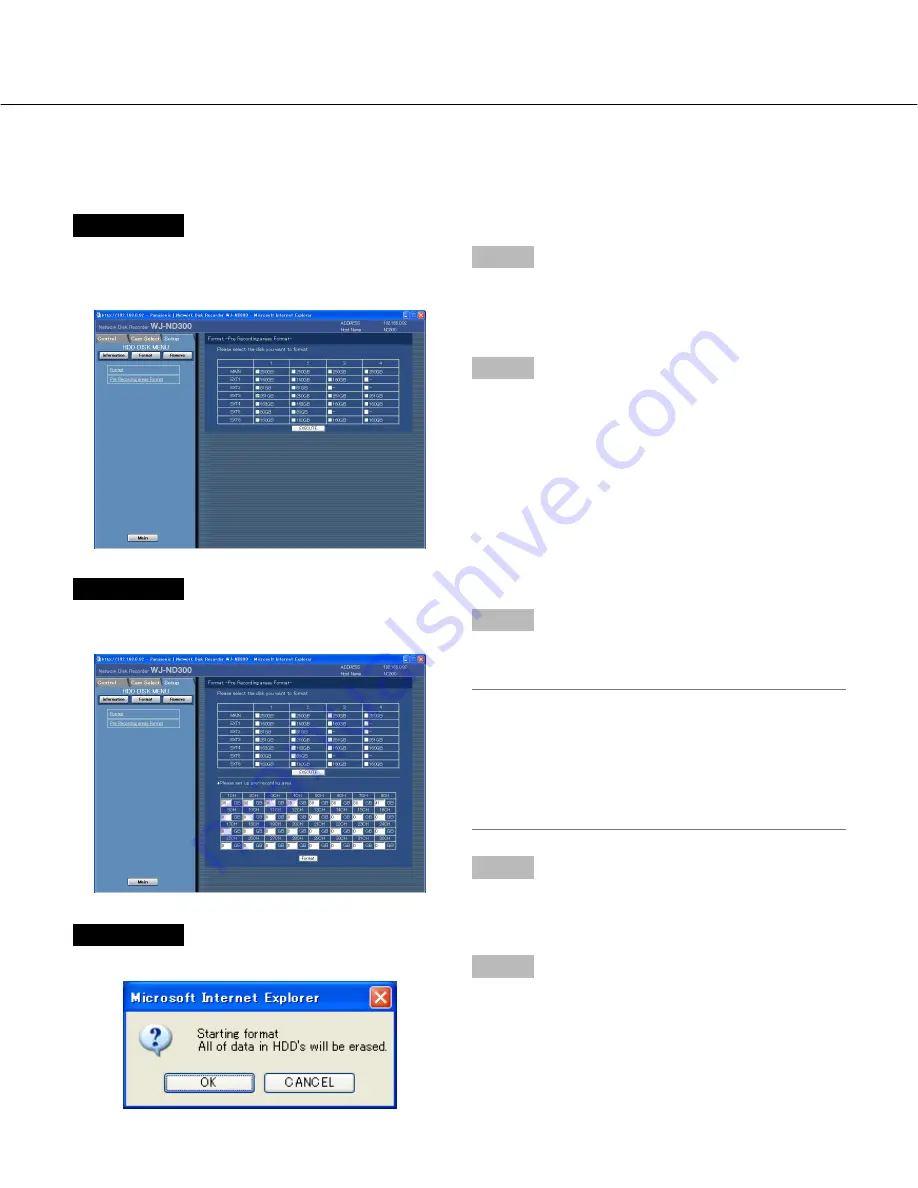
92
Initialize the pre-recording area [Pre Recording areas Format]
Initialize the pre-recording area as follow.
Screenshot 1
Click "Pre Recording areas Format" on the top menu
(Connection Information) of the HDD DISK MENU to
display the "Pre Recording areas Format" window.
Step 1
Select the desired hard disk drive to be initialized.
Only a single hard disk drive can be set as the pre-
recording area.
Step 2
Click the [EXECUTE] button after completing the set-
tings.
Screenshot 2
The table will be displayed and the capacity of the pre-
recording area can be configured with this table.
Step 3
Enter the desired disk size to be allocated as the pre-
recording area for each camera channel.
Notes:
• Disk size of each pre-recording area should be larg-
er than 30 GB. When it is unnecessary to designate
the disk size, enter "0".
• When operating in the RAID 5 mode, pre-recording
areas of up to 16 camera channels can be set at the
unit or an extension unit.
Step 4
Click the [Format] button after completing the settings.
Screenshot 3
The deletion confirmation window will be displayed.
Step 5
Click the [OK] button.
Содержание WJ-ND300 Administrator Console
Страница 2: ...2 ...





















