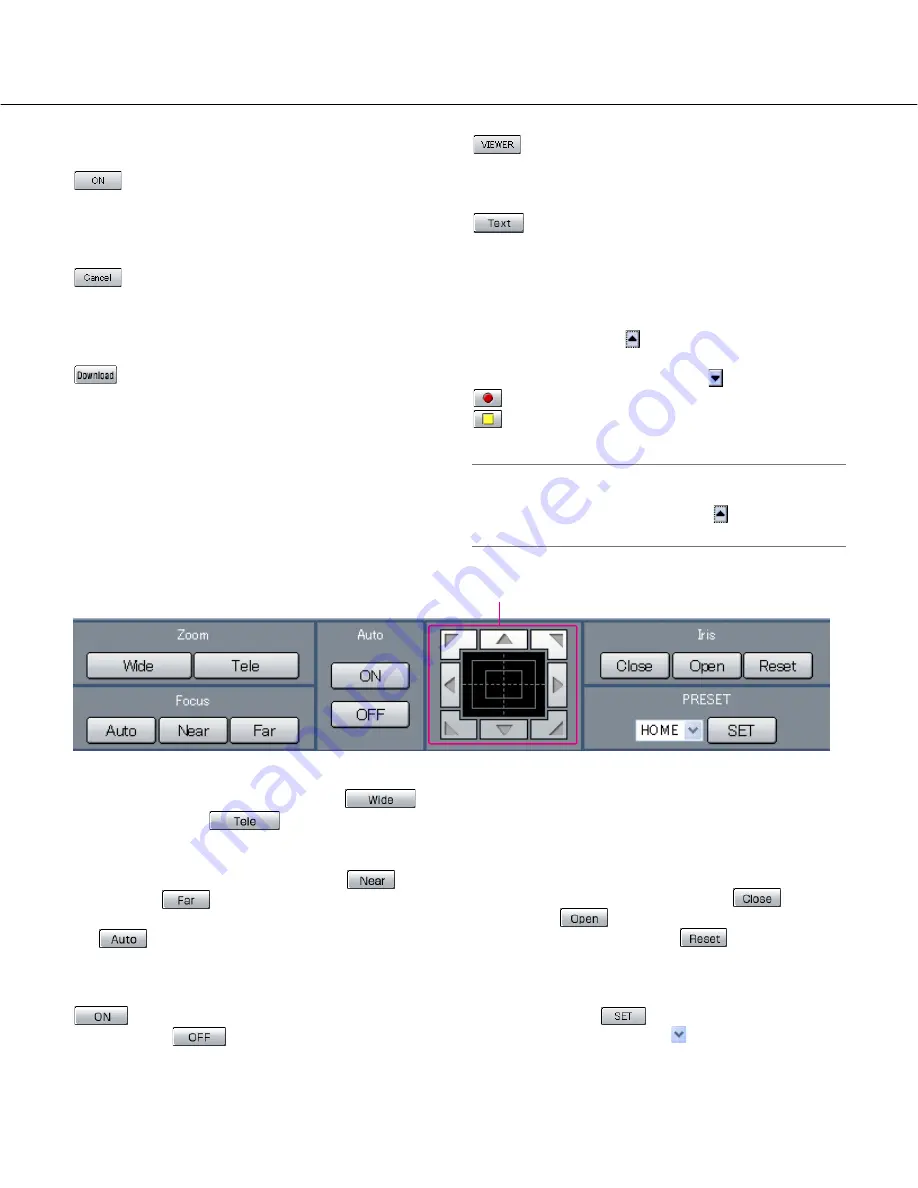
25
[A-B Repeat] box
The A-B repeat playback will be performed.
[Start Time]:
Starts repeated playback of images between the A-B
repeat start/end points.
Date and time of the A-B start/end points will be dis-
played in the playback position operations area.
[Cancel]:
The A-B repeat playback will be canceled.
[Registration] box
Downloads the image currently playing to a PC.
[Download]:
Displays the download setting window for download-
ing images.
Date and time of the download start/end points will
be displayed in the playback position operations
area.
[VIewer]:
Clicking this button will start downloading the viewer
software that can play downloaded images.
[Text] button
The attached text information will be displayed when
this button is clicked during pausing.
[Recording] box
The recording button and the recording stop button will
be displayed when the
button is clicked.
Displaying the recording button and the recording stop
button will be unavailable when the
button is clicked.
[Recording] button:
Starts manual recording.
[Stop recording] button:
Stops manual record-
ing.
Important:
• To display the [Recording] button and the [Stop
recording] button, hold down the
button until they
are displayed.
[Zoom] box
Zooming can be adjusted by clicking the
[Wide] button or the
[Tele] button.
[Focus] box
Focusing can be adjusted by clicking the
[Near]
button or the
[Far] button.
The auto focus function can be performed by clicking
the [Auto] button.
[Auto] box
The auto function of the camera will start by clicking the
[ON] button. The auto function can be stopped
by clicking the
[OFF] button.
Control pad/buttons
Clicking the buttons around the control pad can move
(pan/tilt) a camera in the clicked direction. Clicking
inside the control pad also can adjust the vertical/hori-
zontal position (pan/tilt) of the displayed image.
Panning/tilting speed will be faster if a clicked point gets
farther from the center point of the control pad.
[Iris] box
The iris can be adjusted by clicking the
[Close]
button or the
[Open] button. It is possible to
reset the set iris by clicking the
[Reset] button.
[PRESET] box
Moves a camera to the preset position registered in
advance. Click the
[SET] button after selecting a
preset number by clicking the
button.
Registering preset positions is required to perform the
preset function. (Refer to the operating instructions of
the camera in use for descriptions of how to register the
preset positions.)
[CAM] Tab
Control pad/buttons
Содержание WJ-ND300 Administrator Console
Страница 2: ...2 ...
















































