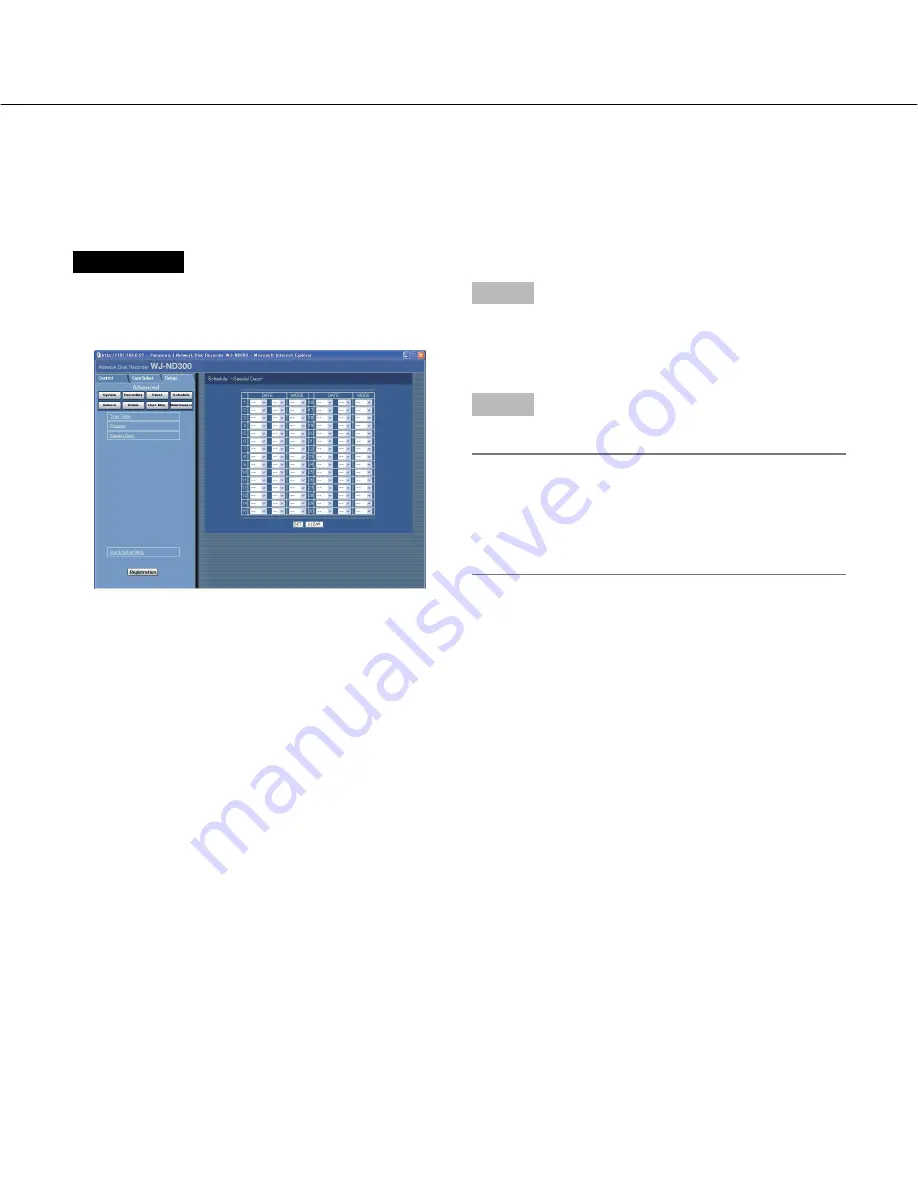
57
Perform the settings of recording programs for special days [Special Days]
Assign timetables to special days aside from other days of the week. Timetables for special days can be set for up to
30 days.
Perform the settings to specify dates as special days and apply a recording schedule to the specified special days.
Screenshot 1
Click the [Schedule] button in the setup menu
(Advanced) and then click "Special Days" to display the
"Special Days" window.
Step 1
Click the [
i
] button and select date to be set as special
day and the day of the week of the recording program to
be assigned to the special day.
Step 2
Click the [SET] button after completing the settings.
Note:
When two or more created programs (programs for
each day of the week, daily and special day) are set
in the same time range, the recording priority will be
as follows: External recording (EXT)
→
Special days
→
Day of the week
→
Daily.
Содержание WJ-ND300 Administrator Console
Страница 2: ...2 ...
















































