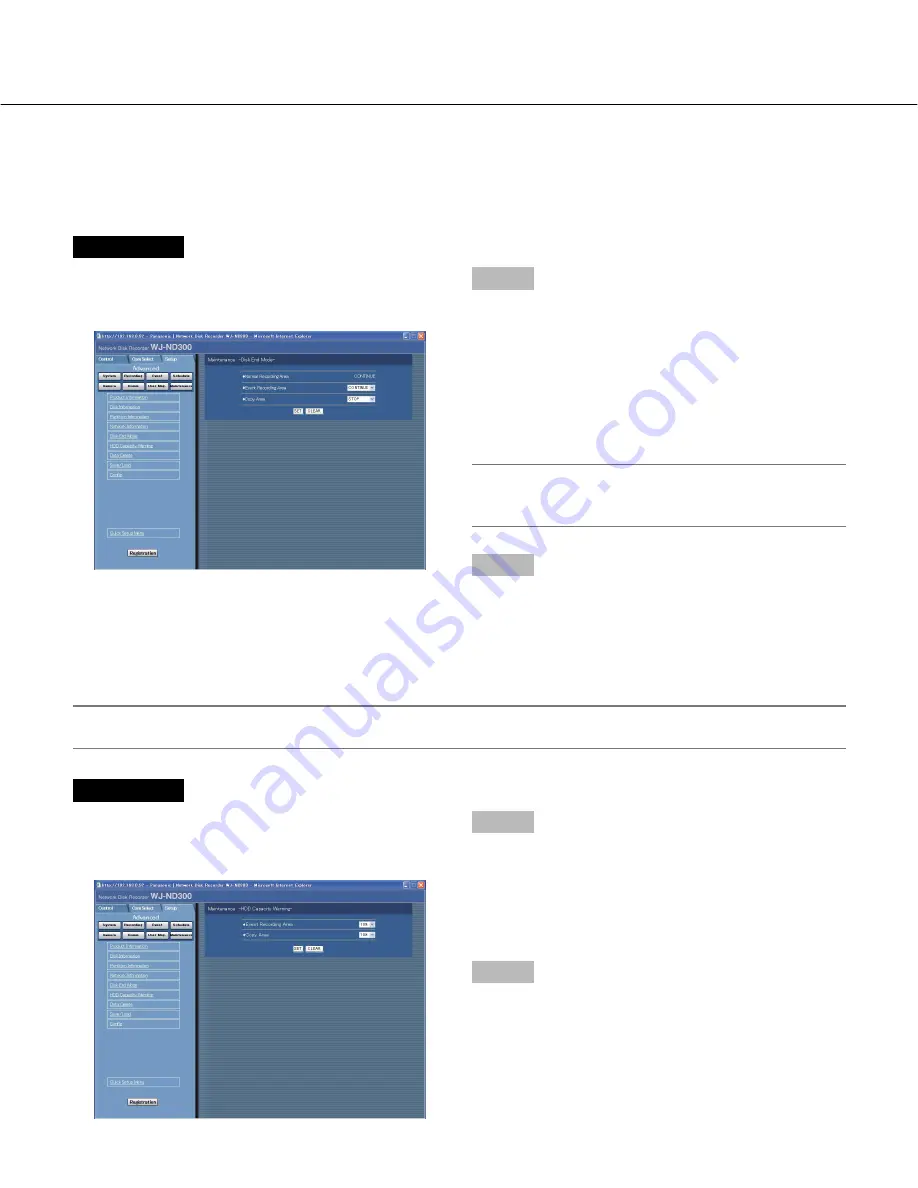
84
Settings for actions when the available hard disk space is running out [Disk End
Mode]
Select an action from the following to be taken when the available disk space of the built-in hard disk (normal area,
event area, copy area) is running out.
Screenshot 1
Click the [Maintenance] button in the setup menu
(Advanced) and then click "Disk End Mode". The "Disk
End Mode" window will be displayed.
Step 1
Perform the settings for the warning action when the
available disk space of each area has run out by click-
ing the [
i
] button.
CONTINUE:
The oldest data will be overwritten and
saved as new data when the available space has
run out.
STOP:
Stops recording and copying when the available
space has run out.
Note:
The "Disk End Mode" setting for the normal area is
"CONTINUE" and it is impossible to change it.
Step 2
Click the [SET] button after completing the settings.
Warning settings for the available hard disk space [HDD Capacity Warning]
Select a level of the available disk space to issue a warning when the available disk space of the built-in hard disk
(event area, copy area) reaches a specified level.
Important:
When "CONTINUE" is selected for "Disk End Mode", a warning will not be issued.
Screenshot 1
Click the [Maintenance] button in the setup menu
(Advanced) and then click "HDD Capacity Warning".
The "HDD Capacity Warning" window will be displayed.
Step 1
Perform the settings for the warning action when the
available disk space of each area has run out by click-
ing the [
i
] button.
1% to 10% can be set for this item in 1% intervals.
When OFF is selected, the warning action will not be
performed.
Step 2
Click the [SET] button after completing the settings.
Содержание WJ-ND300 Administrator Console
Страница 2: ...2 ...















































