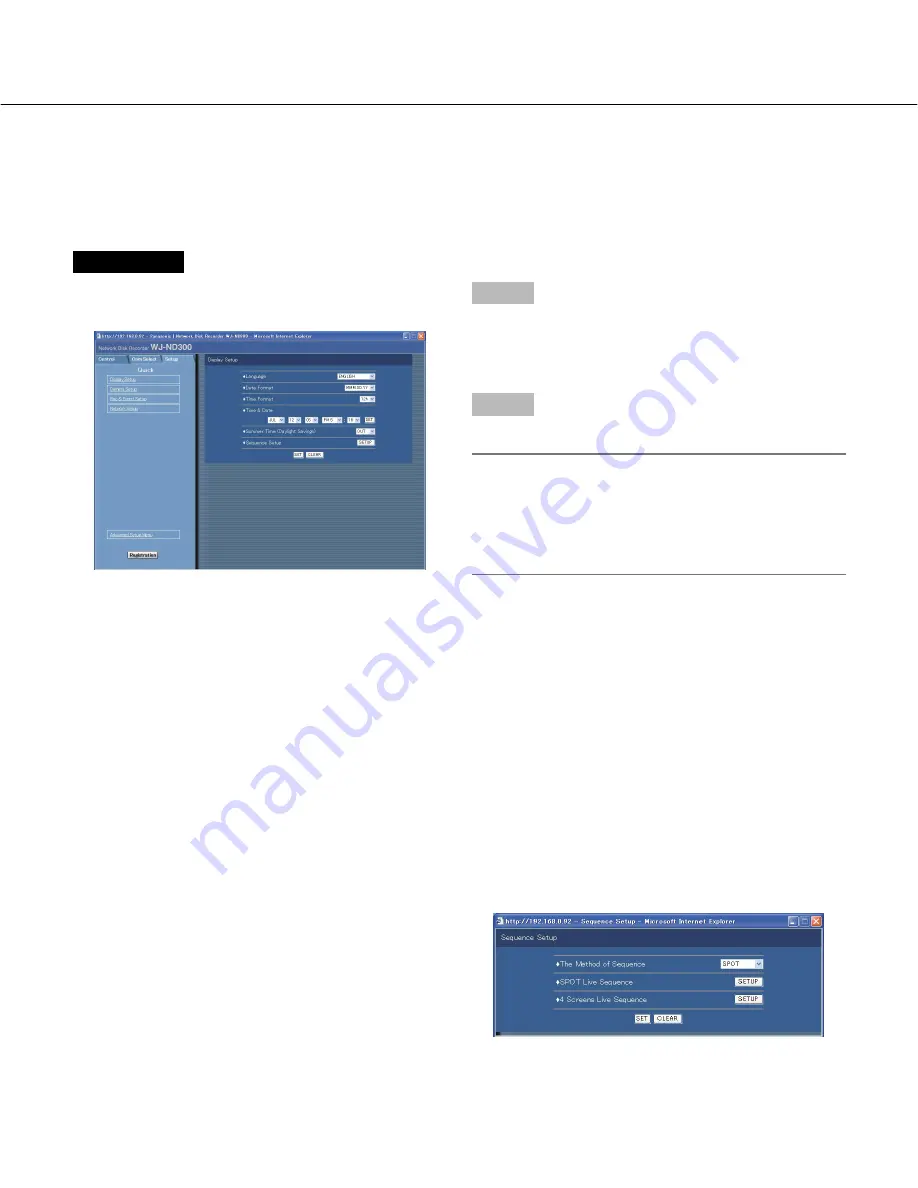
28
■
Language
Select the display language for the web browser from
the following.
JAPANESE/ENGLISH
■
Date Format
Select a date format to be displayed from the following.
Example: (Ex. April 1, 2005)
YY.MM.DD:
APR.1.05
MMM.DD.YY:
APR.1.05
DD.MMM.YY:
1.APR.05
■
Time Format
Select a time format to be displayed from the following.
(Example for 3 o’clock in the afternoon)
24h:
15:00:00
12h:
3:00:00PM
■
Time & Date
Adjust the current time and date.
Enter year, month, day, hour, minute and second in
order, move the cursor to "SET" and click the SET but-
ton.
■
Summer Time (Daylight Savings)
Perform the settings for summer time from the following.
OUT:
Does not function.
AUTO:
Applies summer time in accordance with the set-
ting of summer time. (Refer to pages 43 and 44 for
the descriptions of how to perform the settings.)
■
Sequence Setup
Perform the settings for the sequential display of live
images.
The following window will be displayed when the
[SETUP] button is clicked.
Display/System Settings [Display Setup]
Perform the time and date, display settings such as the time and date display, the camera title display, the sequen-
tial display and the language setting.
Screenshot 1
Click "Display Setup" on the setup menu (Quick) to dis-
play the display settings window.
Step 1
Perform the settings for each item. Refer to the follow-
ing for further information about the settings for each
item.
Step 2
Click the [SET] button after completing the settings.
Important:
Live images will turn to black screen and recording
will not be performed for around 4 seconds just after
changing the time and date settings such by editing
the time and date settings or by shifting to/from sum-
mertime.
Setup items
Содержание WJ-ND300 Administrator Console
Страница 2: ...2 ...






























