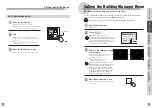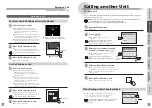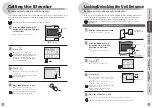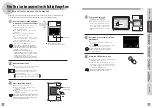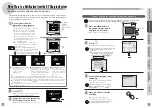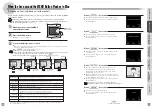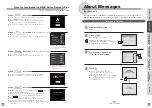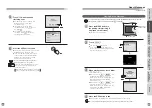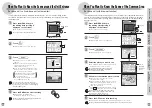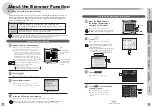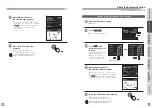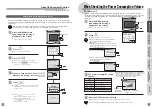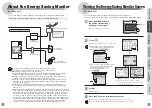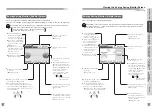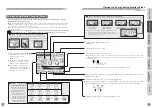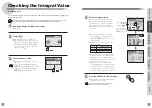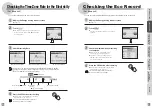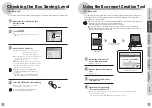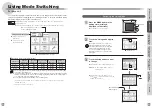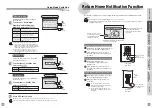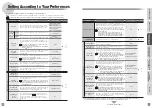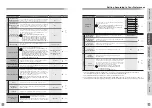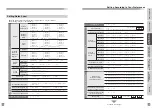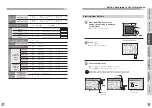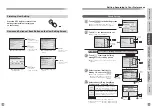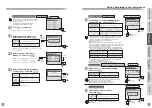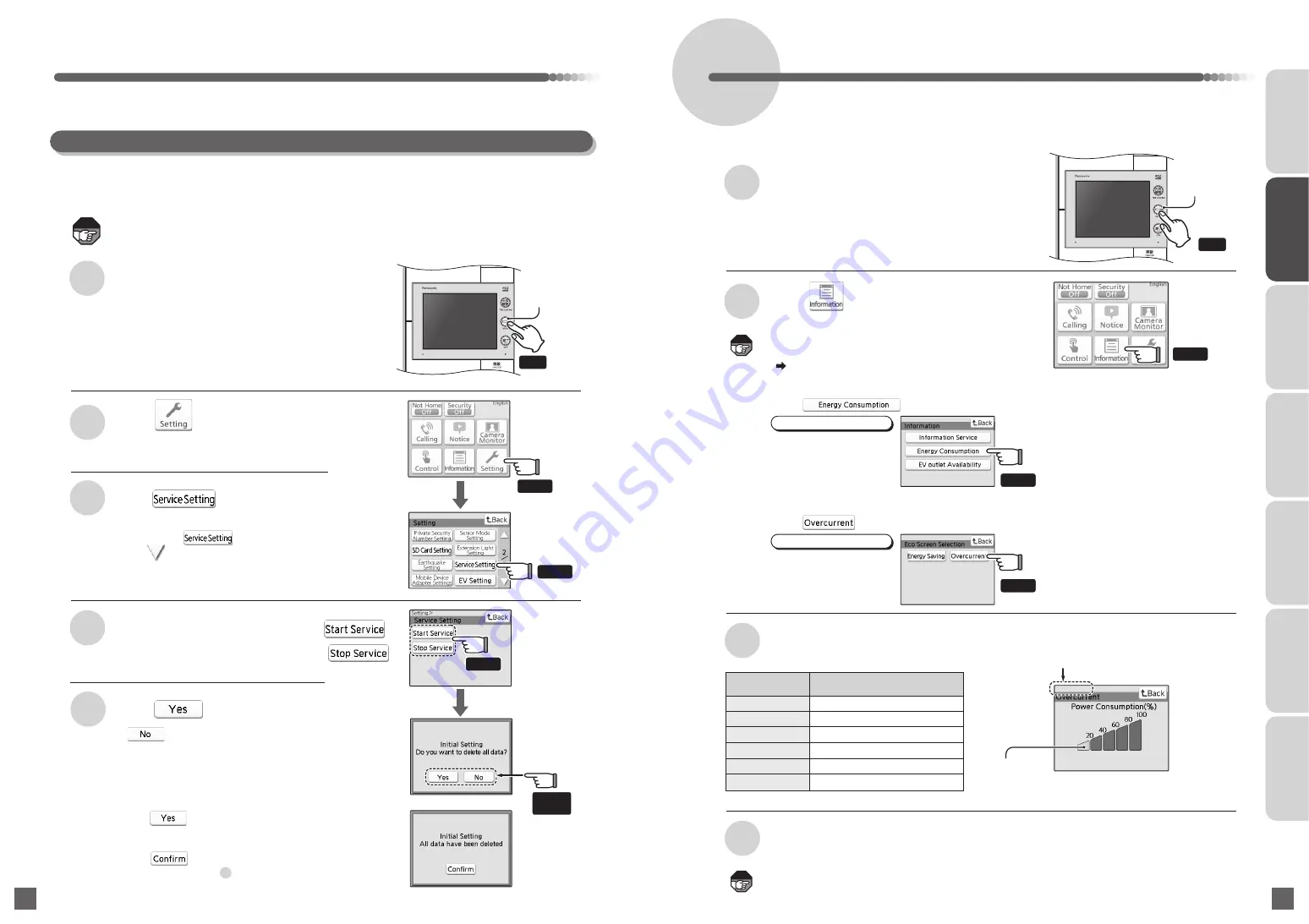
70
71
About the Browser Function
Touch
2
Touch
3
1
●
The Top Menu screen appears.
●
The Setting screen appears.
Press the MENU button in
the waiting state (nothing is
displayed on the screen)
(For base unit with browser function)
INTRODUCTION
USUAL USAGE
SETTING ACCORDING TO
YOUR PREFERENCES
OPERATIONS AND MEASURES
WHEN ALARM GOES OFF
SECURITY ALARM SETTING
AND DISARMING
RECORD
MANAGEMENT
OTHER
Note
Note
Touch
Touch
Note
●
When is touched to end the
arrival and departure operation, the
screen on the right appears.
Touch to move to the Service
Setting screen (step ).
When you are moving out, touch
復旧/警報音停止
RESET/ STOP ALARM
OPEN
電源
火災
POWER
FIRE
留守
警戒
戸締り
NOTHOME
ガス
GAS
SET
5
After Moving In/Before Moving Out
Press
Touch
Be sure to perform the following operation after moving in or before moving out. If not, the previous
operating history may be viewed after new residents moving in, or information of the previous residents
may be left.
If the operation is carried out, news messages (only messages addressed to each unit) will be
deleted, and the user settings and video/audio recording data will be initialized.
4
4
When you have moved in, touch
●
If is touched, the operation will be
stopped and the screen will return to the
Setting screen.
●
The Service Setting screen appears.
●
If the screen does not appear,
touch to switch the page.
When Checking the Power Consumption Volume
3
4
The power consumption volume
appears
Press the OFF button after checking
1
Press the MENU button in
the waiting state (nothing is
displayed on the screen)
●
The Top Menu screen appears.
復旧/警報音停止
RESET/ STOP ALARM
OPEN
電源
火災
POWER
FIRE
留守
警戒
戸締り
NOTHOME
ガス
GAS
SET
●
If the power consumption
volume is 1% - 20
%
Power consumption
volume
LCD display
(power consumption display)
0%
ー
1%
〜
20%
Green x 1 unit ON
20%
〜
40%
Green x 2 units ON
40%
〜
60%
Green x 3 units ON
60%
〜
80%
Green x 3 units ON, yellow ON
80%
〜
100%
Green x 3 units ON, yellow ON, orange ON
Press
2
Touch
●
The Overcurrent screen appears.
1 green power
consumption
display indicator
When selected from the selection screen, "Information"
appears , when selected from the Eco Screen Selection
screen, "Select >" appears, when selected from
the selection screen and the Eco Screen Selection
screen, "Information > Select >" appears.
●
It will return to the waiting state (nothing is displayed on the screen).
The screen will automatically turn off when no operation is performed for 30 seconds.
(For base unit)
MENU button
MENU button
If you are using a residential distribution panel equipped with an over-currency alarm (data
output type) (5 level display type), you can check the the power consumption volume. (If you do
not know the equipment installed, check with the management company, building manager
room, etc.)
Touch
●
If you are using the D Series Measurement Box,
an electricity mark appears in the button.
( Page 20)
Eco Screen Selection screen
●
If you are using the D Series Measurement Box,
the Eco Screen Selection screen appears.
Touch .
Selection screen
●
Depending on the equipment of the condominium
that you are living in, a selection screen may appear.
Touch .
Touch
Touch
Touch
Touch
any one