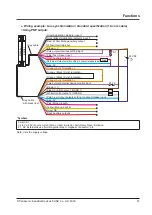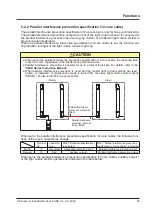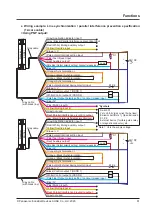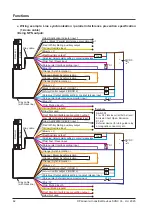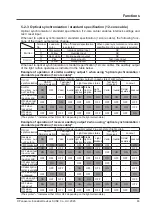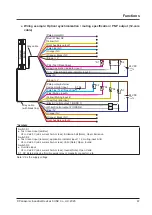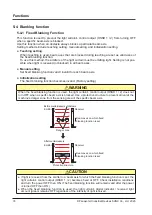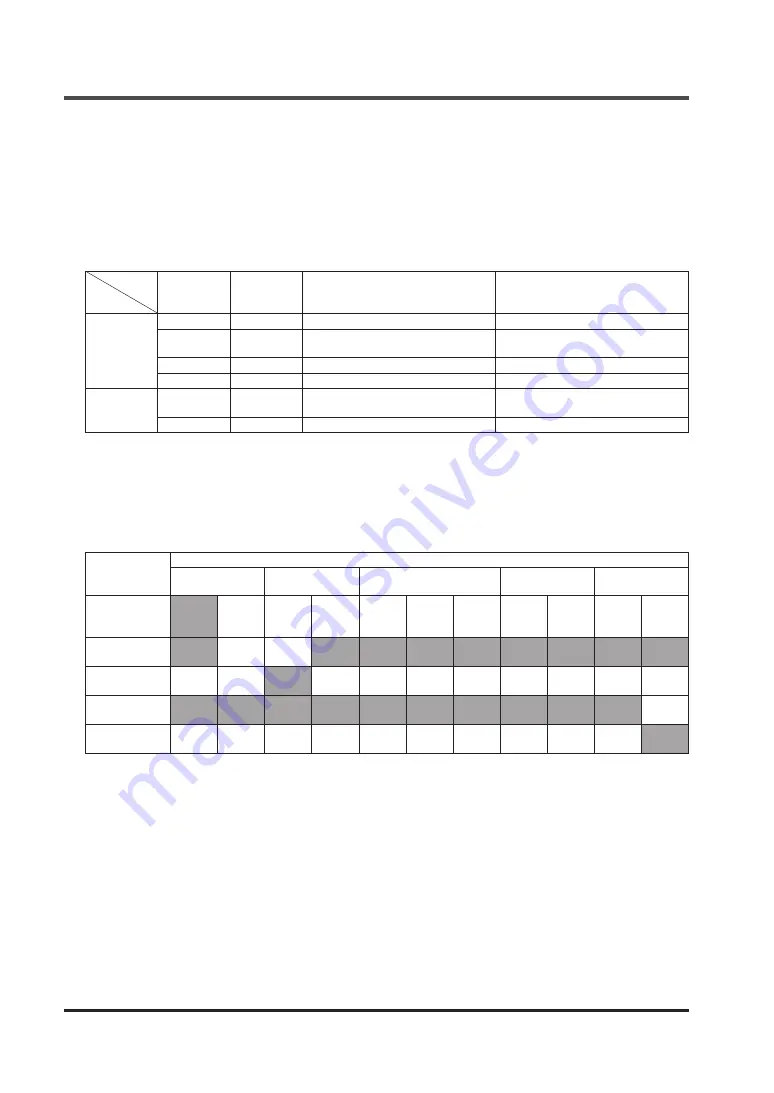
Functions
© Panasonic Industrial Devices SUNX Co., Ltd. 2020
68
5-2-5 Optical synchronization / muting specification / NPN output (12-core
cable)
The polarity of input / output when using optical synchronization / muting specification / NPN
output (12-core cable) is fixed at NPN output.
Polarity setting by output polarity setting / lockout release input is invalid.
When set to optical synchronization / muting specification / NPN output (12-core cable), the fol
-
lowing functions of the input / output wires change.
Terminal
No.
Lead wire
color
When "Standard specification" is
selected
When "Optical synchronization /
muting specification / NPN output
(12-core cable)" is selected
Emitter
1
Pale purple
Interlock setting input
NC
8
Pale blue
Output polarity setting / lockout
release input
NC
11
Yellow
Override input
NC
12
Red / white
Muting auxiliary output
NC
Receiver
8
Pale blue
Output polarity setting / lockout
release input
Test / reset input
9
Gray
NC
Override input
When set to optical synchronization / muting specification / NPN output (12-core cable), auxil
-
iary output 1 of the light curtain emitter operates as indicated in the table below.
When set to optical synchronization / muting specification / NPN output (12-core cable), auxil
-
iary output 2 of the light curtain receiver is fixed at "ON during muting".
Example of operation of emitter auxiliary output 1 in optical synchronization of "optical
synchronization / muting specification / NPN output (12-core cable)"
Optical
synchronization
Operation of emitter auxiliary output 1 in each state of light curtain
OSSD
(Normal operation)
Test input
(Emitter)
Light reception status
Muting
Lockout
Emitter
Auxiliary out-
put 1 setting
ON
OFF
Valid
Invalid
Unstable
light re-
ception
Stable
light re-
ception
Light
blocked
Valid
Invalid
Normal
operation Lockout
OFF when test
input is valid
ON
−
OFF
ON
ON
ON
ON
ON
ON
ON
ON
ON when test
input is valid
OFF
−
ON
OFF
OFF
OFF
OFF
OFF
OFF
OFF
OFF
OFF when
locked out
ON
ON
ON
ON
ON
ON
ON
ON
ON
ON
OFF
ON when
locked out
OFF
OFF
OFF
OFF
OFF
OFF
OFF
OFF
OFF
OFF
ON
(The symbol "−" indicates either ON or OFF depending on the light curtain state.)
Содержание SF4D-TM1
Страница 2: ... Panasonic Industrial Devices SUNX Co Ltd 2020 2 MEMO ...
Страница 26: ...Procedures for Operation Panasonic Industrial Devices SUNX Co Ltd 2020 26 MEMO ...
Страница 50: ...Software Tool Panasonic Industrial Devices SUNX Co Ltd 2020 50 MEMO ...
Страница 89: ... Panasonic Industrial Devices SUNX Co Ltd 2020 89 Chapter 6 Troubleshooting ...