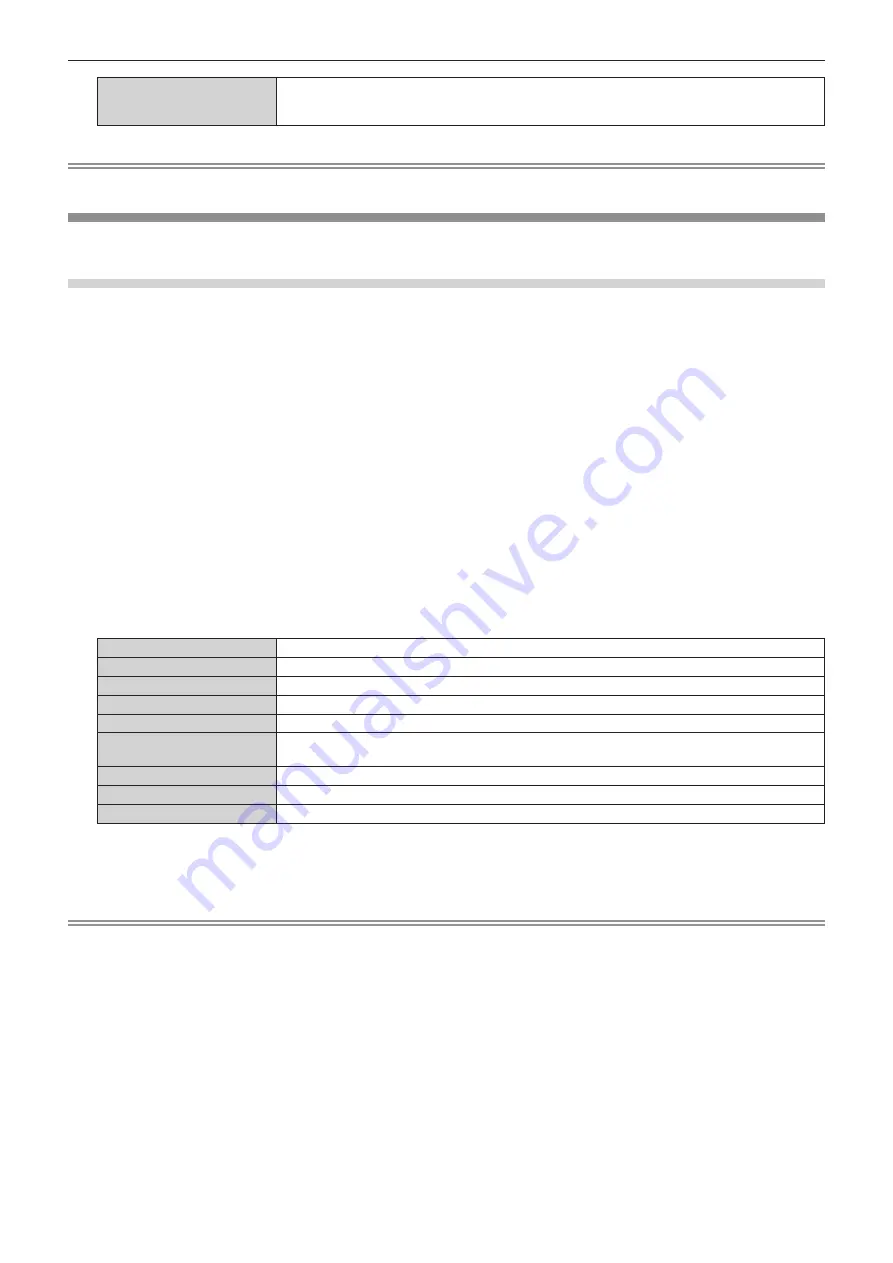
Chapter 4
Settings — [PROJECTOR SETUP] menu
ENGLISH - 139
[CEILING]
Select this item when installing the projector with the top surface of the projector facing down such as
ceiling attachment.
Projected image is inverted upside down.
Note
f
Refer to “Angle sensor” (
x
page 36) for details on the range of the installation attitude that can be detected by the built-in angle sensor.
[LENS]
Perform the setting and operation regarding the projection lens.
[LENS TYPE]
When the projector is used for the first time or when the projection lens is replaced, confirm the [LENS TYPE]
setting. Change the setting if the type is different from the projection lens attached to the projector.
If the [LENS TYPE] information is written into the EEPROM (Electrically Erasable Programmable Read-Only
Memory) built in the projection lens, that information is automatically acquired as the setting value of the projector
when the projector is turned on.
1) Press
as
to select [LENS].
2) Press the <ENTER> button.
f
The
[LENS]
screen is displayed, allowing to confirm the current setting in [LENS TYPE].
f
To change the setting, proceed to Step
3)
.
3) Press
as
to select [LENS TYPE].
4) Press the <ENTER> button.
f
The
[LENS TYPE]
screen is displayed.
5) Press
as
to select an item.
f
Select the type of projection lens attached to the projector.
ET-D75LE95
Select this item when the Fixed-focus Lens (Model No.: ET-D75LE95) is attached to the projector.
ET-D75LE90
*1
Select this item when the Fixed-focus Lens (Model No.: ET-D75LE90) is attached to the projector.
ET-D75LE50
Select this item when the Fixed-focus Lens (Model No.: ET-D75LE50) is attached to the projector.
ET-D75LE6
Select this item when the Zoom Lens (Model No.: ET-D75LE6) is attached to the projector.
ET-D75LE10
Select this item when the Zoom Lens (Model No.: ET-D75LE10) is attached to the projector.
ET-D75LE20
Select this item when the Zoom Lens (Model No.: ET-D75LE20) is attached to the projector. (Factory
default setting)
ET-D75LE30
Select this item when the Zoom Lens (Model No.: ET-D75LE30) is attached to the projector.
ET-D75LE40
Select this item when the Zoom Lens (Model No.: ET-D75LE40) is attached to the projector.
ET-D75LE8
Select this item when the Zoom Lens (Model No.: ET-D75LE8) is attached to the projector.
*1 Set the [PROJECTOR SETUP] menu
→
[LIGHT OUTPUT] to 66.7 % or less when the Fixed-focus Lens (Model No.: ET-D75LE90) is used.
The focus performance is not achieved when used in setting exceeding 66.7 %.
6) Press the <ENTER> button.
Note
f
If a projection lens equipped with EEPROM is attached, the [LENS TYPE] setting is written into the EEPROM of the projection lens. If a
projection lens without built-in EEPROM is attached, the [LENS TYPE] setting is saved in the projector as user data.
f
If the standard DC motor unit installed in the Zoom Lens (Model No.: ET-D75LE6, ET-D75LE8, ET-D75LE10, ET-D75LE20, ET-D75LE30,
ET-D75LE40, etc.) is replaced with the stepping motor unit using the Stepping Motor Kit (Model No.: ET-D75MKS10), [LENS TYPE] is set to
[NOT SELECTED] when it is used for the first time. By selecting the type of the projection lens and pressing the <ENTER> button, selected
[LENS TYPE] information is written to the EEPROM installed in the stepping motor unit.
f
[LENS HOME POSITION], [ACTIVE FOCUS OPTIMIZER], and [LENS CALIBRATION] cannot be executed when [LENS TYPE] is set to
[NOT SELECTED].
f
[LENS HOME POSITION], [ACTIVE FOCUS OPTIMIZER], and [LENS CALIBRATION] will not operate correctly when [LENS TYPE] is set
incorrectly.
f
When a projection lens equipped with EEPROM is attached, [LENS TYPE] will not return to factory default setting even if the [PROJECTOR
SETUP] menu
→
[INITIALIZE]
→
[ALL USER DATA] is executed.
Содержание PT-RZ31K
Страница 57: ...ENGLISH 57 Chapter 3 Basic Operations This chapter describes basic operations to start with...
Страница 187: ...ENGLISH 187 Chapter 5 Operations This chapter describes how to use each function...
Страница 225: ...ENGLISH 225 Chapter 7 Appendix This chapter describes specifications and after sales service for the projector...
















































