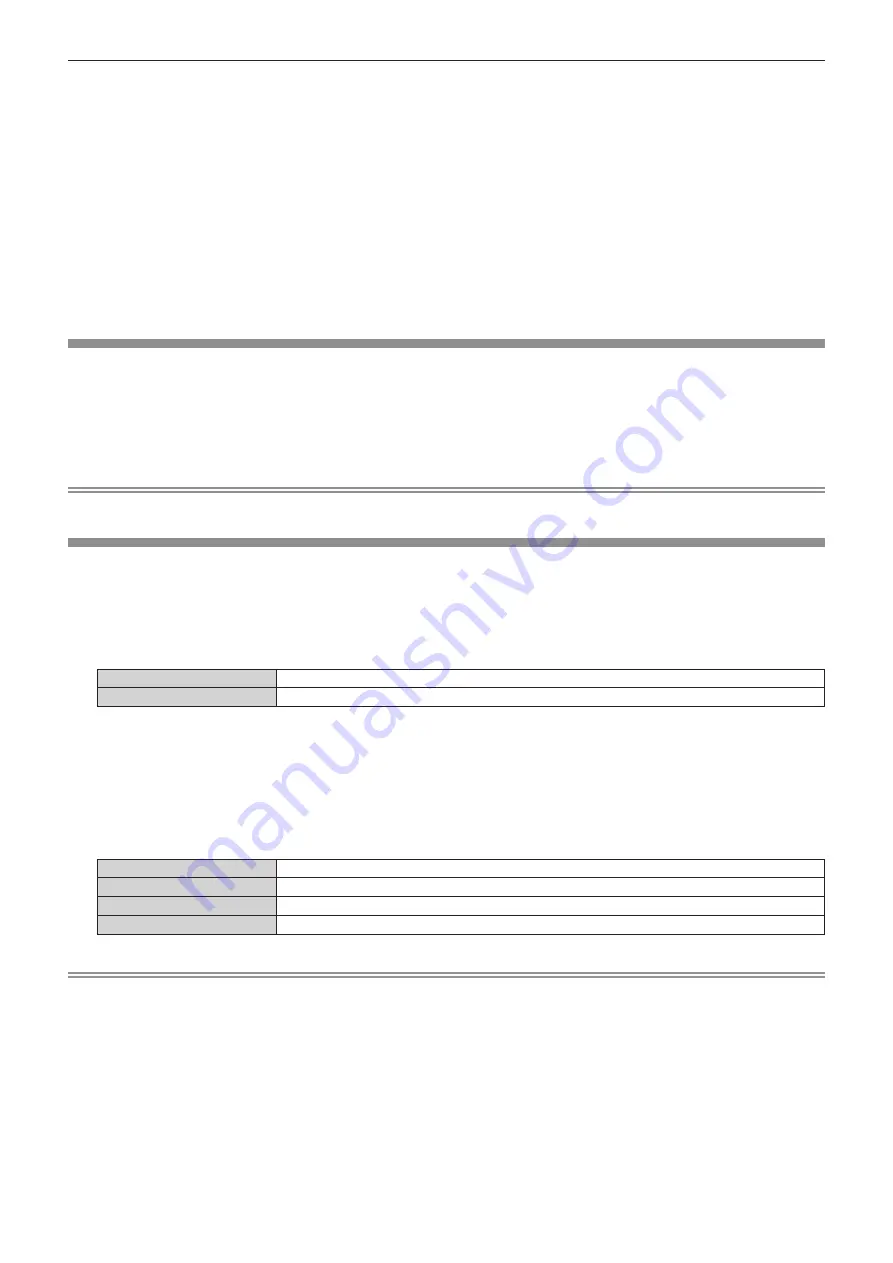
Chapter 4
Settings — [DISPLAY OPTION] menu
136 - ENGLISH
g
[SHUTTER SYNC] on the projectors to perform the shutter synchronization is set to [ON].
f
It is possible to set [SHUTTER SYNC] to [OFF] for the projectors that are linked but not to synchronize.
f
The shutter operation by the shutter synchronization function will follow the setting of the [DISPLAY OPTION] menu
→
[SHUTTER
SETTING] on the projector that [MODE] is set to [MASTER].
f
The operation of the mechanical shutter is not included in the shutter synchronization function.
f
When the input signal to each linked projector is not synchronized, the timing of the shutter operation between the projectors may shift up to
1 frame while using the shutter synchronization function.
f
The shutter function of the projector with [MODE] set to [SLAVE] can be operated individually. At that time, the shutter operation will follow
the setting of the [DISPLAY OPTION] menu
→
[SHUTTER SETTING] set in that projector.
f
The [3D SYNC SETTING] setting is disabled and fixed to [OFF] when [MULTI PROJECTOR SYNC]
→
[MODE] is set to anything other than
[OFF].
f
The following settings are disabled and the contrast synchronization function and shutter synchronization function cannot be used when [3D
SYNC SETTING] is set to anything other than [OFF].
g
The [PICTURE] menu
→
[DYNAMIC CONTRAST]
→
[USER]
→
[MULTI PROJECTOR SYNC]
g
The [DISPLAY OPTION] menu
→
[SHUTTER SETTING]
→
[MULTI PROJECTOR SYNC]
g
The [PROJECTOR SETUP] menu
→
[MULTI PROJECTOR SYNC]
[FREEZE]
Pause the projected image temporarily regardless of the playback of the external device.
1) Press
as
to select [FREEZE].
2) Press the <ENTER> button.
f
Press the <MENU> button to release.
Note
f
[FREEZE] is displayed on the screen when video is paused.
[WAVEFORM MONITOR]
Use the input signals from a connected external device to display in a waveform. Check whether video output
(luminance) signal level is within the recommended range for the projector and adjust.
1) Press
as
to select [WAVEFORM MONITOR].
2) Press
qw
to switch the item.
[OFF]
Does not display the waveform monitor.
[ON]
Displays the waveform monitor.
3) Press the <MENU> button two times to clear.
4) Press
as
to select any horizontal line.
5) Press the <ENTER> button to switch the Select line to either luminance, red, green, or blue.
f
Line selection items switch each time the <ENTER> button is pressed only when the waveform monitor is
displayed.
“Select line (luminance)”
Displayed in white waveform.
“Select line (red)”
Displayed in red waveform.
“Select line (green)”
Displayed in green waveform.
“Select line (blue)”
Displayed in blue waveform.
Note
f
Setting is also available from the [PROJECTOR SETUP] menu
→
[FUNCTION BUTTON].
f
Waveform monitor cannot be displayed while in [P IN P].
f
The waveform monitor turns off when the P IN P function is used while the waveform is being monitored.
f
The waveform monitor is not displayed when on-screen display is hidden (off).
f
Use [3D WAVEFORM MONITOR] to display the waveform monitor with the 3D image.
Содержание PT-RZ31K
Страница 57: ...ENGLISH 57 Chapter 3 Basic Operations This chapter describes basic operations to start with...
Страница 187: ...ENGLISH 187 Chapter 5 Operations This chapter describes how to use each function...
Страница 225: ...ENGLISH 225 Chapter 7 Appendix This chapter describes specifications and after sales service for the projector...






























