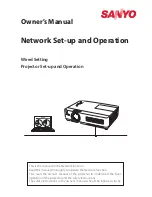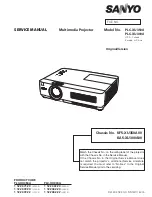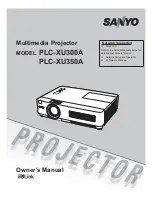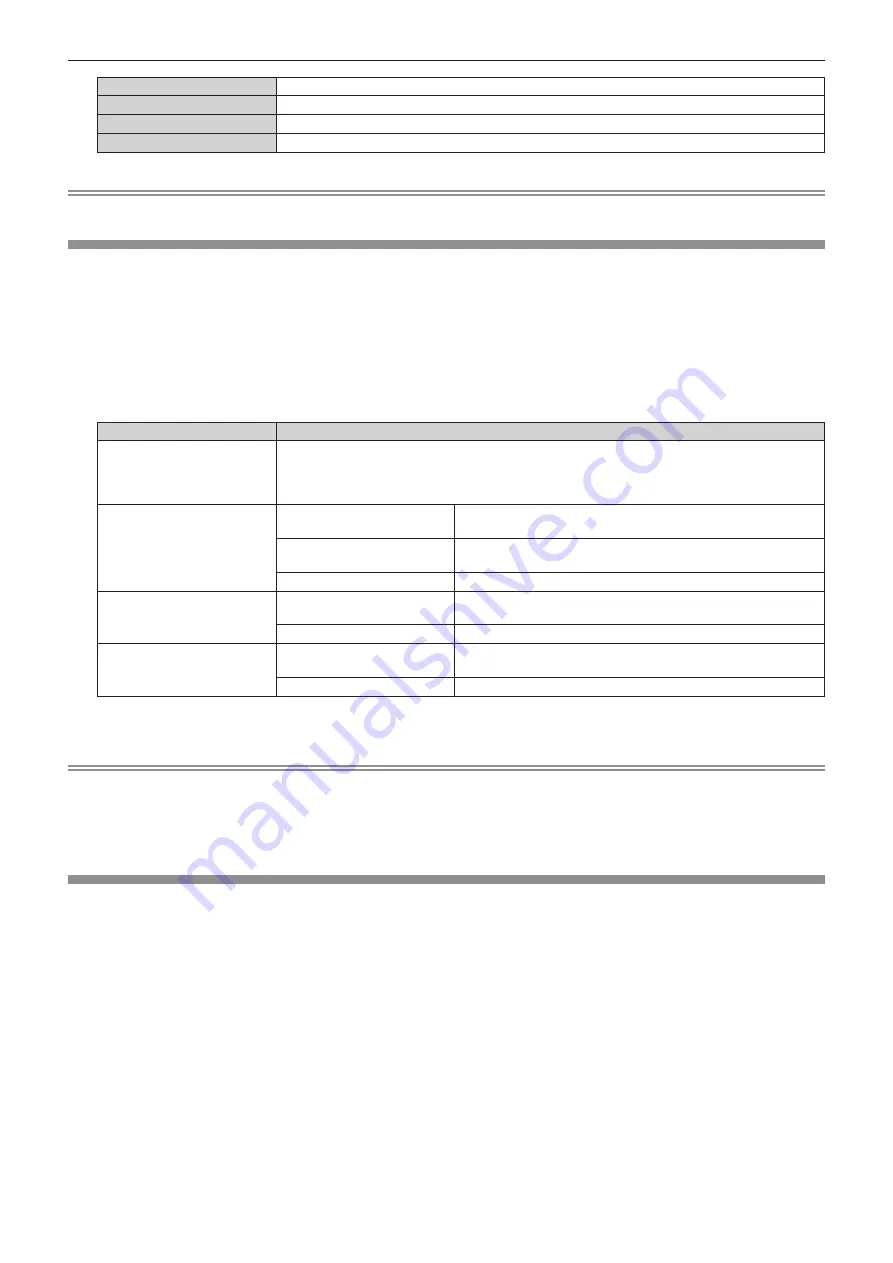
Chapter 4
Settings — [PICTURE] menu
ENGLISH - 97
[NATIVE]
Displays the image with a color space unique to this projector.
[ITU-709]
Displays the image with a color space compliant with the ITU-R BT.709 standard.
[DCI-P3 emu.]
Displays the image with a color space close to DCI-P3.
[ITU-2020 emu.]
Displays the image with a color space close to the ITU-R BT.2020 standard.
Note
f
DCI-P3 is the specifications of the digital cinema color region defined by the Digital Cinema Initiatives (DCI).
[SYSTEM SELECTOR]
The projector will automatically detect the input signal, but you can set the system method manually when an
unstable signal is input. Set the system method matching the input signal.
1) Press
as
to select [SYSTEM SELECTOR].
2) Press the <ENTER> button.
3) Press
as
to select a system format.
f
Available system formats vary depending on the input signal.
Terminal
System format
<R/P
R
/VIDEO> terminal, <G/
Y>/<B/P
B
/C> terminal
Select [AUTO], [NTSC], [NTSC4.43], [PAL], [PAL-M], [PAL-N], [SECAM], or [PAL60].
Set it to [AUTO] normally. (Setting [AUTO] will automatically select [NTSC], [NTSC4.43], [PAL],
[PAL-M], [PAL-N], [SECAM], or [PAL60].)
Switch the setting to the signal method for the TV used.
<RGB 1 IN> terminal, <RGB 2
IN> terminal
480/60i, 576/50i, or 576/50p
signal
Select [RGB] or [YC
B
C
R
].
640 x 480/60 or 480/60p
signal
Select [640x480/60], [480/60p YC
B
C
R
], or [480/60p RGB].
Other movie-based signals
Select [RGB] or [YP
B
P
R
].
<DVI-D IN> terminal
480/60i, 576/50i, 480/60p, or
576/50p signal
Select [RGB] or [YC
B
C
R
].
Other movie-based signals
Select [RGB] or [YP
B
P
R
].
<HDMI IN> terminal, <DIGITAL
LINK/LAN> terminal
480/60i, 576/50i, 480/60p, or
576/50p signal
Select [AUTO], [RGB], or [YC
B
C
R
].
Other movie-based signals
Select [AUTO], [RGB], or [YP
B
P
R
].
4) Press the <ENTER> button.
Note
f
For details of the types of video signals that can be used with the projector, refer to “List of compatible signals” (
x
page 243).
f
This may not function properly for some connected external devices.
f
The system method can be set using the following menu items for the SDI input.
g
The [DISPLAY OPTION] menu
→
[SDI IN]
→
[SINGLE LINK SETTING]
→
[SDI1]/[SDI2]
→
[SYSTEM SELECTOR]
g
The [DISPLAY OPTION] menu
→
[SDI IN]
→
[DUAL LINK SETTING]
→
[SYSTEM SELECTOR]
sRGB-compliant video
sRGB is an international standard (IEC61966-2-1) for color reproduction defined by IEC (International
Electrotechnical Commission).
Set according to the following steps to reproduce more faithful, sRGB compliant colors.
1) Set [COLOR MATCHING] to [OFF].
f
Refer to [COLOR MATCHING] (
x
page 117).
2) Display the [PICTURE] menu.
f
Refer to “[PICTURE] menu” (
x
page 90).
3) Press
as
to select [PICTURE MODE].
4) Press
qw
to set [NATURAL].
5) Press
as
to select [COLOR].
6) Press the <DEFAULT> button on the remote control to set the factory default setting.
Содержание PT-RZ31K
Страница 57: ...ENGLISH 57 Chapter 3 Basic Operations This chapter describes basic operations to start with...
Страница 187: ...ENGLISH 187 Chapter 5 Operations This chapter describes how to use each function...
Страница 225: ...ENGLISH 225 Chapter 7 Appendix This chapter describes specifications and after sales service for the projector...