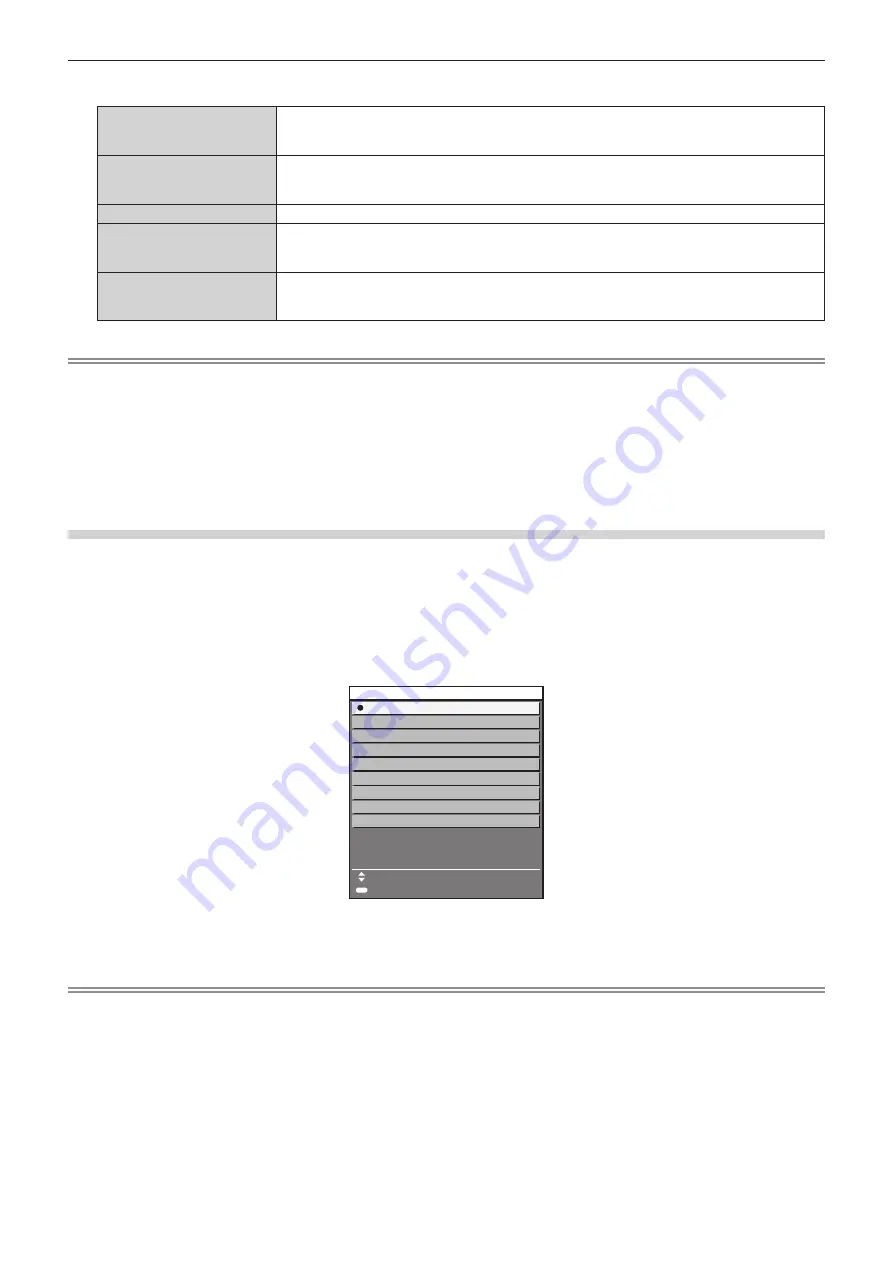
Chapter 3
Basic Operations — Projecting
74 - ENGLISH
1)
Press the input selection button (<SDI 1/2>, <SDI 3/4>, <DIGITAL LINK>, <SLOT 1>, <SLOT 2>).
<SDI 1/2>
Switches the input to SDI1 or SDI2 equipped on the projector as standard.
The input is switched every time the button is pressed when either of the SDI1 or SDI2 input is
selected.
<SDI 3/4>
Switches the input to SDI3 or SDI4 equipped on the projector as standard.
The input is switched every time the button is pressed when either of the SDI3 or SDI4 input is
selected.
<DIGITAL LINK>
Switches the input to DIGITAL LINK.
<SLOT 1>
Switches the input to the signal of the optional Interface Board installed in <SLOT 1>.
The input is switched every time the button is pressed when one of the inputs is selected on the
installed optional Interface Board.
<SLOT 2>
Switches the input to the signal of the optional Interface Board installed in <SLOT 2>.
The input is switched every time the button is pressed when one of the inputs is selected on the
installed optional Interface Board.
Note
f
If the optional DIGITAL LINK output supported device (Model No.: ET-YFB100G, ET-YFB200G) is connected to the <DIGITAL LINK/LAN>
terminal, the input of the DIGITAL LINK output supported device is switched every time the <DIGITAL LINK> button is pressed. The input
can also be changed using the RS-232C control command.
For twisted-pair-cable transmitters of other manufacturers, switch the input on the projector to DIGITAL LINK, and then switch the input on
the twisted-pair-cable transmitter.
f
The <SLOT 1> button and the <SLOT 2> button can be used when the optional Interface Board equipped with corresponding input is
installed in the slot.
f
The operation when the <SDI 1/2> button, <SDI 3/4> button, <SLOT 1> button, or <SLOT 2> is pressed can be fixed to operation to switch
the input set in the [SECURITY] menu
→
[CONTROL DEVICE SETUP].
Switching the input by displaying the input selection screen
The input for projection can be selected by displaying the input selection screen.
1) Press the <INPUT MENU> button on the remote control or control panel.
f
The input selection screen is displayed.
Following input selection screen is an example of installing the optional Interface Board for HDMI 2 input
(Model No.: ET-MDNHM10) to <SLOT 1>, and the optional Interface Board for DVI-D 2 input (Model No.:
ET-MDNDV10) to <SLOT 2>.
INPUT SELECT
SDI1
SDI2
SDI3
SDI4
DIGITAL LINK
HDMI1 [SLOT1]
HDMI2 [SLOT1]
DVI-D3 [SLOT2]
DVI-D4 [SLOT2]
SELECT
SET
ENTER
2) Press the <INPUT MENU> button again.
f
The input will switch each time you press the <INPUT MENU> button.
Note
f
Input can be switched by selecting the input to project by pressing
as
and pressing the <ENTER> button while the input selection screen
is displayed.
f
The
[MULTI DISPLAY MODE]
screen is display when the <INPUT MENU> button is pressed while in the four-screen display mode. Set the
[MULTI DISPLAY] menu
→
[MULTI DISPLAY MODE] to anything other than [OFF] when using the four-screen display mode. (
x
page 160)
f
If the optional DIGITAL LINK output supported device (Model No.: ET-YFB100G, ET-YFB200G) is connected to the projector, the input
selection menu for the DIGITAL LINK output supported device is displayed when the <ENTER> button is pressed while the DIGITAL LINK
input is selected in the input selection screen.
f
If the optional DIGITAL LINK output supported device (Model No.: ET-YFB100G, ET-YFB200G) is connected to the projector, the DIGITAL
LINK logo and the input name selected in the DIGITAL LINK output supported device are displayed in the display section of the [DIGITAL
LINK] in the input selection screen.
















































