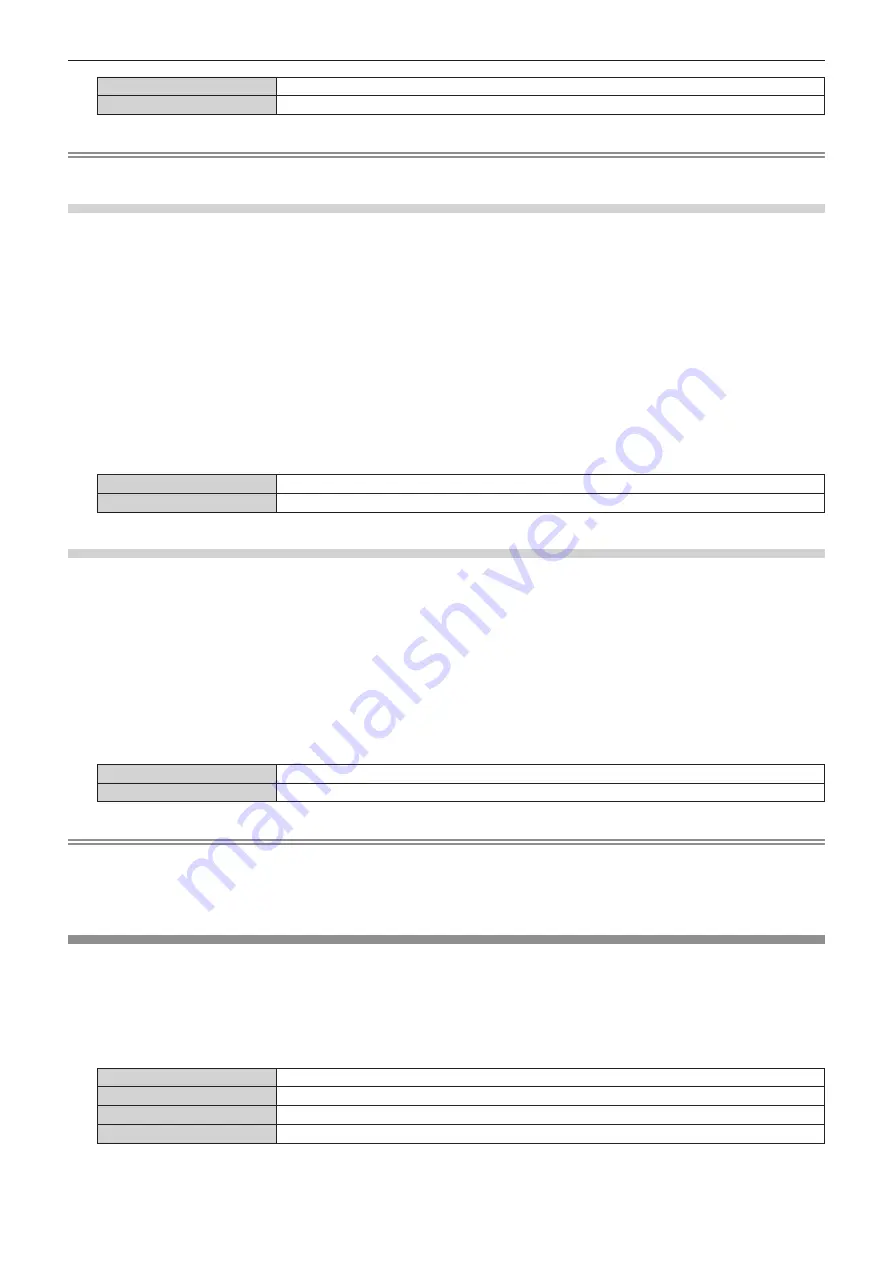
Chapter 4
Settings — [DISPLAY OPTION] menu
132 - ENGLISH
[ON]
Holds the cursor position.
[OFF]
Does not hold the cursor position.
Note
f
The cursor position is not maintained even if [OSD MEMORY] is set to [ON].
Setting [INPUT GUIDE]
Set whether to display the input guide in the position set in [OSD POSITION].
The input guide is the screen to display the information such as currently selected input terminal name, signal
name, memory number display, [BACKUP INPUT STATUS], and input terminal and signal structuring the [MULTI
DISPLAY].
1) Press
as
to select [ON-SCREEN DISPLAY].
2) Press the <ENTER> button.
f
The
[ON-SCREEN DISPLAY]
screen is displayed.
3) Press
as
to select [INPUT GUIDE].
4) Press
qw
to switch the item.
f
The items will switch each time you press the button.
[ON]
Displays the input guide.
[OFF]
Hides the input guide.
Setting [WARNING MESSAGE]
Set the display/hide of the warning message.
1) Press
as
to select [ON-SCREEN DISPLAY].
2) Press the <ENTER> button.
f
The
[ON-SCREEN DISPLAY]
screen is displayed.
3) Press
as
to select [WARNING MESSAGE].
4) Press
qw
to switch the item.
f
The items will switch each time you press the button.
[ON]
Displays the warning message.
[OFF]
Hides the warning message.
Note
f
When [WARNING MESSAGE] is set to [OFF], the warning message will not be displayed on the projected image even if a warning status
such as [TEMPERATURE WARNING] or [CLEAN THE AIR FILTER] is detected. Also, the following countdown message is not displayed:
the message until the power is turned off after the no signal lights-out function is executed; the message until the light source is turned off
after the no signal lights-out function is executed
[BACK COLOR]
Set the display of the projected screen when there is no signal input.
1) Press
as
to select [BACK COLOR].
2) Press
qw
to switch the item.
f
The items will switch each time you press the button.
[BLUE]
Displays the entire projection area in blue.
[BLACK]
Displays the entire projection area in black.
[DEFAULT LOGO]
Displays the Panasonic logo.
[USER LOGO]
Displays the image registered by the user.
















































