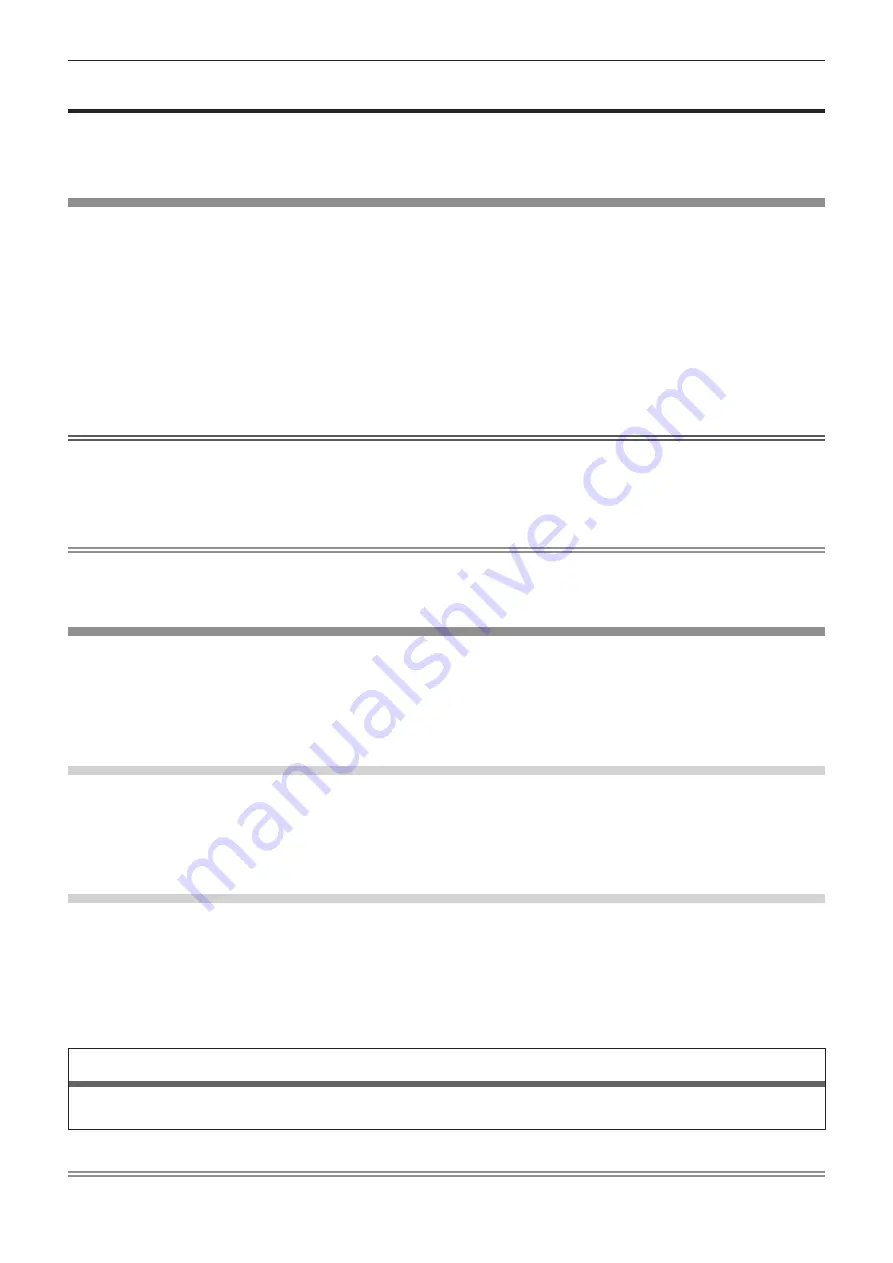
Chapter 3
Basic Operations — Projecting
68 - ENGLISH
Projecting
Check the projection lens attachment (
x
page 47), external device connection (
x
page 49), power cord
connection (
x
page 58), switch on the power (
x
page 59) to start projecting. Select the video for projection,
and adjust appearance of the projected image.
Selecting the input signal
Select an input signal.
1) Press the input selection button on the remote control or the control panel.
f
The buttons that can be used on the remote control or the control panel are as follows.
Remote control:
<DIGITAL LINK> button, <DVI-D> button, <HDMI> button, <SLOT 1> button, <SLOT 2> button, <SDI>
button
Control panel:
<SDI 1/2> button, <SDI 3/4> button, <DIGITAL LINK> button, <SLOT 1> button, <SLOT 2> button
f
The image of the signal being input in the selected terminal is projected.
Attention
f
Images may not be projected properly depending on the external device, or the Blu-ray disc or DVD disc, to be played back.
Set the [PICTURE] menu
→
[SYSTEM SELECTOR]. When the SDI signal is input, set the [DISPLAY OPTION] menu
→
[SDI IN], or set the
[DISPLAY OPTION] menu
→
[SLOT IN].
f
Confirm the aspect ratio of the projection screen and the image, and switch to an optimum aspect ratio from the [POSITION] menu
→
[ASPECT].
Note
f
<DVI-D> button, <HDMI> button, <SLOT 1> button, and <SLOT 2> button can be used when the optional Interface Board equipped with
corresponding input is installed in the slot.
f
For details of operation for input selection, refer to “Switching the input” (
x
page 73).
How to adjust focus, zoom, and shift
If the projected image or the position is not correct when the positioning of the projector and the screen is correctly
installed, adjust the focus, zoom, and shift.
This section describes the adjustment method when anything other than the Fixed-focus Lens (Model No.:
ET-D75LE90) is used. When the Fixed-focus Lens (Model No.: ET-D75LE90) is used, refer to “Adjusting the lens
position and focus when the Fixed-focus Lens (Model No.: ET-D75LE90) is used” (
x
page 69).
Using the control panel
1) Press the <LENS> button on the control panel.
f
Pressing the button changes the adjustment screen in the order of [FOCUS], [ZOOM], and [SHIFT].
2) Select each item and press
asqw
to adjust it.
Using the remote control
1)
Press the lens buttons (<FOCUS>, <ZOOM>, <SHIFT>) on the remote control.
f
<FOCUS> button: Adjusts focus.
f
<ZOOM> button: Adjusts zoom.
f
<SHIFT> button: Adjusts shift.
2) Select each item and press
asqw
to adjust it.
CAUTION
During the lens shift operation, do not insert your hand in any opening around the lens.
Your hand may be caught in between, resulting to injury.
Note
f
The zoom adjustment screen is not displayed when the projection lens without the zoom function is attached.






























