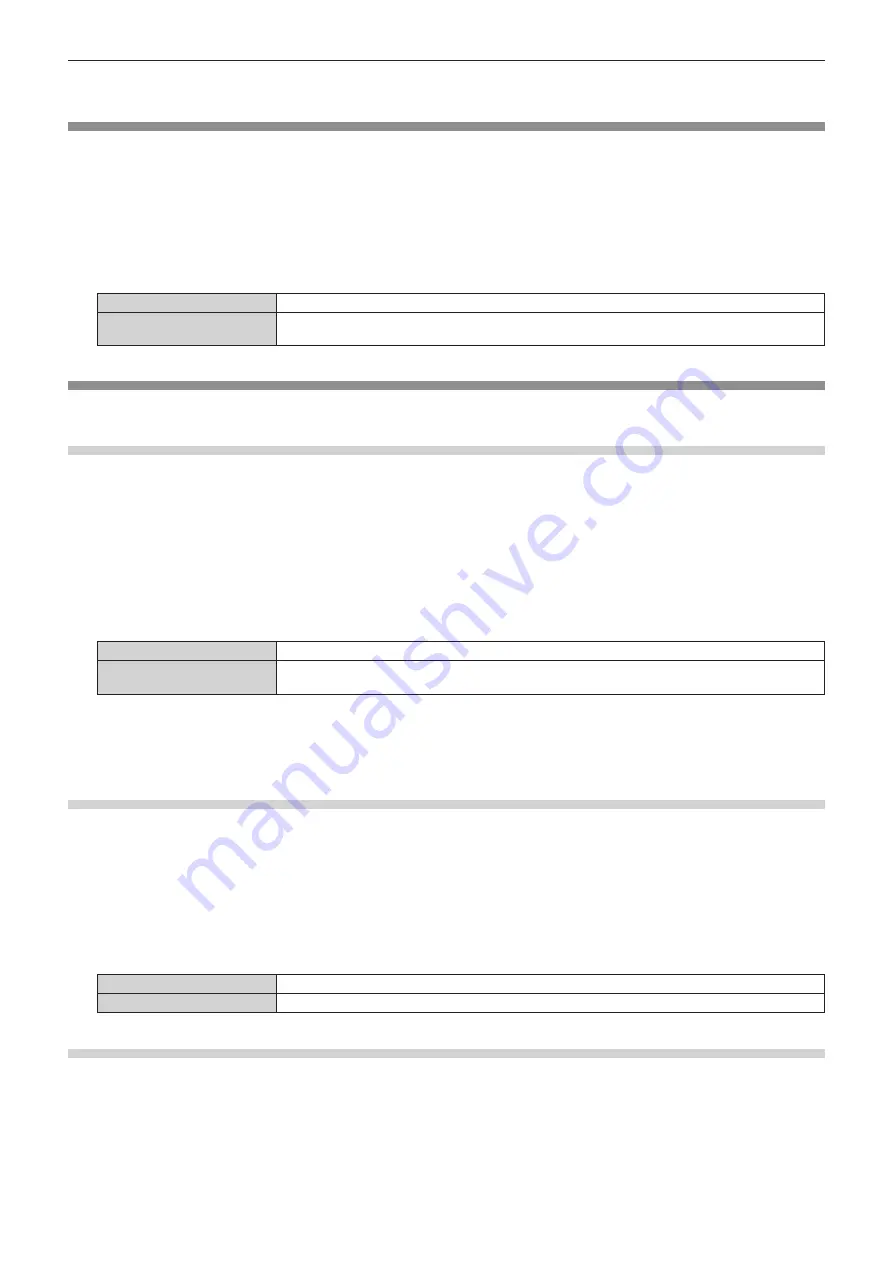
Chapter 4
Settings — [DISPLAY OPTION] menu
ENGLISH - 107
5) Press
qw
to adjust [SCREEN POSITION].
[AUTO SIGNAL]
Set whether to execute automatic setup of signals automatically.
The screen display position or signal level can be adjusted automatically without pressing the <AUTO SETUP>
button on the remote control on each occasion if you input unregistered signals frequently at meetings, etc.
1) Press
as
to select [AUTO SIGNAL].
2) Press
qw
to switch the item.
f
The items will switch each time you press the button.
[OFF]
Sets the auto signal function to off.
[ON]
Executes automatic setup automatically when images are changed to unregistered signals during
projection.
[AUTO SETUP]
Set this when adjusting a special signal or horizontally long (such as 16:9) signal.
Setting with [MODE]
1) Press
as
to select [AUTO SETUP].
2) Press the <ENTER> button.
f
The
[AUTO SETUP]
screen is displayed.
3) Press
as
to select [MODE].
4) Press
qw
to switch the item.
f
The items will switch each time you press the button.
[DEFAULT]
Standard setting.
[WIDE]
Select this item when an image aspect ratio is a wide-screen signal, which does not meet the
[DEFAULT] setting.
5) Press the <ENTER> button.
f
Automatic adjustment is executed. [PROGRESS] is displayed while in automatic adjustment. When
completed, the screen returns to the
[AUTO SETUP]
screen.
Adjusting position automatically
1) Press
as
to select [AUTO SETUP].
2) Press the <ENTER> button.
f
The
[AUTO SETUP]
screen is displayed.
3) Press
as
to select [POSITION ADJUST].
4) Press
qw
to switch the item.
[ON]
Adjust the screen position and size when automatic setup is executed.
[OFF]
Does not perform automatic adjustment.
Adjusting signal level automatically
1) Press
as
to select [AUTO SETUP].
2) Press the <ENTER> button.
f
The
[AUTO SETUP]
screen is displayed.
3) Press
as
to select [SIGNAL LEVEL ADJUST].






























