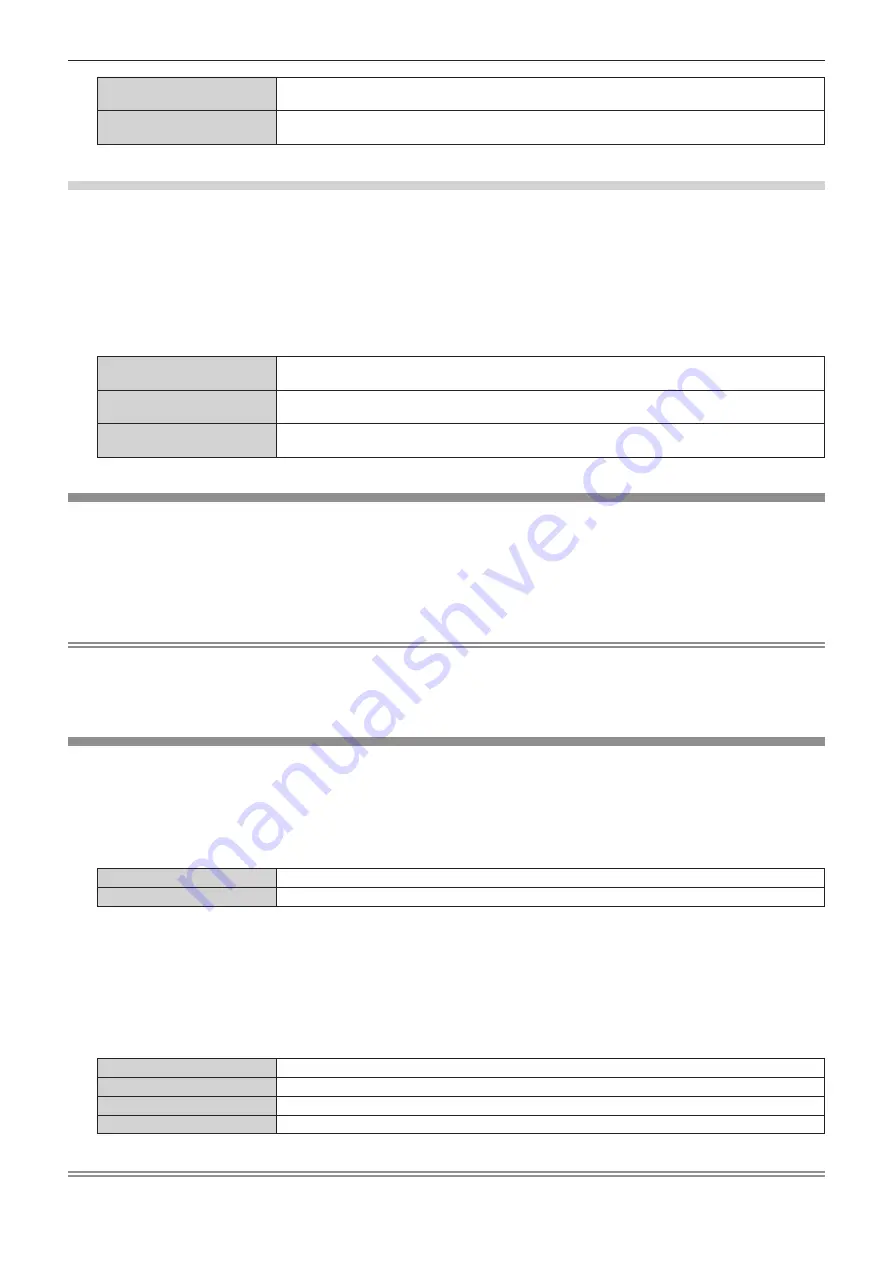
Chapter 4
Settings — [DISPLAY OPTION] menu
ENGLISH - 135
[OPEN]
The projector goes into projection mode with the shutter function disabled (shutter: opened) when the
power is turned on.
[CLOSE]
The projector goes into projection mode with the shutter function enabled (shutter: closed) when the
power is turned on.
Setting [SHUT-OFF]
1) Press
as
to select [SHUTTER SETTING].
2) Press the <ENTER> button.
f
The
[SHUTTER SETTING]
screen is displayed.
3) Press
as
to select [SHUT-OFF].
4) Press
qw
to switch the item.
[KEEP CURRENT STATE]
The projector goes into standby mode with the condition of the mechanical shutter maintained when
the projector is switched off.
[OPEN]
The projector goes into standby mode with the mechanical shutter opened when the projector is
switched off.
[CLOSE]
The projector goes into standby mode with the mechanical shutter closed when the projector is
switched off.
[FREEZE]
Pause the projected image temporarily regardless of the playback of the external device.
1) Press
as
to select [FREEZE].
2) Press the <ENTER> button.
f
Press the <MENU> button to release.
Note
f
[FREEZE] is displayed on the screen when video is paused.
f
When an image from one input terminal is displayed on multiple screens while in the four-screen display mode, the appearance may vary for
each image being paused. Set the [MULTI DISPLAY] menu
→
[MULTI DISPLAY MODE] to anything other than [OFF] when using the four-
screen display mode.
[WAVEFORM MONITOR]
Use the input signals from a connected external device to display in a waveform. Check whether video output
(luminance) signal level is within the recommended range for the projector and adjust.
1) Press
as
to select [WAVEFORM MONITOR].
2) Press
qw
to switch the item.
[OFF]
Does not display the waveform monitor.
[ON]
Displays the waveform monitor.
3) Press the <MENU> button two times to clear.
4) Press
as
to select any horizontal line.
5)
Press the <ENTER> button to switch the Select line to either luminance, red, green, or blue.
f
Line selection items switch each time the <ENTER> is pressed only when the waveform monitor is
displayed.
“Select line (luminance)”
Displayed in white waveform.
“Select line (red)”
Displayed in red waveform.
“Select line (green)”
Displayed in green waveform.
“Select line (blue)”
Displayed in blue waveform.
Note
f
Setting is also available with [FUNCTION BUTTON] (
x
page 153).






























