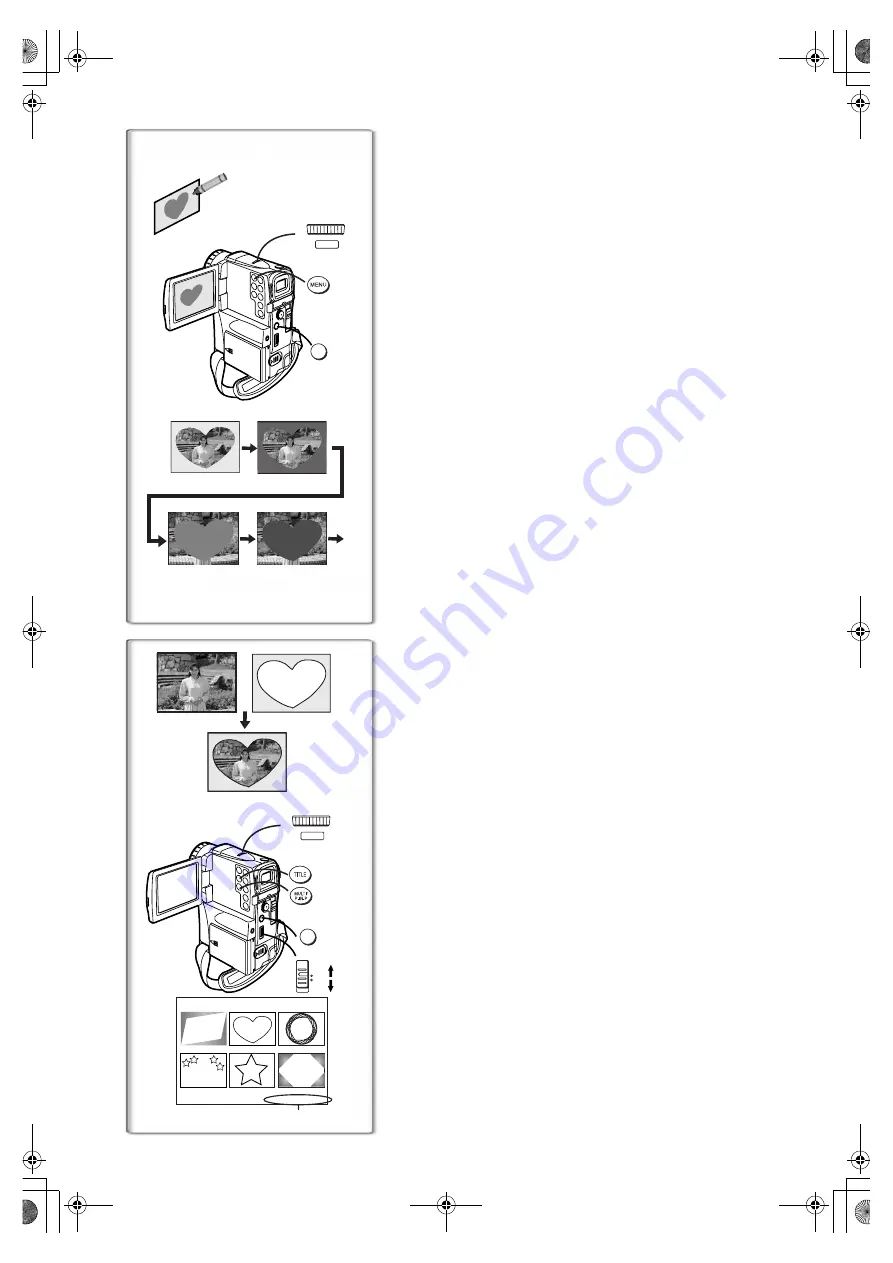
42
Creating a Title
You can create a title and record on a Memory Card.
1
Camera Mode:
Slide the [STILL/MPEG4/VOICE] Selector to [STILL] and
point the camera at the image you want to use for creating a
title.
VCR Mode:
Search for the image you want to use for creating a title and
set the Palmcorder to Still Playback Mode.
2
Set [CARD SETUP] >> [CREATE TITLE] >> [YES].
3
Press the [PHOTO SHOT] Button.
≥
The title is stored.
≥
To perform PhotoShot again, select [RETURN].
4
Press the [PUSH] Dial to select [LUMINANCE].
5
Rotate the [PUSH] Dial to adjust the title contrast and then
press it.
6
Press the [PUSH] Dial to select [COLOR].
7
Rotate the [PUSH] Dial to select desired color and press it.
8
Select [RECORD] and then press the [PUSH] Dial.
Selecting Colors
If you make color selection by rotating the [PUSH] Dial when creating a title,
you can change the color as follows.
1) Original Color (The color of the captured image)
≥
Title in the original color in which the dark portion (blackish portion) of
the captured image is missing.
2) Preset colors (black, blue, green, cyan, red, pink, yellow, and white)
≥
Title in a preset color in which the dark portion (blackish portion) of the
captured image is missing.
3) Original color (the color of the captured image)
≥
Title in the original color in which the bright portion (whitish portion) of
the captured image is missing.
4) Preset colors (black, blue, green, cyan, red, pink, yellow, and white)
≥
Title in a preset color in which the bright portion (whitish portion) of the
captured image is missing.
~~~~~~~~~~~~~~~~~~~~~~~~
Inserting a Title
You can select one of your original titles and display it. (It can be displayed in
Camera Mode, VCR Mode, and Card Playback Mode.)
But when the [STILL/MPEG4/VOICE] Selector Switch is set to [MPEG4] or
[VOICE], adding a Title is not possible.
1
Press the [TITLE] Button.
≥
The title that was created last is displayed.
2
Press [MULTI] Button.
≥
A list of titles is displayed.
1
3
Rotate the [PUSH] Dial to select a desired title.
≥
The selected title is marked with a red frame.
4
Press the [PUSH] Dial or press the [MULTI] Button.
≥
The selected title is displayed.
5
Using the [TAPE/CARD] Selector, select the recording
target.
Camera Mode:
TAPE or CARD
VCR Mode:
CARD
Card Playback Mode:
TAPE
6
Press the [PHOTO SHOT] Button.
≥
A still picture is recorded under the inserted title.
≥
If you record on a Cassette in Normal Recording Mode, set the
[TAPE/CARD] Selector to [TAPE] and press the Recording Start/Stop
Button.
2
File Name
Clearing a Title Display
Press the [TITLE] Button.
≥
The [ACCESS] Indication appears until the titles are displayed completely.
Perform the Recording after the indication disappears.
≥
For other notes, see page 64.
1
2, 4, 5,
6, 7, 8
W.B./SHUTTER/IRIS/
MF/VOL/JOG
PUSH
1
2
2
3
PHOTO
SHOT
1)
2)
4)
1)
3)
2
1
3, 4
W.B./SHUTTER/IRIS/
MF/VOL/JOG
PUSH
1
2
1
2, 4
r
TITLE
USR00002.TTL
6
5
PHOTO
SHOT
TAPE
CARD
220P̲Text.fm 42 ページ 2002年3月20日 水曜日 午後3時0分
Содержание Palmcorder MultiCam PV-VM202
Страница 81: ...81 220P book 81 ページ 2002年3月20日 水曜日 午前11時6分 ...
Страница 82: ...82 220P book 82 ページ 2002年3月20日 水曜日 午前11時6分 ...
Страница 83: ...83 220P book 83 ページ 2002年3月20日 水曜日 午前11時6分 ...
Страница 159: ...75 220CF book 75 ページ 2002年3月20日 水曜日 午前11時58分 ...






























