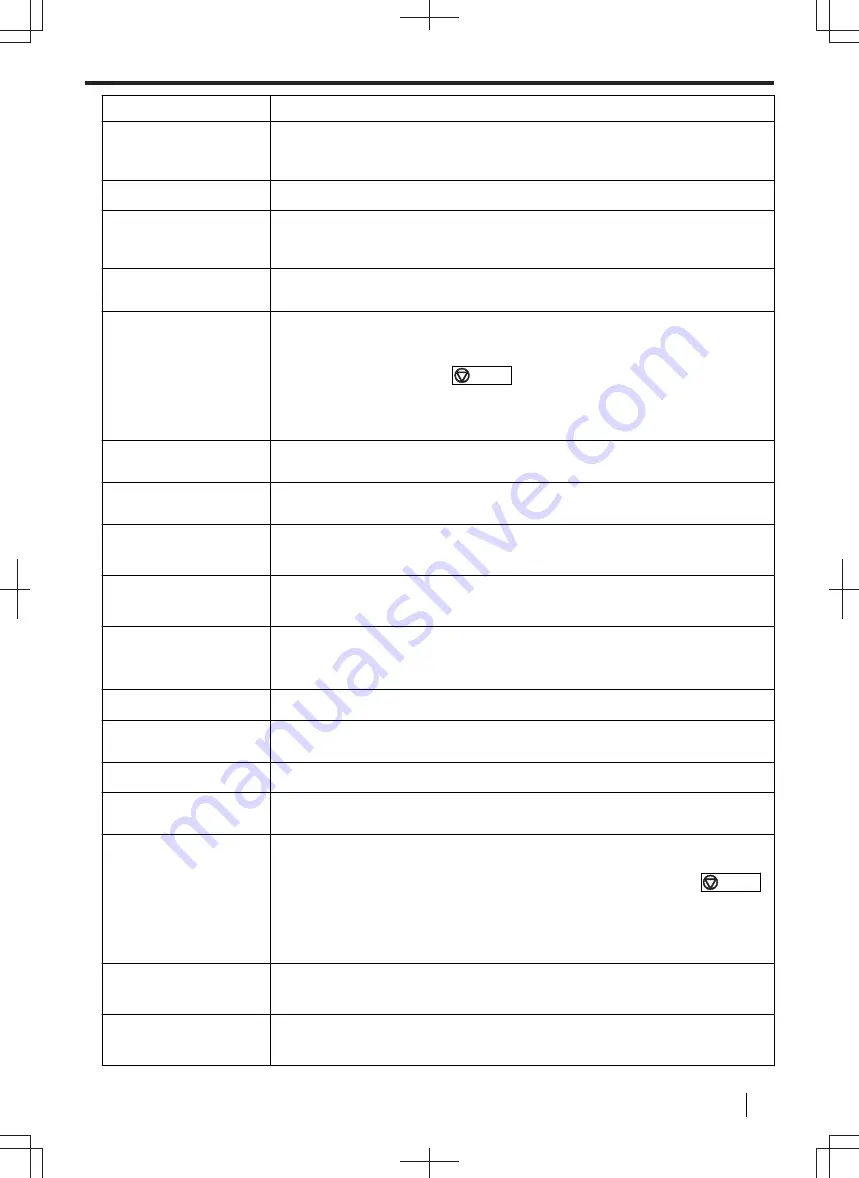
Display
Cause & Solution
"
FILE SIZE OVER
"
• When performing scan to FTP server or scan to SMB folder, the number of
scanned pages or the file size of the scanned data has exceeded the limitation.
Divide the document into sections.
"
INNER COVER OPEN
"
• The inner cover is open. Close it.
"
KEEP COPYING
"
• Copying has stopped due to some existing problem (Example: a lack of
recording paper or a recording paper jam). See the other displayed message
instructions to continue copying.
"
LOW TEMP.
"
• The inside of the unit is extremely cold and cannot be operated. Use the unit in
a warmer area.
"
MEMORY FULL
"
• When performing memory transmission, the document being stored exceeded
the memory capacity of the unit. Send the entire document manually.
• When making a copy, the document being stored exceeded the memory
capacity of the unit. Press
/STOP
to clear the message. Divide the
document into sections.
• There is no space to store new items in the address book. Erase unnecessary
"
MODEM ERROR
"
• There is something wrong with the unit's modem. Contact our service
personnel.
"
NO FAX REPLY
"
• The other party's fax machine is busy or has run out of recording paper. Try
again.
"
OUT OF PAPER
INPUT TRAY #1
"
• Recording paper is not loaded or the paper input tray has run out of paper.
Load paper.
"
PAPER JAMMED
"
"
OPEN REAR COVER
"
• A recording paper jam occurred. Remove the jammed paper (page 167).
"
PCFAX
"
• If the PC fax setting (feature #442) is set to
"
ALWAYS
"
,
– check the connection between the computer and the unit.
– check that the computer is turned on.
"
PLEASE WAIT
"
• The unit is warming up. Wait for a while.
"
POLLING ERROR
"
• The other party's fax machine does not offer the polling function. Check with
the other party.
"
REAR COVER OPEN
"
• The rear cover is open. Close it firmly.
"
REDIAL TIME OUT
"
• The other party's fax machine is busy or has run out of recording paper. Try
again.
"
REMOVE DOCUMENT
"
• The document is jammed. Remove the jammed document (page 174).
• Attempted to send or copy a document longer than 600 mm using the
automatic document feeder. Remove the document, and then press
/STOP
to clear the message. Divide the document into two or more sheets and try
again.
• The ADF top cover is not fully closed. Push firmly on the front and rear edges
of the ADF top cover, and then feed the document again.
"
REMOVE PAPER IN
REAR SIDE
"
• Recording paper is remained in the rear side. Remove the recoding paper from
the rear side.
"
REMOVE PAPER IN
INPUT TRAY #2
"
• Recording paper is installed in the multi-purpose tray when trying to receive
faxes or print reports. Remove the recording paper from the multi-purpose tray.
11.2 General messages
Operating Instructions
151
Содержание DP-MB500 series
Страница 175: ... Press STOP to clear the message 12 2 Document jams Automatic document feeder Operating Instructions 175 ...
Страница 185: ...ITU T No 1 Test Chart 14 1 Specifications Operating Instructions 185 ...
Страница 198: ...Note 198 Operating Instructions ...
Страница 199: ...Note Operating Instructions 199 ...
Страница 200: ...PNQX7872ZA D1215KU0 Panasonic System Networks Co Ltd 2016 ...
















































