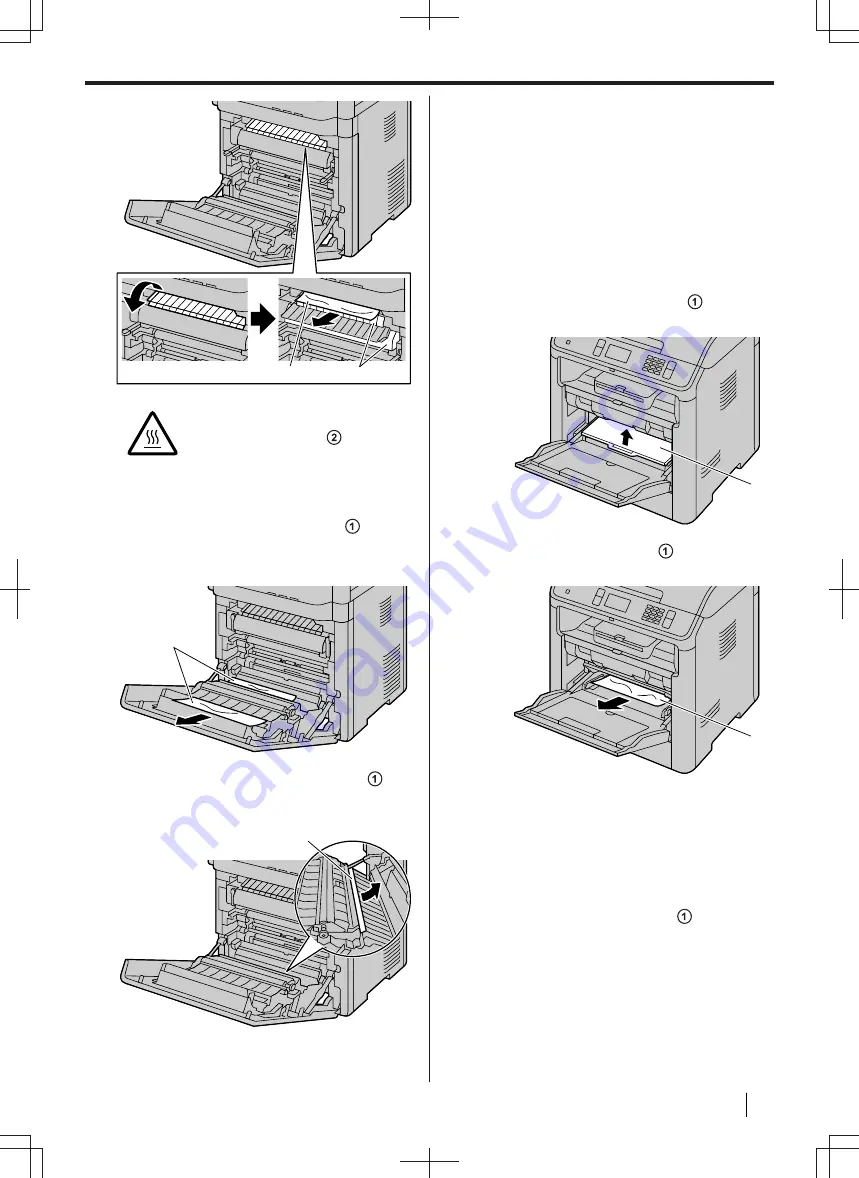
A
B
CAUTION
•
The fuser unit ( ) gets hot.
Do not touch it.
Case 3: When the recording paper has jammed
near the automatic duplex unit:
• If the top edge of the recording paper ( ) is
sticking out, remove the jammed paper carefully
by pulling it toward you.
A
• If the bottom edge of the recording paper ( ) is
sticking out, remove the jammed paper carefully
by pulling it toward the front of the unit.
A
12.1.2 When the recording paper has
jammed near the multi-purpose tray
Remove the jammed paper by following the
procedure below.
Note
• Close the output tray and the multi-purpose tray
before removing the jammed paper.
Step 1: When the recording paper has jammed
inside the multi-purpose tray:
1.
Lift up the cover over the guides ( ) until it
clicks into place.
A
2.
Remove the jammed paper ( ) carefully by
pulling it toward you.
A
3.
After removing the jammed paper, push down
the cover.
If the message indicating the paper jam is still
displayed, continue to Step 2 (page 169).
Step 2: When the recording paper has jammed
inside the rear cover:
1.
Hold the rear cover open lever ( ), and then
pull open the rear cover.
12.1.2 When the recording paper has jammed near the multi-purpose tray
Operating Instructions
169
Содержание DP-MB500 series
Страница 175: ... Press STOP to clear the message 12 2 Document jams Automatic document feeder Operating Instructions 175 ...
Страница 185: ...ITU T No 1 Test Chart 14 1 Specifications Operating Instructions 185 ...
Страница 198: ...Note 198 Operating Instructions ...
Страница 199: ...Note Operating Instructions 199 ...
Страница 200: ...PNQX7872ZA D1215KU0 Panasonic System Networks Co Ltd 2016 ...
















































