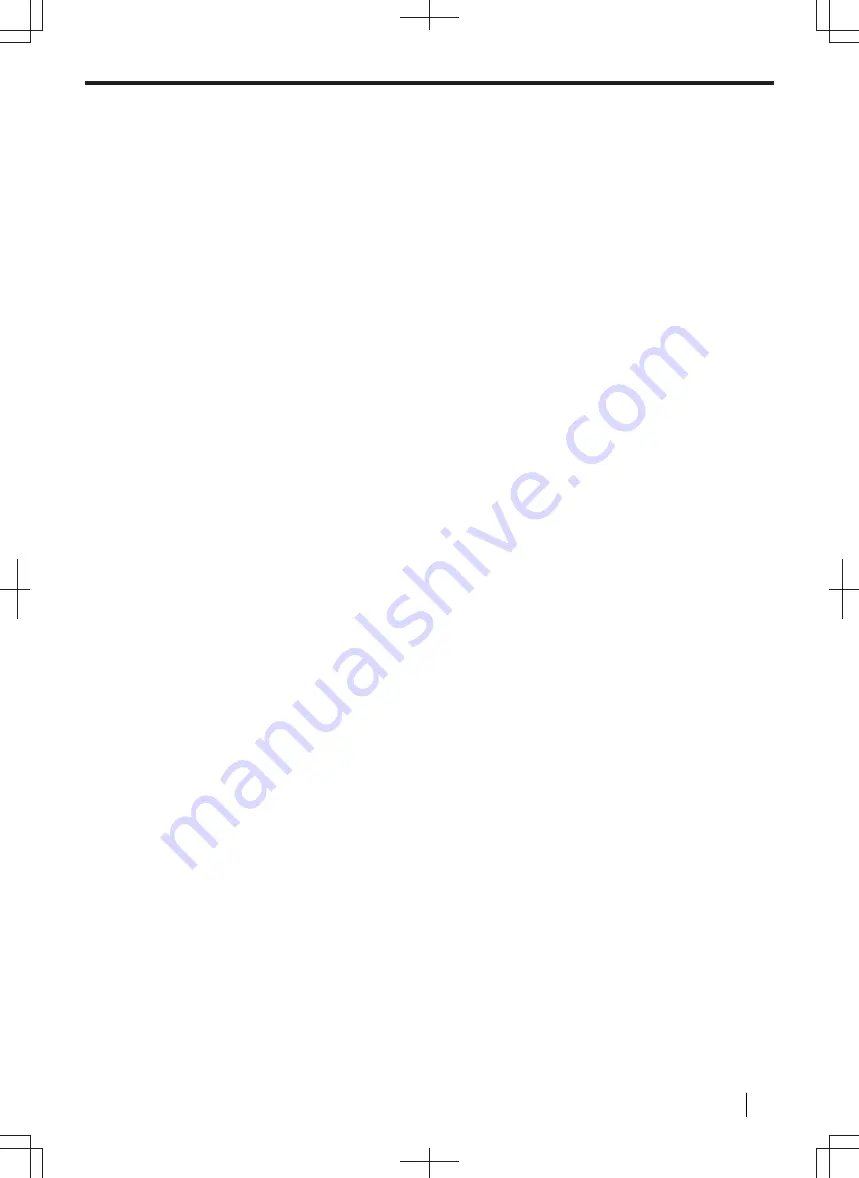
5.2 Easy Print Utility
By printing using the Panasonic Easy Print Utility instead of the printer driver, you will have access to many
useful and convenient printing features:
– Preventing unnecessary prints by checking the preview on PC screen
– Combining multiple documents
– Saving a file in PDF format
For example, to print from WordPad, proceed as follows:
1.
Open the document you want to print.
2.
Select [
] from the menu.
3.
Select [
Panasonic Easy Print Driver
] as the active printer.
4.
Click [
].
• The [
Panasonic Easy Print Utility
] dialogue will be displayed. For details about the Easy Print Utility,
click [
?
], then click the desired item.
5.
View the print image by clicking the desired page in the [
Print Page Operation
] window (left column list).
• To change the printer settings, see page 73.
• To combine multiple documents created in various applications, see page 73.
• To save the file in PDF format, see page 74.
• Even if you set the number of prints on the original application beforehand, you may have to re-set it for
the Easy Print Utility.
6.
Click [
] icon on the print toolbar.
Note
• When mode restriction (feature #154) is activated, enter the department code in the printer settings using
[
Job Type
] beforehand (page 68). If the department code does not match, or the department code restricts
the print mode, printing will be cancelled. [
Job Type
] settings cannot be performed from the printer settings
of [
Panasonic Easy Print Utility
] dialogue.
5.2.1 Ecology printing features
You can use various printing features and preview the resulting printed image without having to make a test
print.
Printer settings
You can change or display the settings on the following tabs in step 5.
[
Basic
]: Paper size, layout printing, duplex
[
Output
]: Number of prints, paper source, media type
[
Quality
]: Colour mode, toner save
[
Effects
]: Header, watermark, footer
Combining multiple documents
You can display multiple pages created in various applications and handle it as a single document.
1.
Perform steps 1 to 4 on “5.2 Easy Print Utility”.
2.
Open another document you want to add to the Easy Print Utility.
3.
Select [
] from the menu.
4.
Select [
Panasonic Easy Print Driver
] as the active printer.
5.
Click [
].
• The document will be added after the last page of the previous document in the print preview window.
6.
7.
If necessary, change the printer settings (page 73).
8.
Click [
] icon on the print toolbar.
5.2 Easy Print Utility
Operating Instructions
73
Содержание DP-MB500 series
Страница 175: ... Press STOP to clear the message 12 2 Document jams Automatic document feeder Operating Instructions 175 ...
Страница 185: ...ITU T No 1 Test Chart 14 1 Specifications Operating Instructions 185 ...
Страница 198: ...Note 198 Operating Instructions ...
Страница 199: ...Note Operating Instructions 199 ...
Страница 200: ...PNQX7872ZA D1215KU0 Panasonic System Networks Co Ltd 2016 ...






























