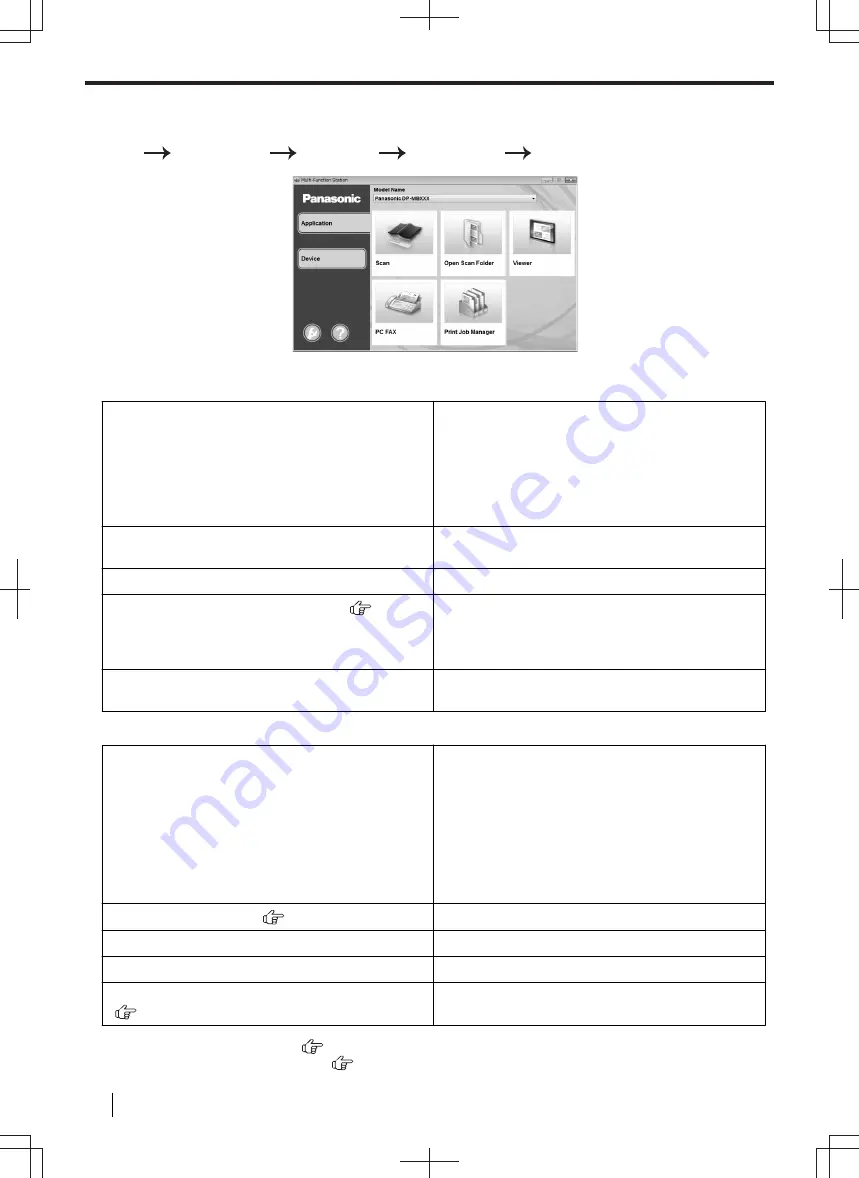
3.4 Multi-Function Station
To start Multi-Function Station, see the following.
[
Start
]
[
All Programs
]
[
Panasonic
]
the unit's name
[
Multi-Function Station
]
[Application]
[
Scan
• To scan and display the scanned images.
• To scan and create an image file.
• To scan and send by email.
• To scan and convert an image into editable text
data using OCR software.
• To scan and upload to the cloud server using
cloud service software.
[
Open Scan Folder
]
• To display the folder where the scanned image will
be saved.
[
Viewer
]
• To start the Quick Image Navigator (page 84).
[
PC FAX
] (Fax supported models only) (
)
• To send a document created on the computer as a
• To display a fax document received on the
[
Print Job Manager
]
• To manage the secure print jobs (page 141) and
the proof print jobs (page 141).
[Device]
[
Remote Control
] (page 57)
• To program the features.
• To store, edit or erase items in the address book.
• To view items in the journal report.
• To view items in Caller ID list.
• To store caller information into address book.
• To store or erase items for broadcast
transmission.
• To use CSV format (Comma Separated Values
format) to import or export the address book.
[
Wireless LAN Setting
] (
)
• To start the wireless LAN setting tool (page 48).
[
Device Monitor
]
• To start the Device Monitor (page 57).
[
Device List
]
• To start Device List.
[
Configuration Web Page
] (LAN connection only)
(
)
• To start the configuration web page (page 56).
*1
Fax supported models only (
)
*2
Caller ID supported models only (
)
3.4 Multi-Function Station
46
Operating Instructions
Содержание DP-MB500 series
Страница 175: ... Press STOP to clear the message 12 2 Document jams Automatic document feeder Operating Instructions 175 ...
Страница 185: ...ITU T No 1 Test Chart 14 1 Specifications Operating Instructions 185 ...
Страница 198: ...Note 198 Operating Instructions ...
Страница 199: ...Note Operating Instructions 199 ...
Страница 200: ...PNQX7872ZA D1215KU0 Panasonic System Networks Co Ltd 2016 ...
















































