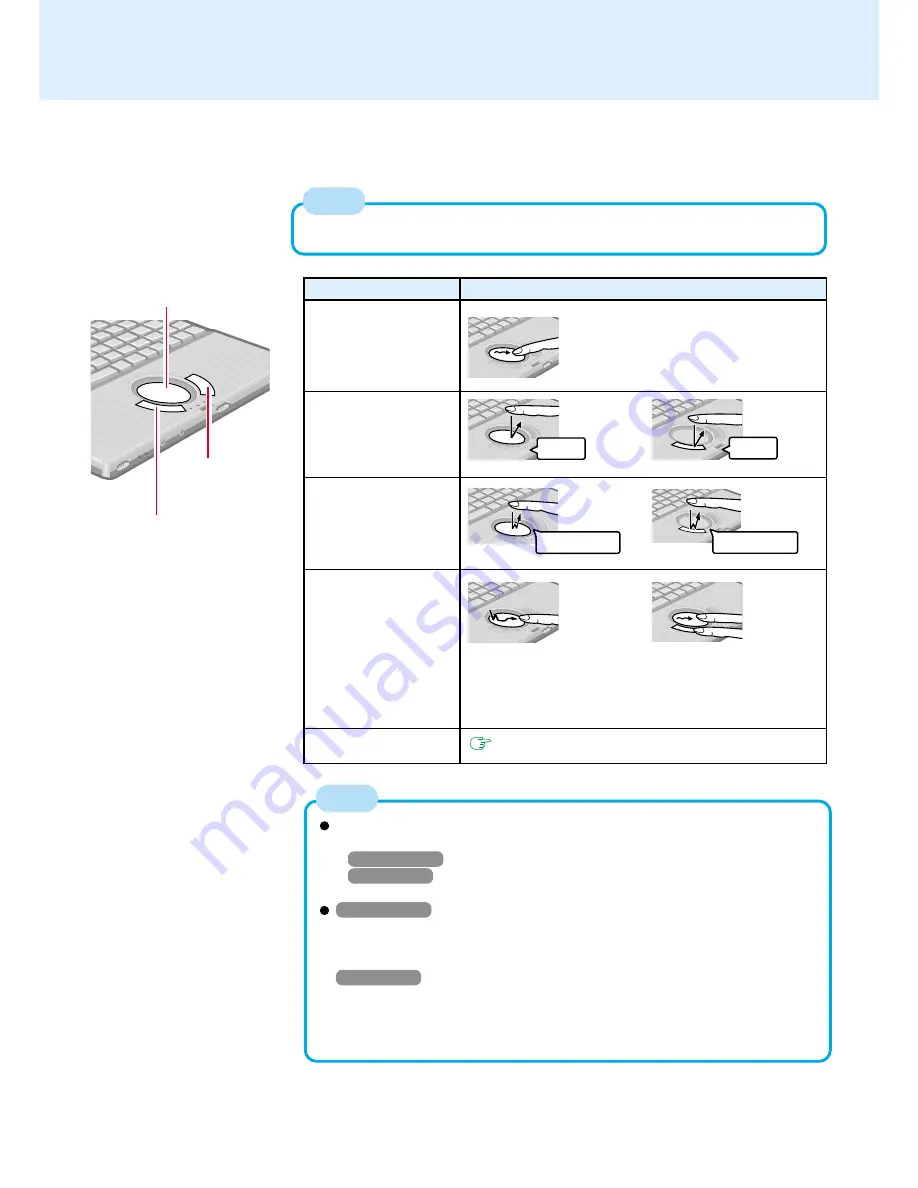
7
Touch Pad
Use the touch pad to move the cursor on the display and perform normal computer
operations.
By design the touch pad is to be used with a finger tip only. Therefore, do not use
any implement which causes damage on the work surface.
NOTE
or
Two quick taps, but on the
second tap leaving your fin-
ger down (applying pres-
sure) and moving it on the
work surface.
or
Function
Operation
Moving the Cursor
Tapping/Clicking
Double-Tapping/
Double-Clicking
Dragging
Scroll
or
Move the tip of your finger
lightly over the work surface.
Left Button
Right Button
Work Surface
clicking
tapping
double-tapping
double-clicking
NOTE
Refer to [Mouse Properties]* for information on basic operations other than the
above.
*
Windows 2000
: Select [Start] - [Settings] - [Control Panel] - [Mouse]
Windows XP
: Select [start] - [Control Panel] - [Printers and Other Hard-
ware] - [Mouse].
Windows 2000
The help message in [Settings] for [Mouse Properties] - [Device Settings] will
be displayed in the same language as the one set for [Control Panel] - [Re-
gional Options] - [General] - [Your locale (location)].
Windows XP
The help message in [Settings] for [Mouse Properties] - [Device Settings] will
be displayed in the same language as the one set for [Control Panel] - [Date,
Time, Language, and Regional Options] - [Regional and Language Options] -
[Standards and formats].
While holding down the
button, moving your finger
on the work surface.
page 8






















