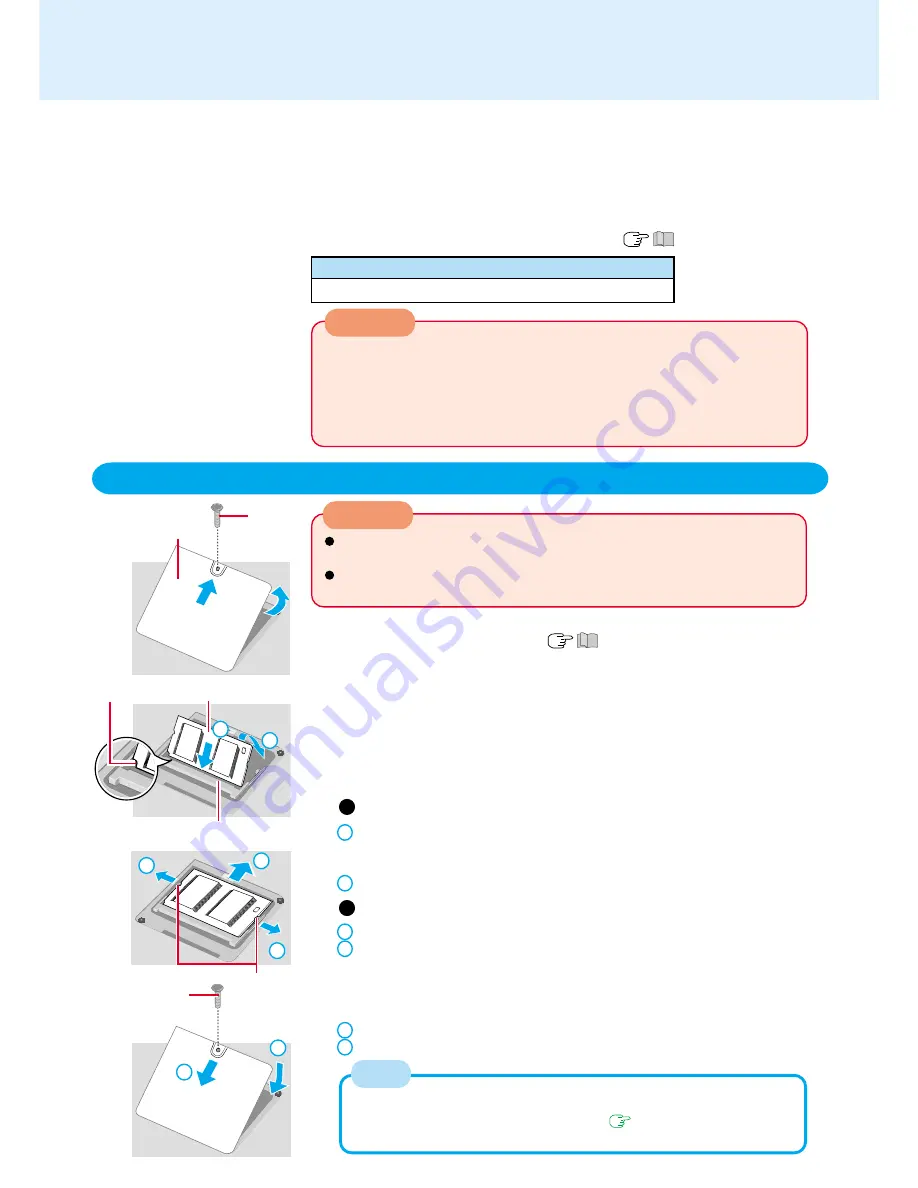
37
CAUTION
RAM modules are extremely sensitive to static electricity. There are cases
where static electricity generated by the human body has adversely affected
such modules. When inserting or removing a RAM module, do not touch the
terminals or internal components, insert objects other than the module, or
allow foreign particles to enter. Doing so has been known to cause damage,
fire or electric shock.
1
Power off your computer
(
“Starting Up/Shutting Down”)
Do not shut down using the standby or hibernation function.
Disconnect the AC adaptor and remove the battery pack.
2
Turn the computer over and remove the memory cover after
removing the screw holding it in place
3
Inserting the RAM module
1
Match the notch in the RAM module with the protrusion at the edge of the
slot, and insert the module diagonally. Insert it firmly until the gold colored
terminals are no longer visible.
2
Press the module down until the right and left hooks lock into place.
Removing the RAM module
1
Gently open the left and right hooks.
2
Gently remove the RAM module from the slot.
4
Put the cover back into place
1
Insert the cover diagonally, then fit it in place.
2
Fasten the screw.
Inserting additional RAM modules and increasing memory will enable you to run Win-
dows and application software more rapidly, and to increase overall operating efficiency.
Use a RAM module meeting the RAM module specifications below. If a module is
used that does not meet the specifications, there are cases in which data may be-
come unusable or the computer may not operate properly.
We recommend using the optional RAM module (
“Specifications”).
RAM module specifications
144 pins, Micro DIMM, SDRAM, PC133 Compliant
NOTE
RAM Module
Cover
Screw
Hooks
RAM Module Slot
RAM Module
Screw
Inserting/Removing RAM Module
CAUTION
If the RAM module is difficult to insert or difficult to press down, do not force it.
Check once more to ensure that the module is positioned correctly.
Use a screwdriver that matches the size of the screw, to prevent the screw
head from being stripped.
Notch
1
2
1
2
1
1
2
Whether the RAM module is properly recognized or not can be confirmed
in [Information] menu of the Setup Utility (
page 48
). If the RAM mod-
ule is not recognized, power off the computer and insert it again.






























