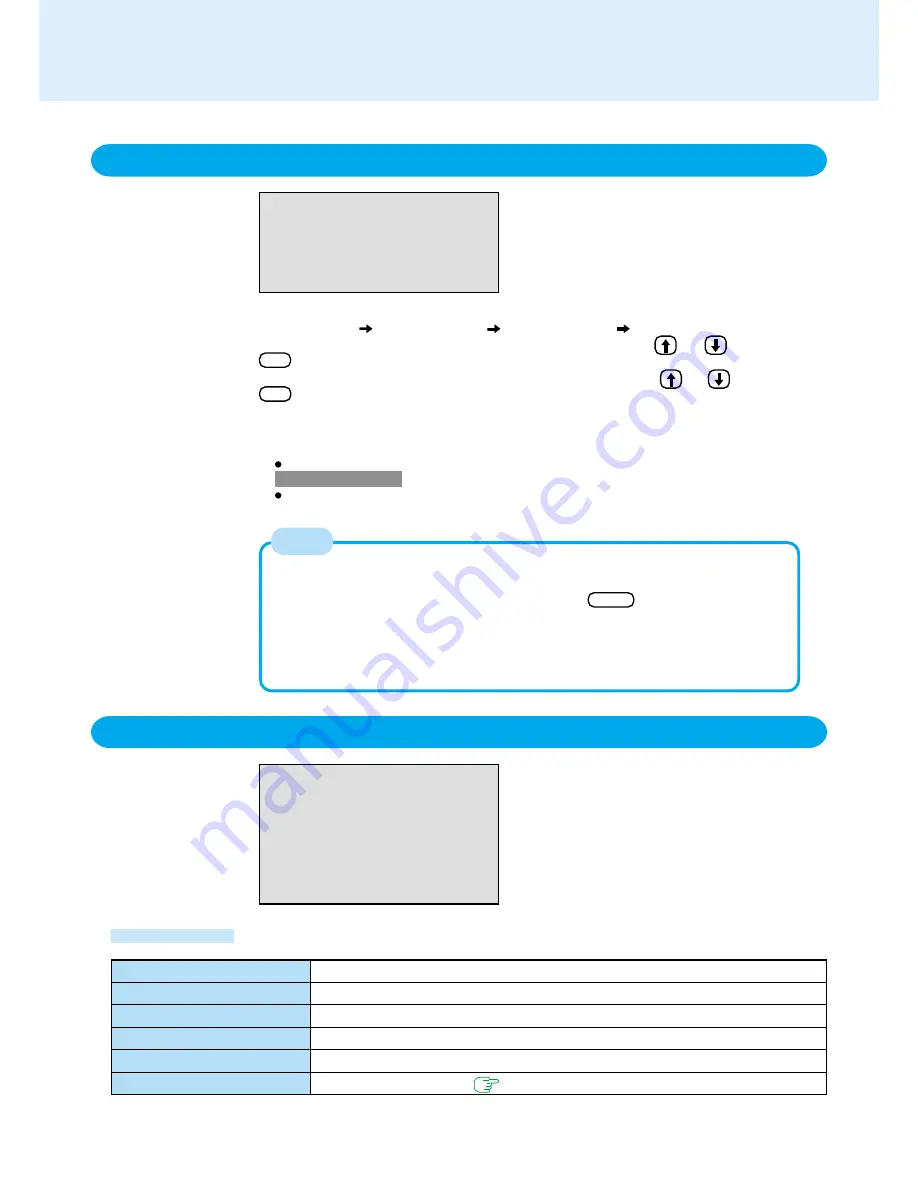
51
Setup Utility
Save Values & Exit
Exit Without Saving Changes
Get Default Values*
3
Load Previous Values
Save Current Values
Refresh Battery
Exit the Setup Utility and save your changes to CMOS.
Exit the Setup Utility without saving your changes to CMOS.
Set the default settings.
Load previous values from CMOS for all Setup items.
Save your changes to CMOS.
Refreshing the Battery (
page 24
)
Exit Menu
Save Values & Exit
Exit Without Saving Changes
Get Default Values
Load Previous Values
Save Current Values
Refresh Battery
*
3
This item may not be displayed when starting up the Setup Utility with the User Password.
Parameters
Boot Menu
Floppy Drive*
1
Hard Disk Drive
USB CD Drive*
1
LAN*
2
The default order is as follows:
[Floppy Drive]*
1
[Hard Disk Drive]
[USB CD Drive]*
1
[LAN]*
2
.
To move a device up by one in the order, select the device with and ,and then press
F6 .
To move a device down by one in the order, select the device with and ,and then press
F5 .
Boot Menu
The device for starting up the Operating System can also be selected during com-
puter start-up. After the computer is turned on and Esc is pressed at [Panasonic]
screen, [Boot Menu] (the device selection display) will appear. When the setting of
[Boot] menu is changed, the selection screen display will also change.
[Boot Menu] is displayed only when [Display Boot Menu] in [Security] menu is set
to [Enable].
NOTE
*
1
This is displayed even if a floppy disk drive or CD drive is not connected. Connect the drive to the port
on the left side.
The following drive can be used for startup (recommended).
Panasonic USB floppy disk drive (optional: CF-VFDU03)
For U.S.A. and Canada
Panasonic CD drive (optional: CF-VDRRT1)
*
2
This is not displayed when [LAN] is set to [Disable] on [Advanced] menu.


























