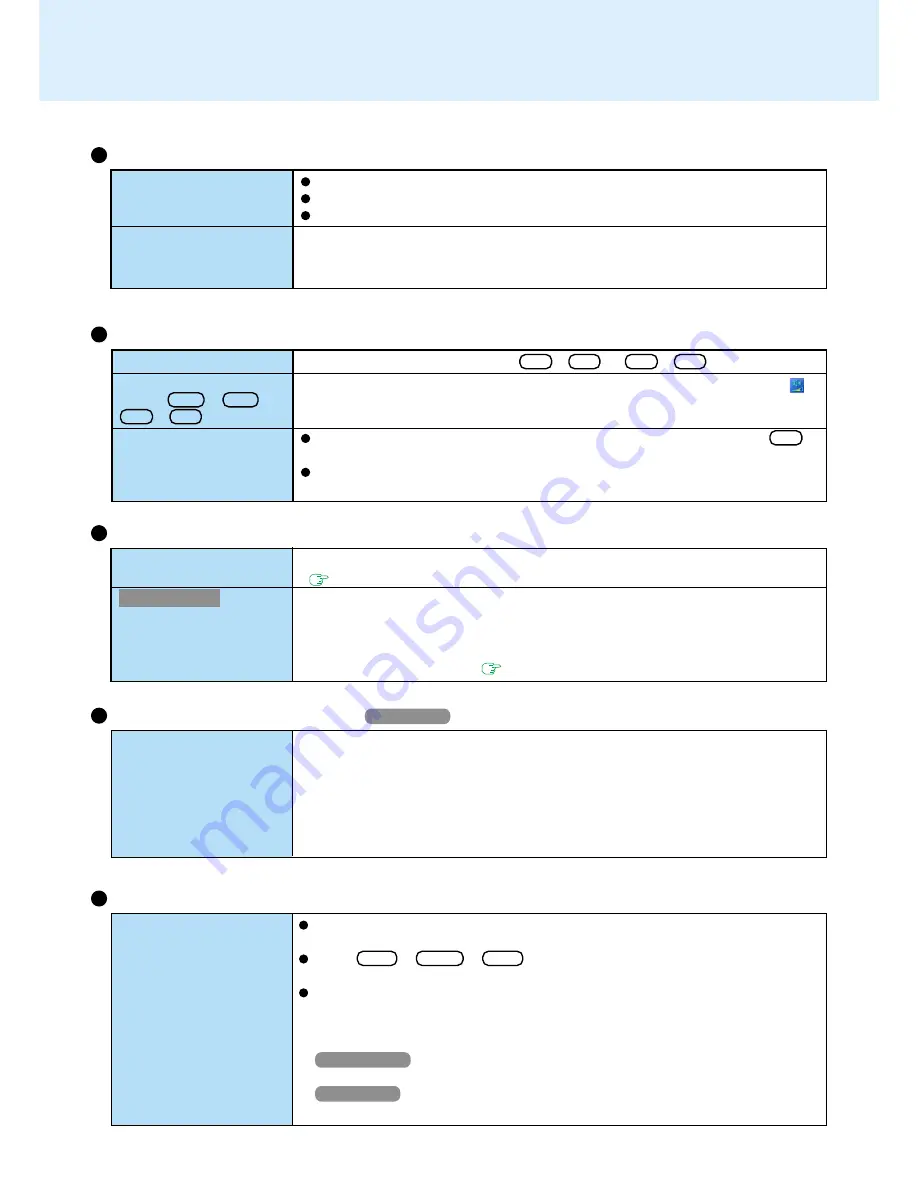
61
Dealing with Problems
(Advanced)
Some applications do
not work properly
When switching to a different user with the Fast User Switching function, the follow-
ing problems may occur.
• Some applications may not work properly (for example, PDF files may not be printed
properly).
• It may not be possible to set the settings of the display.
If any of the above occur, log on with the administrator authority again, not using the
Fast User Switching function, and try the operation once more.
Fast User Switching Function
Windows XP
Unable to input using the
touch pad
Cannot set the edge mo-
tion range
Touch Pad
Has the Setup Utility been used to set [Touch Pad] to [Enable]?
When external mouse drivers are installed, the touch pad is unable to be used.
Has the touch pad driver been properly installed?
[Perform EdgeMotion only when dragging] in [Pointer Motion] - [EdgeMotion]. Next,
set EdgeMotion Region, and then reselect [Perform EdgeMotion when dragging
and pointing].
Sound
The sound is not heard
Volume does not change
w h e n F n + F 5 o r
Fn + F6 is pressed
The audio is distorted
Try changing the mute by pressing Fn + F4 or Fn + F6 .
If the Windows sound function is not active, the volume will not change even if
is
displayed.
Audio distortion may occur when operations are performed by pressing Fn in
combination with another key.
Noise may be generated when certain USB speaker is connected to the port on
the left side. If this happens, connect the speaker to the port on the right.
Cannot use SD memory
card security function
For Hong Kong
Cannot log on with the
SD memory card
SD Memory Card
The SD memory card must be set up in order to use the security function.
(
page 29
)
If you change the setting for Language for non-Unicode programs after the check
mark has been added in [Use when logging on to Windows] under [SD Card Set-
tings] - [Setting for this SD card], remove the check mark from [Use when logging on
to Windows] under [SD Card Settings] - [Setting for this SD card], and set the user
name and password again. (
page 36
)
Do not switch screens continuously (e.g., using [Command Prompt] full screen
display) while an MPEG file is running.
Press Ctrl + Shift + Esc to open Task Manager and close the software
application which is not responding.
After shutting down the power by sliding the power switch for more than four sec-
onds, slide the power switch to power on and open the application again.
If the program no longer works normally, delete the program using the following
procedure. Then reinstall the program.
Windows 2000
[Start] - [Settings] - [Control Panel] - [Add/Remove Programs]
Windows XP
[start] - [Control Panel] - [Add or Remove Programs]
Computer hangs
Others


































