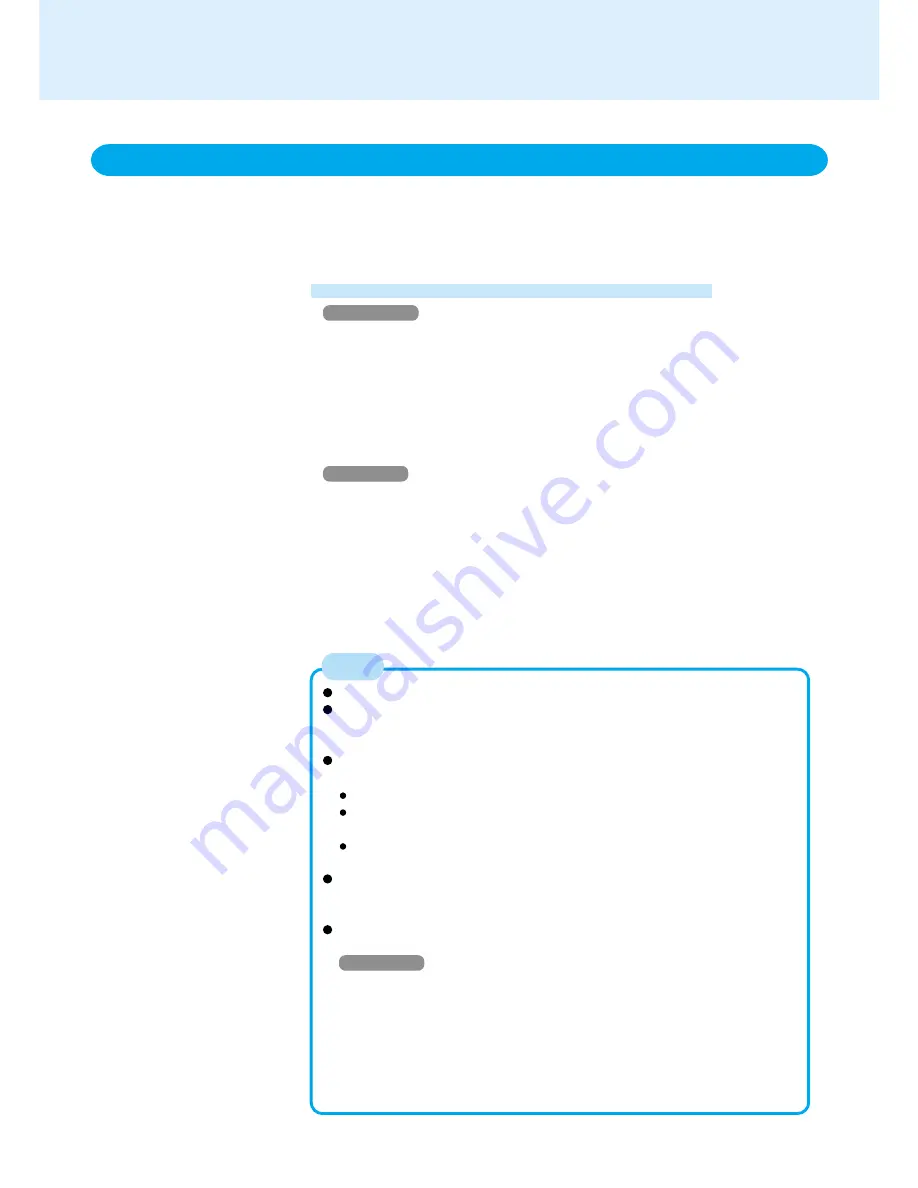
46
Wake up from LAN
This is a function of the internal LAN to automatically power the computer on from a
network server when the computer is in the standby or hibernation mode. To use this
function, it is necessary to have a network environment that accommodates Wake
up from LAN.
Enabling the Wake up from LAN Function
Windows 2000
1
Select [Device Manager] in [Start] - [Settings] - [Control Panel] - [System] -
[Hardware].
2
Select the network adaptor name you are using from [Network adapters].
3
Select [Power Management], add the check mark for [Allow this device to bring
the computer out of standby] and [Allow the computer to turn off this device to
save power], then select [OK].
4
Delete the check mark for [Prompt for password when computer goes off standby]
in [Control Panel] - [Power Options] - [Advanced], then select [OK].
Windows XP
1
Select [Device Manager] in [start] - [Control Panel] - [Performance and Mainte-
nance] - [System] - [Hardware].
2
Select the network adaptor name you are using from [Network adapters].
3
Select [Power Management], add the check mark for [Allow this device to bring
the computer out of standby] and [Allow the computer to turn off this device to
save power], then select [OK].
4
Delete the check mark for [Prompt for password when computer resumes from
standby] in [start] - [Control Panel] - [Performance and Maintenance] - [Power
Options] - [Advanced], then select [OK].
LAN
Be sure to connect the AC adaptor, and enable the supply of power.
Even when a password is set in the Setup Utility and [Password on boot]
is set to [Enable], it is not necessary to input the password set in the Setup
Utility when the computer resumes from standby or hibernation mode.
The Wake up from LAN function will not operate under the following con-
ditions:
When the computer has been shut down
When the power switch is slid over for four seconds or longer to turn off
the power (e.g., when the computer hangs)
When the AC adaptor and battery pack are removed from the computer
or reattached to the computer
After operations are resumed from standby status, the screen remains
dark. The former screen display will be restored when the keyboard or
touch pad is touched.
The computer may start up if accessed by another computer on the net-
work.
Windows XP
The following procedure can be used to prevent startup due to uninten-
tional access by a computer.
1
Select [start] - [Control Panel] - [Performance and Maintenance] - [Sys-
tem] - [Hardware] - [Device Manager] - [Network adapters], then select
the network adaptor name you are using, and then select [Power Man-
agement].
2
Add the check mark for [Only allow management stations to bring the
computer out of standby], then select [OK].
NOTE






























