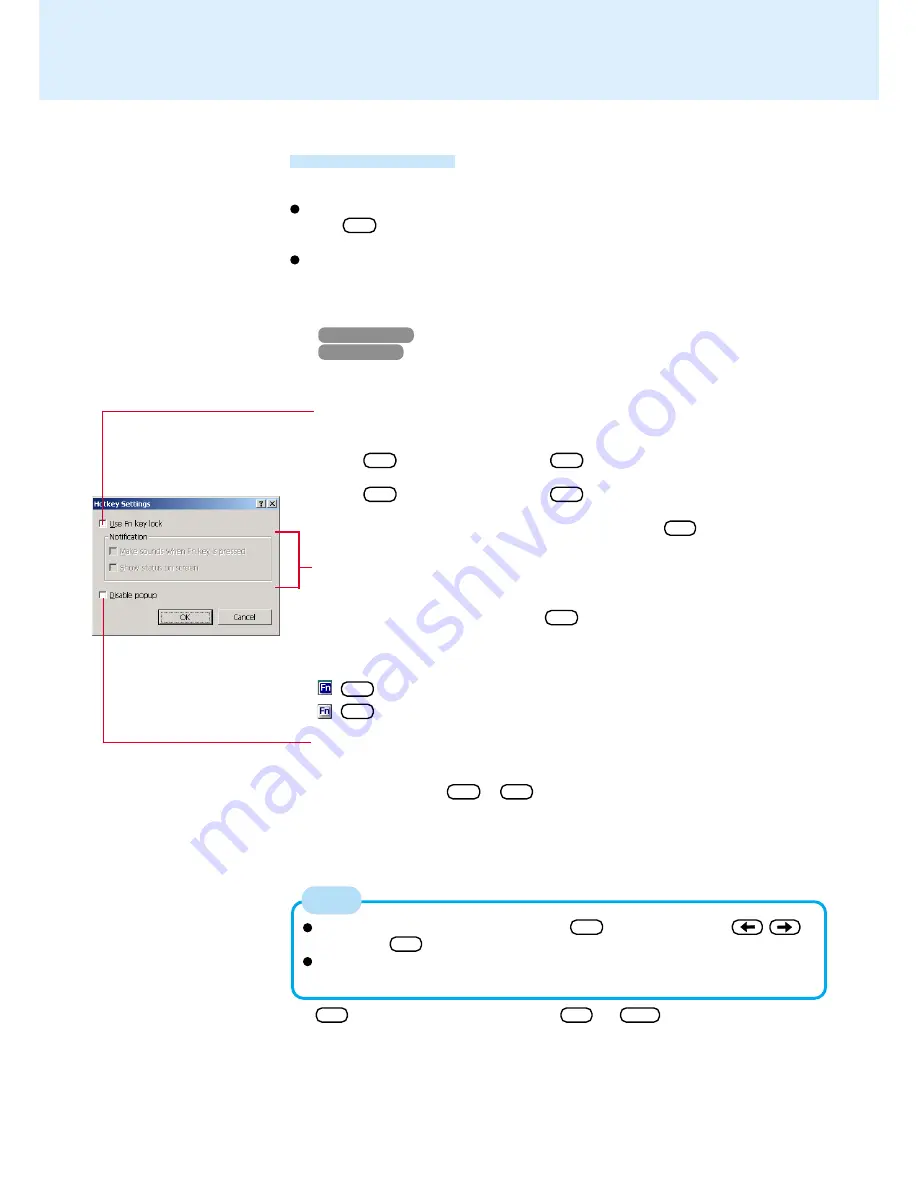
5
Key Combinations
Hotkey Settings
There are two Fn key functions as follows:
Fn key lock function
After Fn is pressed once, it stays in the “pressed” position until another key is
pressed. This is convenient when it is difficult to press two buttons simultaneously.
Popup windows display ON/OFF
1
Run the Hotkey Settings
Windows 2000
: Select [Start] - [Programs] - [Panasonic] - [Hotkey Settings].
Windows XP
: Select [start] - [All Programs] - [Panasonic] - [Hotkey Settings].
2
Set the parameters
Use Fn key lock
Add the check mark if you want to enable the Fn key lock function.
The following Fn key lock function will then be enabled.
To use Fn only once
:
1
Press Fn once. (Locked)
2
Press another key for combination. (Lock released)
To use Fn successively :
1
Press Fn twice. (Locked)
2
Press another key for combination.
Fn key remains locked until Fn is pressed once more.
NOTE
The Fn key lock function also works with Fn and other keys (e.g.,
,
)
aside from Fx *.
Each user can select separate settings for whether or not to use the Hotkey
settings.
Notification
This setting is only available when [Use Fn key lock] is checked.
[Make sounds when Fn key is pressed]:
Notifies the user with a sound when Fn is pressed, locked, or released.
(If MUTE is set, you will not hear a beep.)
[Show status on screen]:
Displays the Fn key status on the taskbar.
: Fn is locked
: Fn is not locked
3
Select [OK]
* “ Fx ” indicates any function key from F1 to F10 .
Disable popup
Add the check mark if you want to turn the popup window display function OFF.
The full-screen display of [Command Prompt] screen or MPEG files may change to
a window display if Fn + Fx * are pressed. To prevent this, turn the popup
window display function OFF.






































