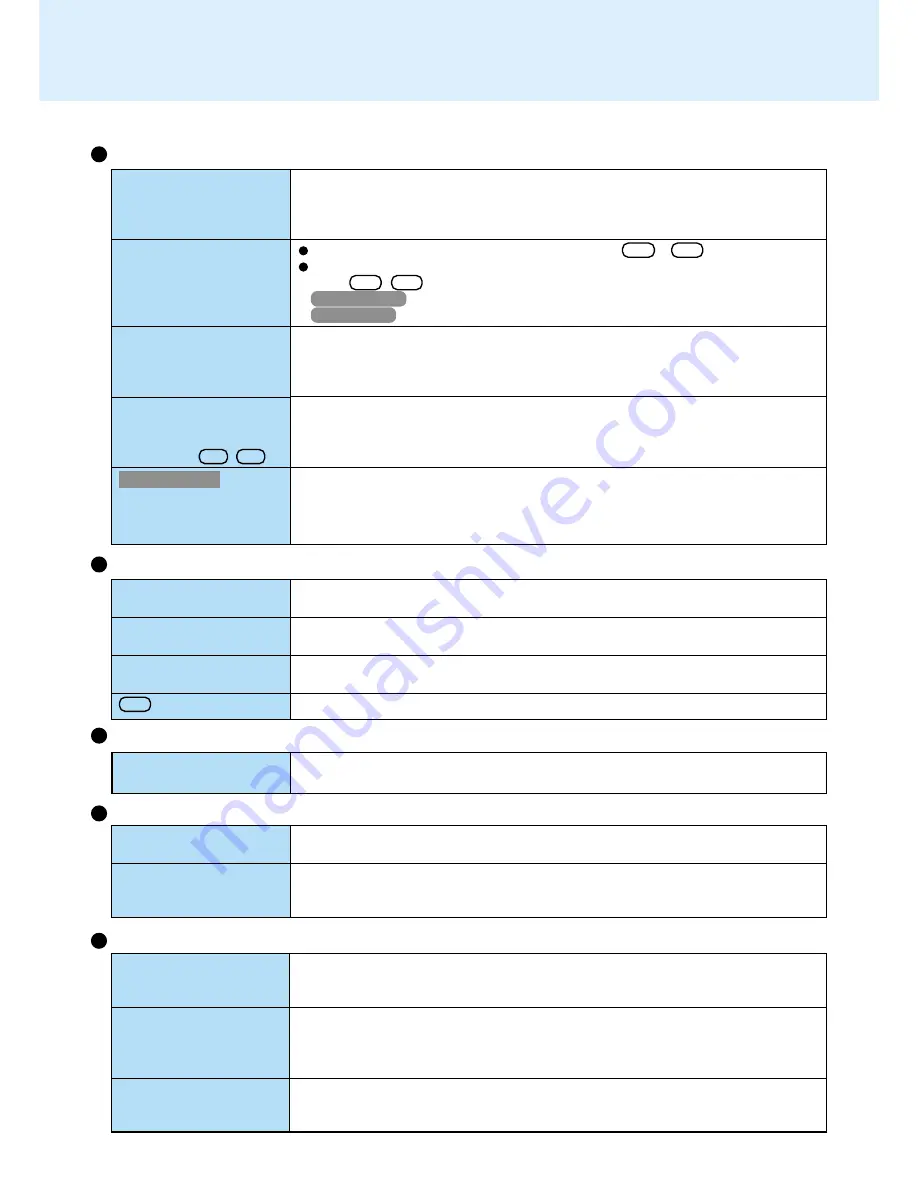
58
Dealing with Problems
(Advanced)
Shutting Down
Windows cannot be shut
down or restarted
If a USB device is connected, try removing it.
Unable to enter standby
or hibernation mode
The computer does not
resume
If a USB device is connected to the computer (note: only for some USB devices),
remove the USB device temporarily. If the problem persists, restart the computer.
Did you slide the power switch and hold it for four seconds or more?
If you slide the power switch and hold it for four seconds or more, the power will be
turned off forcibly. In this case, all unsaved data will be lost.
Standby/Hibernation Function
Setup Utility
Enter the User Password or Supervisor Password. If you have forgotten it, contact
your technical support office.
Restart the Setup Utility with the Supervisor Password.
Restart the Setup Utility with the Supervisor Password.
Restart the Setup Utility with the Supervisor Password.
[Enter Password] is dis-
played
[Advanced] and [Boot]
menu can not be registered
Some items in [Security]
menu can not be registered
F9 does not work
Cannot select high re-
fresh rate on the external
display
During simultaneous
display, the screen of the
ex t e r n a l d i s p l ay b e -
comes disordered
The screen does not fill
up the entire display (i.e.,
the screen is shown in
the center of the display)
When an MPEG file is being
played with Media Player, the dis-
play destination cannot be
switched using Fn + F3
For Hong Kong
Application is not dis-
played properly, or char-
acters are garbled
When [Video Power Saving Mode] in [Advanced] menu of the Setup Utility is set to
[Max Performance], the following modes can be selected.
1024 × 768 dots: 120
Hz
1280 × 1024 dots: 75
Hz
Try switching the display destination by pressing Fn + F3 .
If the screen of the external display is not displayed even after switching screens
using Fn + F3 , try switching the display destination using the following procedure:
Windows 2000
: [Start] - [Settings] - [Control Panel] - [Intel(R) Extreme Graphics]
Windows XP
: [start] - [Control Panel] - [Other Control Panel Options] - [Intel® Extreme Graphics]
If the screen resolution is set to 800 × 600 dots or less and the screen is set to
simultaneous display, the screen will not fill up the entire display. Also, if the screen is
set to Extended Desktop, the screen may not fill up the entire display.
The display destination cannot be switched while an MPEG file is playing.
Stop playing the MPEG file before switching the display destination.
Is the application a non-Unicode program? When non-Unicode programs are run on
Windows XP, you must select the language appropriate to that program.
Set [Language for non-Unicode programs] in [Control Panel] - [Date, Time, Language,
and Regional Options] - [Regional and Language Options] - [Advanced].
Display (continued)
The red indicator lights
The red indicator blinks
The orange indicator
blinks
The battery level is low. Quickly save current data and power off your computer.
After connecting the AC adaptor or replacing the battery pack with a fully charged
one, turn your computer on.
The battery pack or recharging function may be defective. Quickly save current data
and power off your computer. Remove the battery pack and disconnect the AC
adaptor, then connect them again.
If the problem persists, contact your technical support office.
Battery cannot be recharged because the internal temperature of the battery pack is
outside of the acceptable temperature range for recharging. Once the allowable range
requirement is satisfied, charging begins automatically.
Battery Indicator



















