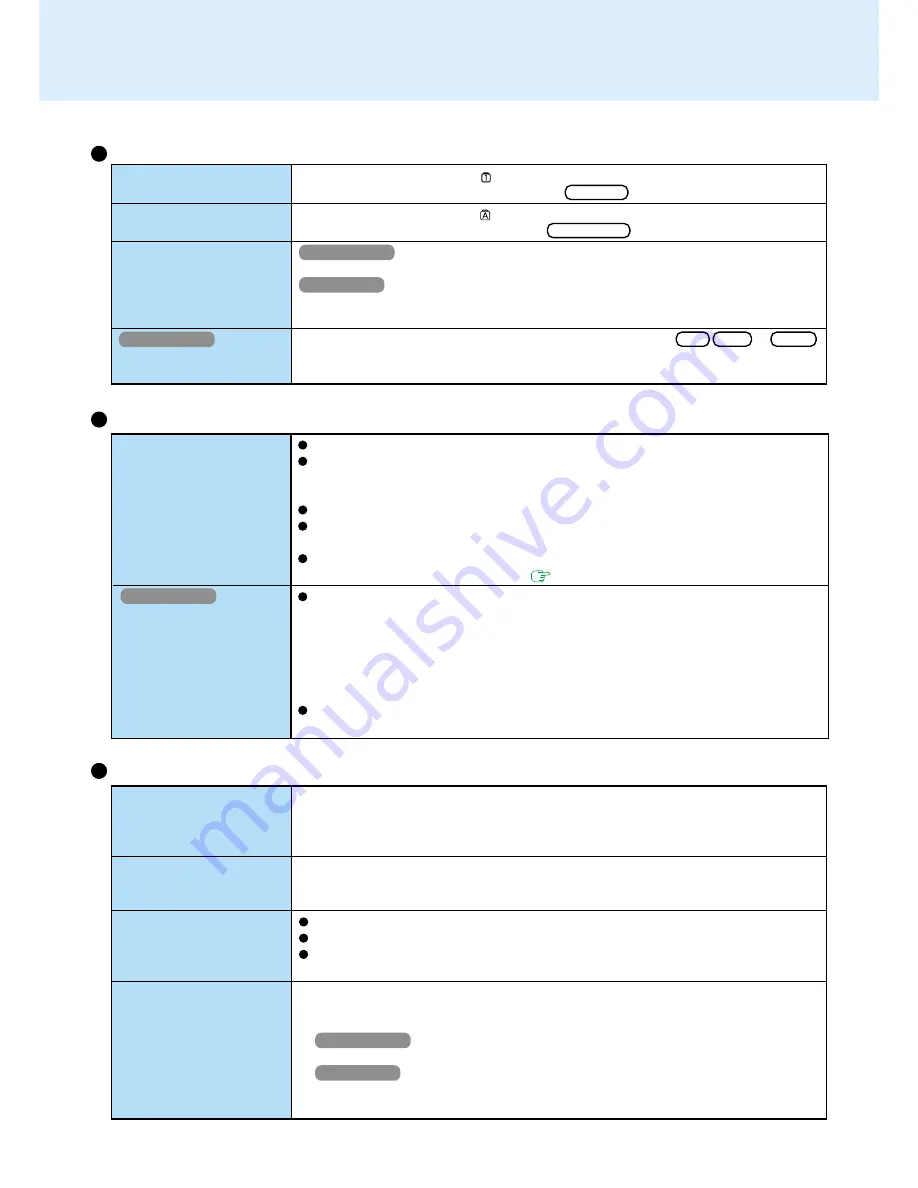
59
Dealing with Problems
(Advanced)
Unable to connect to a
network
Windows 2000
When performing a copy
operation via a LAN card
with a computer on the
network, an error mes-
sage is displayed and the
copy operation fails
Confirm that either [Modem] or [LAN] is set to [Enable] in the Setup Utility.
When using the computer as a network computer, some additional settings may
have to be made depending on the usage conditions. We recommend asking your
system administrator or the person in charge of the network.
If the standby or hibernation mode is entered, the computer may have to be restarted.
Are the I/O address, interrupt levels, and memory address set correctly?
Also, check whether these settings for network are competing with other peripheral devices.
If the link lamp on the HUB unit is not on and the network cannot be accessed, set
the speed to match the HUB unit. (
page 45
)
The settings for the LAN card you are using may not be optimized. Confirm this with
the following procedure.
1
Select the network card you are using from [Network adapters] in [Control Panel]
- [System] - [Hardware] - [Device Manager].
2
Select [Advanced], select [Store And Forward] from [Property], then set [Enable]
for [Value] if it is set to [Disable].
(This item may be unavailable for some types of network cards.)
Confirm that the computer on the network is operating properly and that the file is
not corrupt.
Network
An error occurs while in-
stalling the driver
Your peripheral does not
work
The cursor does not move
from mouse operations
The device will not oper-
ate if a different mouse
driver is installed
When you install the driver for a PC Card or peripheral device, be sure to use a
driver that is compatible with the operating system. If you use an incompatible driver,
malfunction may occur. For information on drivers, contact the manufacturer of the
peripheral device you purchased.
When operation resumes from the standby or hibernation mode, devices such as a
mouse, modem or PC Cards may not function properly. In such cases, you will need
to restart your computer or reinitialize the individual devices.
Check your mouse connection, then restart the computer by using the keyboard.
A driver which is compatible with the connected mouse must be installed.
If the device does not operate when the driver is installed:
In the Setup Utility, set [Touch Pad] to [Disable].
When you install a different mouse driver, such as IntelliPoint for Microsoft’s
IntelliMouse, the mouse driver currently installed in the computer may be uninstalled.
Use the following procedure to uninstall this driver.
1
Windows 2000
Select [Start] - [Settings] - [Control Panel] - [Add/Remove Programs].
Windows XP
Select [start] - [Control Panel] - [Add or Remove Programs].
2
Select [Synaptics TouchPad] and uninstall the driver.
Connecting Peripherals
Keyboard
Check whether the indicator
is on. If it is on, the computer is in ten-key keyboard
mode. To disable the ten-key mode, press NumLk .
Check whether the indicator is on. If it is on, the computer is in Caps Lock mode.
To disable the Caps Lock mode, press Caps Lock .
Windows 2000
Select [Start] - [Programs] - [Accessories] - [System Tools] - [Character Map].
Windows XP
Select [start] - [All Programs] - [Accessories] - [System Tools] - [Character Map].
The Character Map will be displayed. Point to the desired font name and select it.
When the computer enters standby or hibernation mode while Alt , Ctrl or Shift
are held down, these keys may remain in “pressed” mode when the computer resumes
operation. Pressing these keys once will return the keys to normal.
Only numbers can be in-
putted
Only capital letters are
being inputted
How to input European
characters (ß, à, ç), sym-
bols or Euro Currency
Symbol is unclear
Windows 2000
After resuming, input keys
do not work properly


















