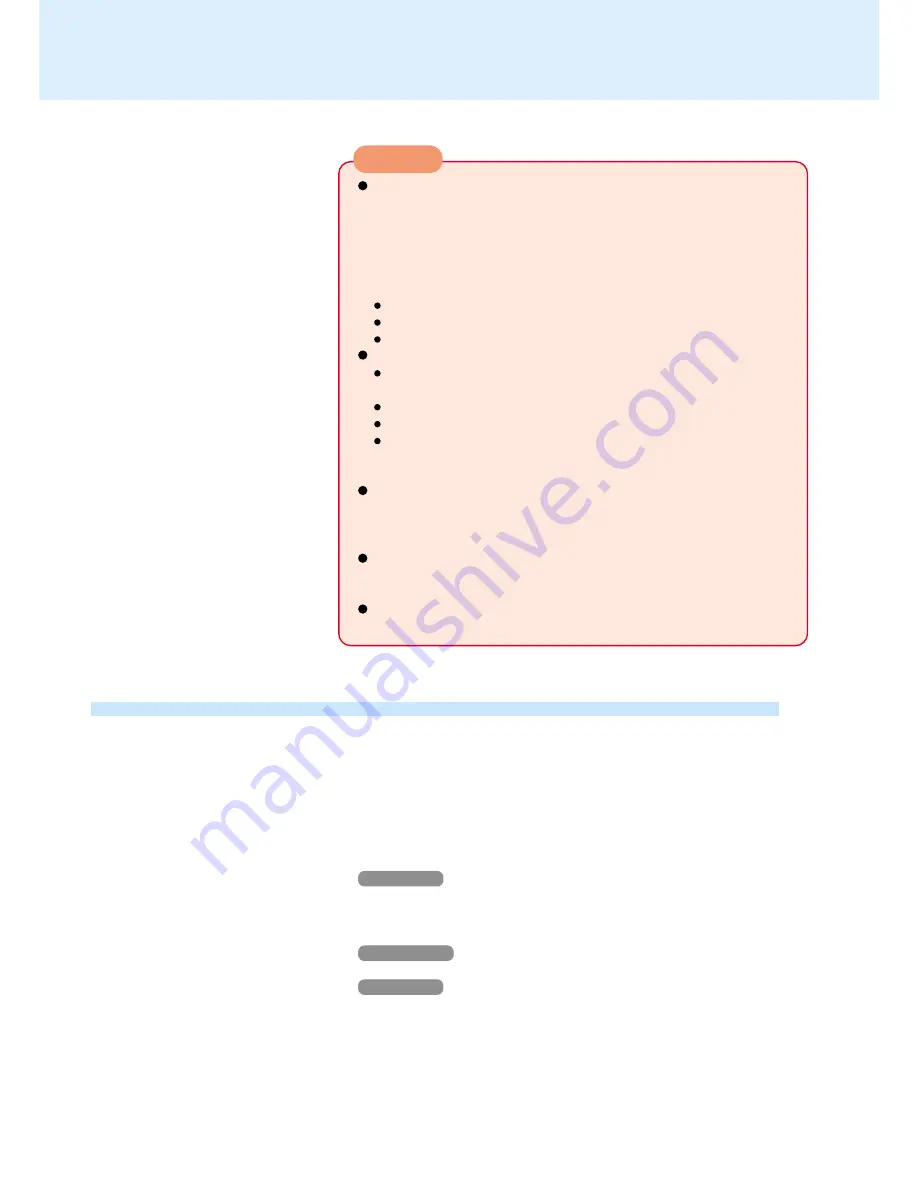
34
SD Memory Card/MultiMedia Card
CAUTION
If the card is set for [Use when logging on to Windows]
When you are logging on to Windows or trying to resume computer
while the screensaver is active, if the SD memory card indicator is
blinking, enter the password through the keyboard without removing
the SD memory card.
A software application, etc. may be accessing the SD memory card.
We recommend removing the SD memory card in the following cases:
Before logging off
Before the computer enters either the standby or hibernation mode
If there is a possibility that the screensaver will be activated
If you use an SD memory card with incorrect settings
When the computer is being started, an icon appears for approxi-
mately three seconds, after which the computer will turn off.
You cannot log on to Windows.
You cannot resume computer from standby or hibernation mode.
You cannot disable the screensaver.
Reinsert an SD memory card with correct settings, or enter the ap-
propriate password.
If the card is set for [Use when logging on to Windows] and [Set and
eject], insert the SD memory card, then eject if after you hear a beep*
indicating card recognition.
* If MUTE is set, you will not hear a beep.
If the computer does not respond properly when you insert the SD
memory card, remove the card and wait a few seconds, then reinsert
it.
Do not remove or insert the SD memory card until Windows has com-
pleted loading.
Setting Up an SD Card after the SD Card Setup Program Has Been Used
After you run the SD Card Setup program once, the setup screen that appears the
next time you run it will be different. This section describes how to set up an SD card
in such cases.
1
Turn on the computer
2
Insert the SD memory card in the SD memory card slot
Windows XP
When [Removable disk] appears, select [Take no action], then select [OK].
3
Start the SD Card Setup program
Windows 2000
Select [Start] - [Programs] - [Panasonic] - [SD Card setup].
Windows XP
Select [start] - [All programs] - [Panasonic] - [SD Card Setup].
(To next page)






























